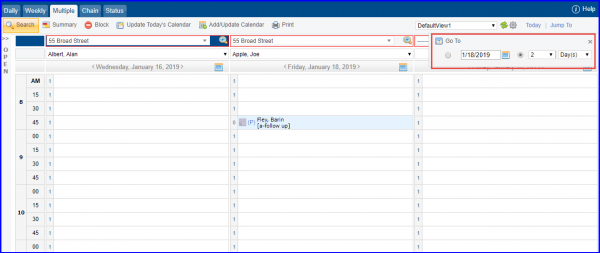How to Change the Date of Multiple Views?
‘Today’ and ‘Jump to’ buttons can be used to change the date for all views at once. The ‘Today’ button converts all scheduler views to today’s date. The ‘Jump to’ button converts all views to the selected date.
Follow the workflow to land on Multiple Schedule View.
This saves the user from changing dates for views individually if all views are required to have identical dates.

From ‘Jump To’ option, user can choose between moving to a specific date or jumping to a required number of days by checking the respective radio button.
Selecting a date, jumps all the views to that date.
Selecting number of days jumps all the views, forward by selected number of days. The number of days are calculated from last calendar date selected for a view.