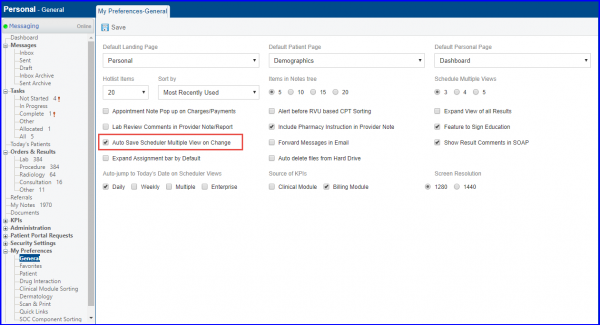How to Autosave Multiple View after Change?
Users can save preferred calendars of different providers and location by using an auto-save function. The auto-saved view is displayed by default when a user opens the ‘Multiple’ tab of the ‘Scheduler’ module.
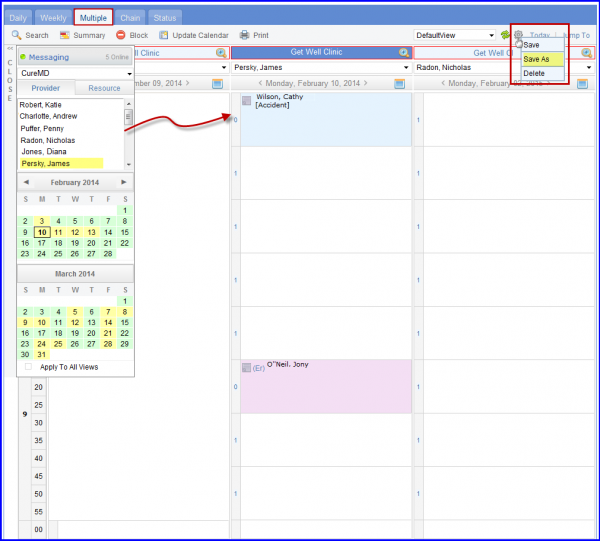
To enable the auto-save function, follow the workflow above to land on the ‘My Preferences-General’ screen.
Enable the ‘Auto Save Scheduler Multiple View on Change’ checkbox.
Click ‘Save’ when finished.