How to Schedule a Group for an Appointment ?
Multiple patients can be scheduled in a single time slot using the ‘Group Schedule’ feature. The scheduling staff member needs to make sure that sufficient time is allotted for each patient to be seen by the physician adequately.
Follow the workflow above to open the ‘Group Schedule’ tab. Search for patients, or select patients from the ‘Hotlist’ to schedule a group appointment
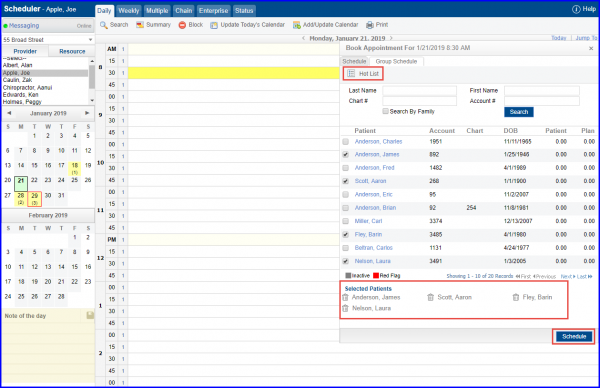
Users can select a reason and schedule an appointment for the group. The same appointment reason can be selected for all patients by enabling the ‘Select same reason for all patients’ checkbox.
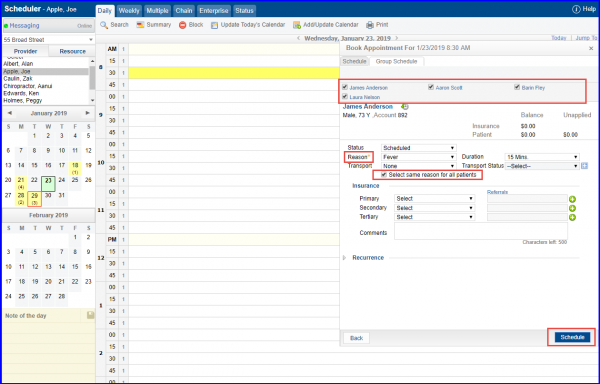
While scheduling a patient, user records the transport that the patient would use for the visit. It can also be a third party transport; in which case user calls the transport and records its status / availability.
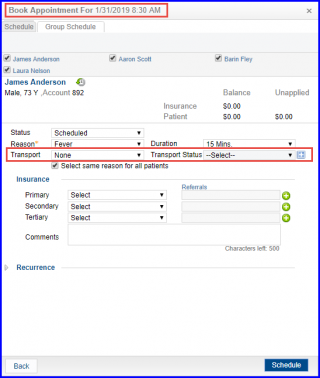
This status gives user a better idea of whether the patient shows up for visit or not. User can select the status by clicking on the Transport status field.
To enter a status other than the ones listed in the Transport status field drop-down, click on the ‘+’ Icon next to Transport Status drop-down.
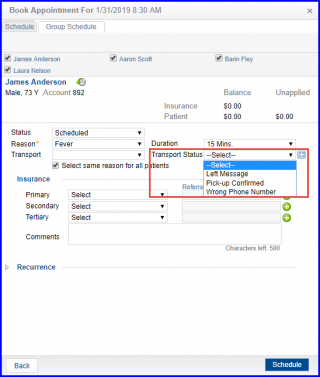
Users can filter schedule reports based on the patient’s transport status in Reports module, to manage their schedule efficiently.
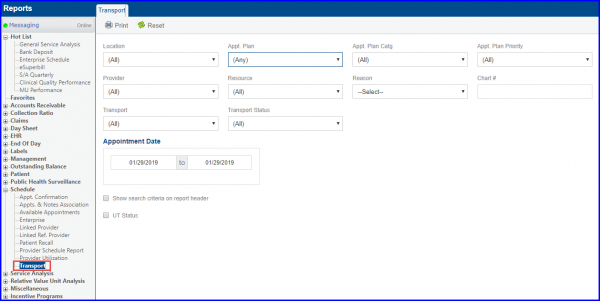
“Transport Status” pop-up window appears while Checking Status of Appointments in the Status tab of the Scheduler module.
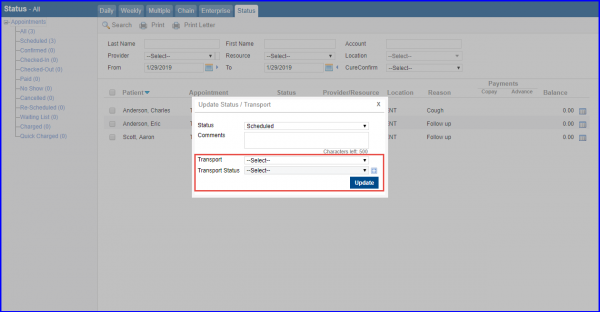
The Transport Status field is also added in Transport Report as well as Enterprise Schedule Report; in Reports module.
