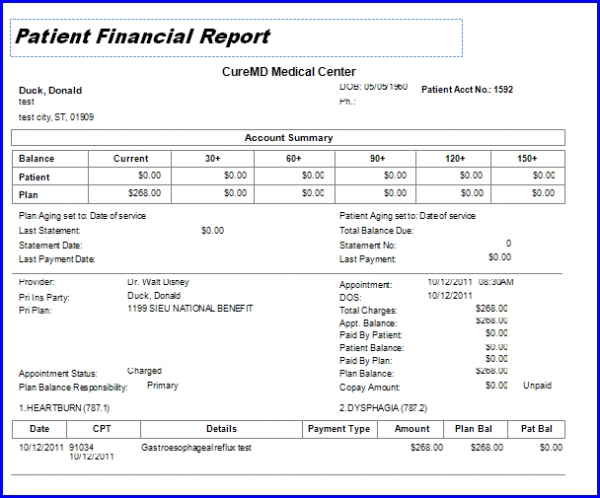What is a Financials Report?
This report shows the following items for individual patients:
- Patient Information
- Patient Account Summary
- Appointment Information
Follow the workflow above to land on the ‘Financials’ screen. Users can search for a patient by one of the following methods:
- Use the patient information fields and enter personal identification information (not all the fields need to be filled completely) to search for a patient.
- Use the ‘Patient Hot List’ to search from a list of a user’s 15 most recently accessed patients.
- Use the Appointment Information fields in the Appointment section to look for multiple patients within a specific appointment date range, at a specific location, or under a specific Provider.
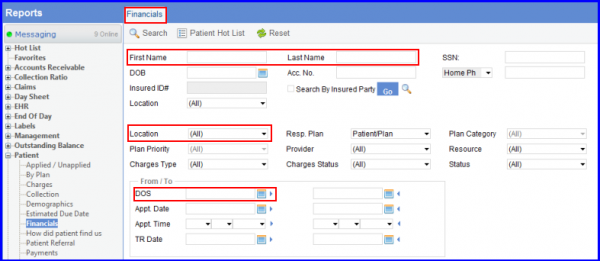
A list of all the patients within the given the search parameters will be displayed. The outstanding balances are displayed in red. To include all patients on the report, click the ‘Print All’ icon; to include only specific patients on the report, enable the checkbox next to the required patient(s) and click the ‘Print Selected’ icon.