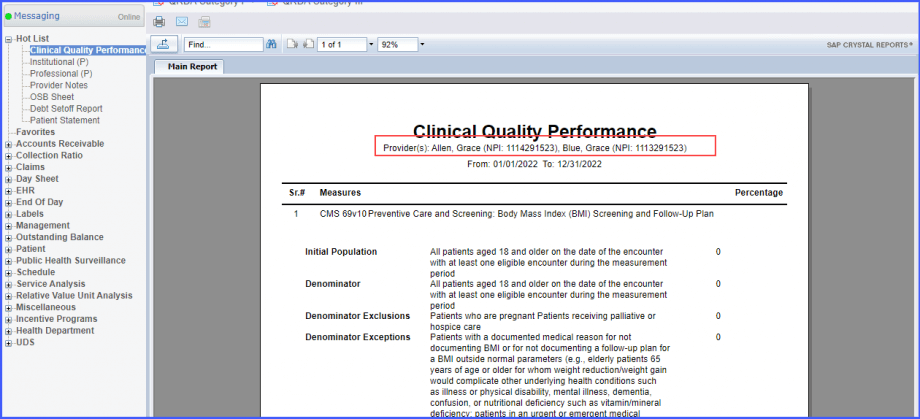What is a Clinical Quality Performance Report?
This very useful report allows user to view and evaluate the overall performance of user’s clinical workflow and system. Performance can be evaluated based on a wide variety of Performance Indicators.
From the ‘Miscellaneous’ tab, select ‘Clinical Quality Performance’. Select the ‘Measurement Year’ and ‘Provider’ for which user wishes to evaluate performance by using the corresponding drop-down menus.
User can also choose what Performance Indicators (Measures) to evaluate the Provider on. To evaluate based on all Performance Indicators, select the box next to Measures. To evaluate based on specific Performance Indicators, select the box next to user’s desired Performance Indicators.
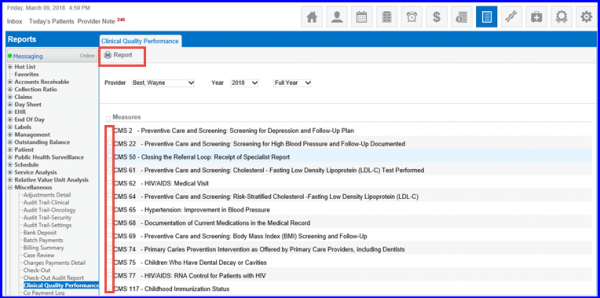
Click ‘Report’ to generate a report that details the Percentage Performance level for the selected Provider according to user’s selected Performance Indicators.
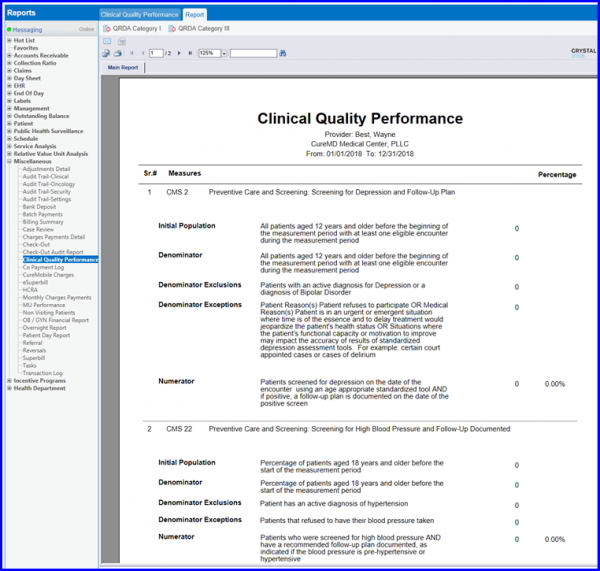
Users can generate QRDA Category I report for single or multiple patients.
Upon hovering over ‘QRDA Category I’ button, a dropdown is displayed. Here, user can select ‘All’ or ‘Selected Patient(s)’.
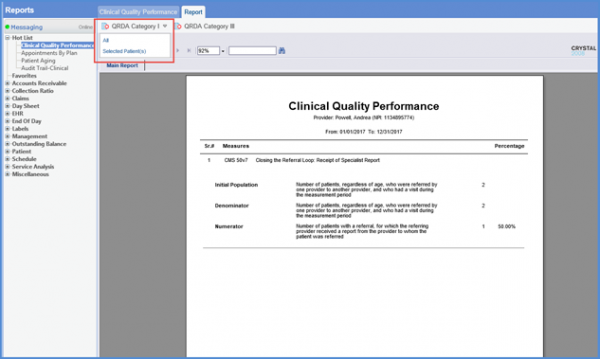
If user selects the ‘Selected Patient(s)’ option, ‘Export QRDA Category I’ popup appears. Here, the users can check mark the patients whose QRDA I report is to be exported.
After selecting the patients, generate the report by clicking the ‘QRDA Category I’ button.
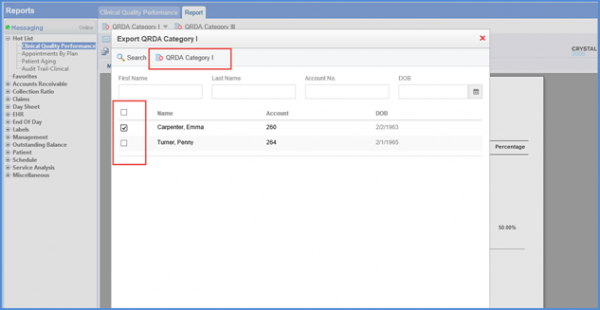
Users can click on the ‘Click to see Patients(s) Detail’ hyperlink in order to see a list of all the the patients qualifying for the measures in the report.

Once this hyperlink is clicked, a list of patients qualifying for the selected measures is displayed.
Users can also click on the ‘Main Report’ button in order to re-navigate to the previous report.
Users can click on a patient’s name to see a detailed clinical data report which shows why that patient has qualified for the measure.
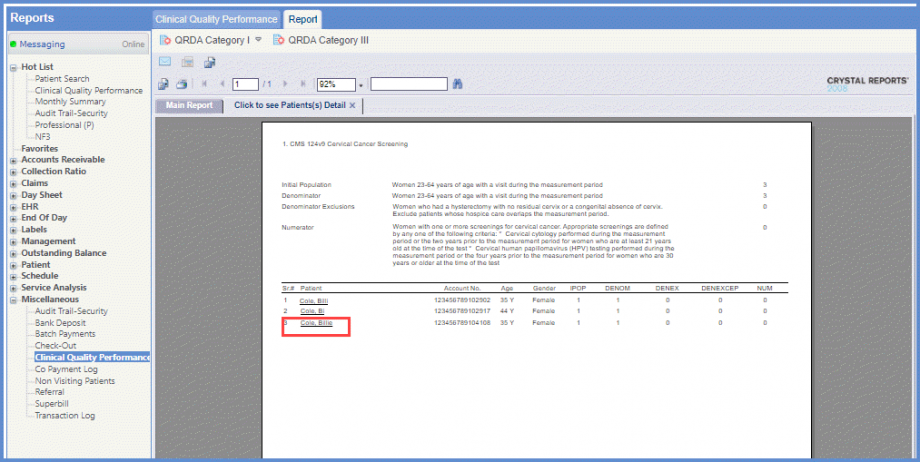
When user has clicked on a patient’s name then the Patient Clinical Data Report opens. This report displays a list of all the components on the basis of which the patient has qualified for a particular measure. The components include Encounter, Diagnosis, Procedure etc.
If a particular component does not apply to the patient, then that component is not displayed in the report.
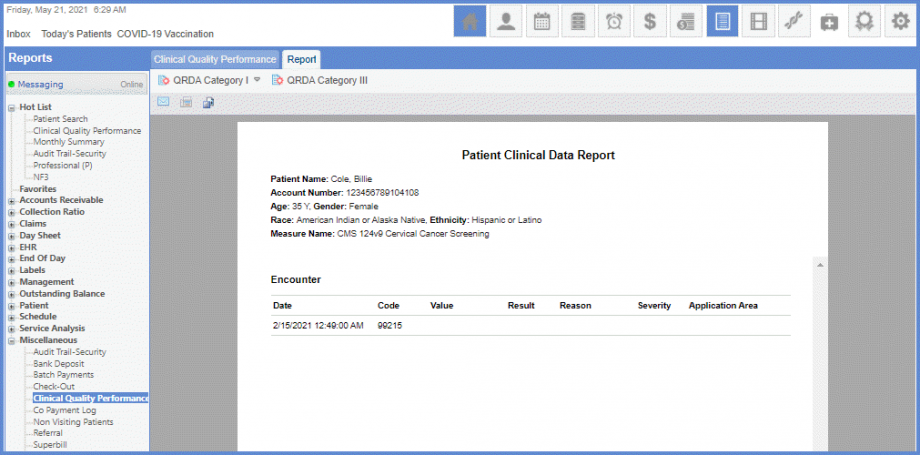
Multiple providers can be selected from the provider dropdown on the CQP page.![]()
When the user navigates to the Clinical Quality Performance page and clicks on the Provider dropdown the system displays a checkbox next to each provider as in attachment.
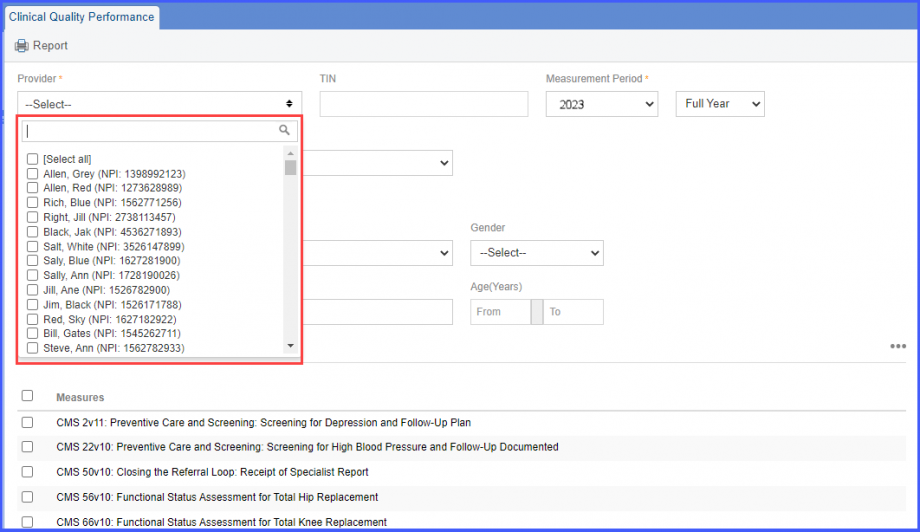
The user is able to search for a provider in the dropdown and is able to multi-select providers in the Provider dropdown.
When the user selects one or more measures and then clicks the Report button, then the providers are displayed on the report as shown below.