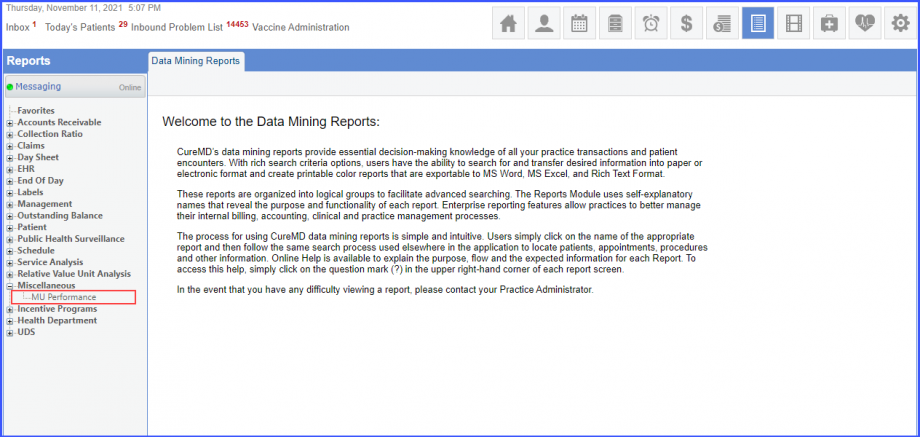What is the ASC Quality Report?
Uses can view the outcome data recorded for the ‘Ambulatory Surgical Center’ measure in a report.
To configure settings for ASC Quality Report, click here.
Follow the above mentioned workflow to land on the ‘ASC Quality Report’ page.
On the ‘ASC Quality Report’ screen, users can extract ASC measure data on the basis of the following:
- Entity Name
- Provider
- Reporting Period.
The ASC data includes numbers of patients which fulfil criteria of each measure present in an ASC entity.
Also, an information icon (![]() )
)
is also added next to the ‘Reporting Period’ dropdown. Hover upon the icon to view tooltip to display the following information:
‘Data collection for an Entity starts at the time of its creation’.

Add the search criteria and click ‘Report’ button.
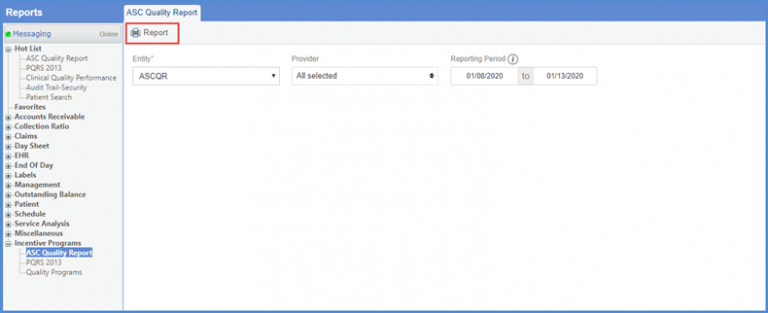
The report header contains the ‘Report Title, ‘Entity Name’ and ‘Date Range’ for which the report has been extracted.
The report also features a table containing ‘Names’ and ‘NPI’ numbers of associated providers.
For each measure of an entity, users are able to see ‘Patient Name’, ‘Account Number’, and the measure criteria in which they fall. For example, if a patient fulfills the ‘Denominator’ criteria of measure ASC 9, the ‘Denominator’ column for the measure will be populated with the value ‘Yes’, and vice versa with other measures.
Also, a ‘Summary’ table present at the end of the report contains the total number of patients that fulfill the particular criteria of ASC measures of an entity.
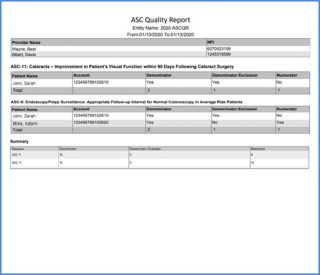
Users can view ‘Clinical Quality Performance’ report in the ‘Incentive Programs’ bucket.
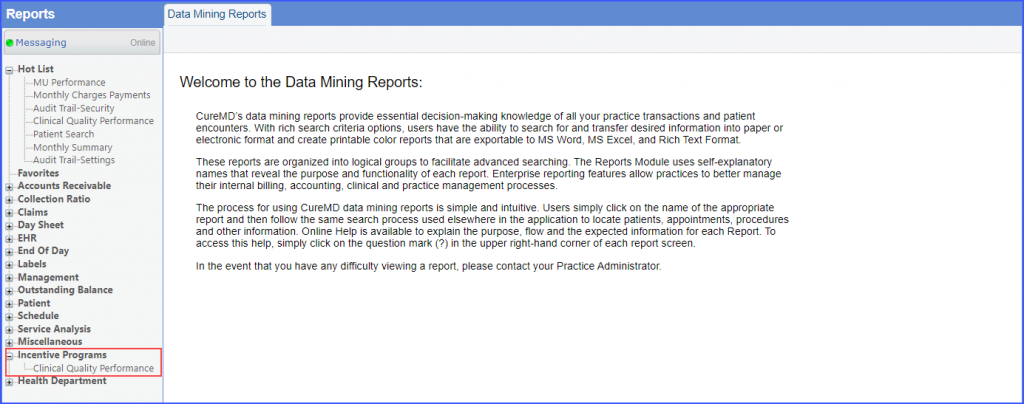
To enable ‘Practice User’ settings for viewing CQP report under ‘Incentive Programs’, click here.
To enable ‘Role’ settings for viewing CQP report under ‘Incentive Programs’, click here.
Users cannot access ‘Quality Programs’ report from the ‘Incentive Programs’ bucket in the ‘Reports’ module.
The permission to enable ‘Quality Programs’ report in the ‘Incentive Programs’ bucket has also been removed from the ‘Practice User’ settings. To view the page from which the permission has been removed, click here.
Users can access the ‘MU Performance’ report from the ‘Miscellaneous’ bucket.