How to Avoid Inconsistent Mapping for Inbound Results?
Once the user reaches the ‘Inbound’ Tab following the above mentioned workflow, they can select ‘Lab Result’ from the dropdown menu named ‘Type’ and click the search icon at the end of the row.
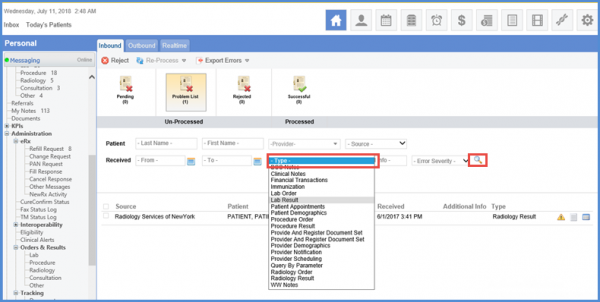
Once the search icon is clicked, lab results are displayed by the system.
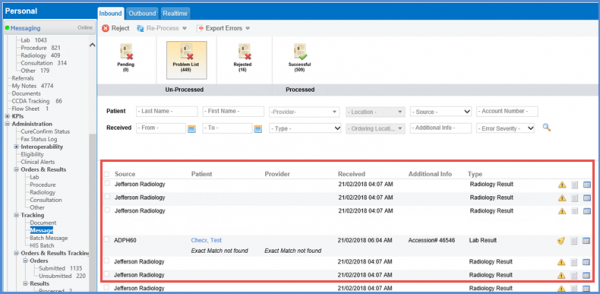
System filters the results by enlisting the ones that have the exact same value in the fields that include First Name, Last Name, Date of Birth, and Accession Number.
If there are multiple results for a single patient, they are enlisted in a chronological order by the system and the user is notified via a prompt.
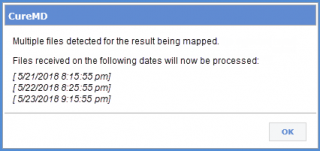
Clicking on Ok opens the File Mapping tab, which includes a confirmation prompt that has been rephrased for better understanding.
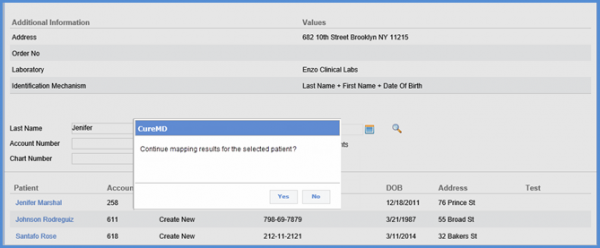
Once confirmed by the user, the results are mapped successfully with the Accession Number appearing in the Additional Info column.
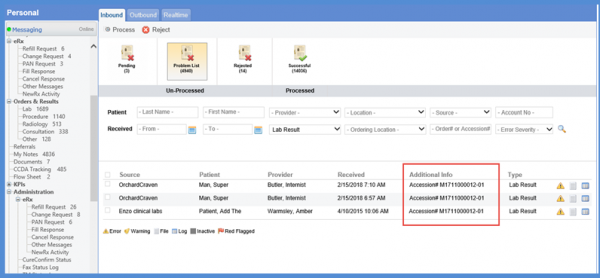
Moreover, three search fields namely Account Number, Location and Ordering Location have been added in the ‘Inbound’ and ‘Realtime’ tab that allows the user to filter messages based upon these fields.
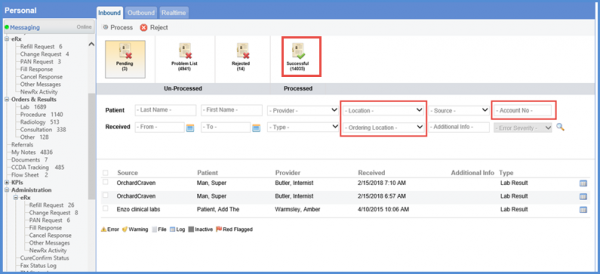
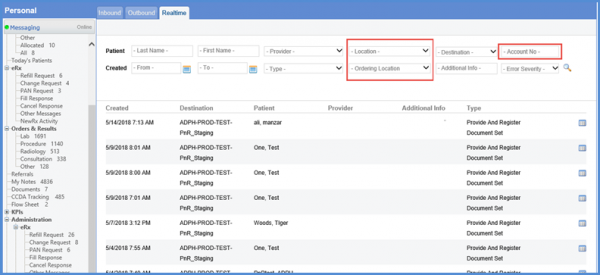
Inactive locations are displayed in grey color at the bottom of the list.
