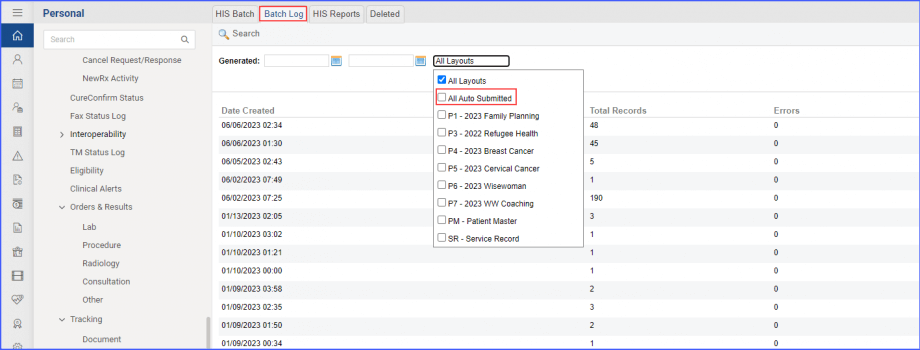What is the HIS Batch Interface?
CureMD has incorporated several new layouts for the HIS batch interface. These new layouts help the users to submit accurate data to their respective states. They can enable these layouts from the settings module, and all those selected layouts then appear in the HIS drop-down menu here.
Click here, to see how enable or disable the ‘HIS Batch Interface’ and ‘Layouts’ from the ‘Settings’ module.
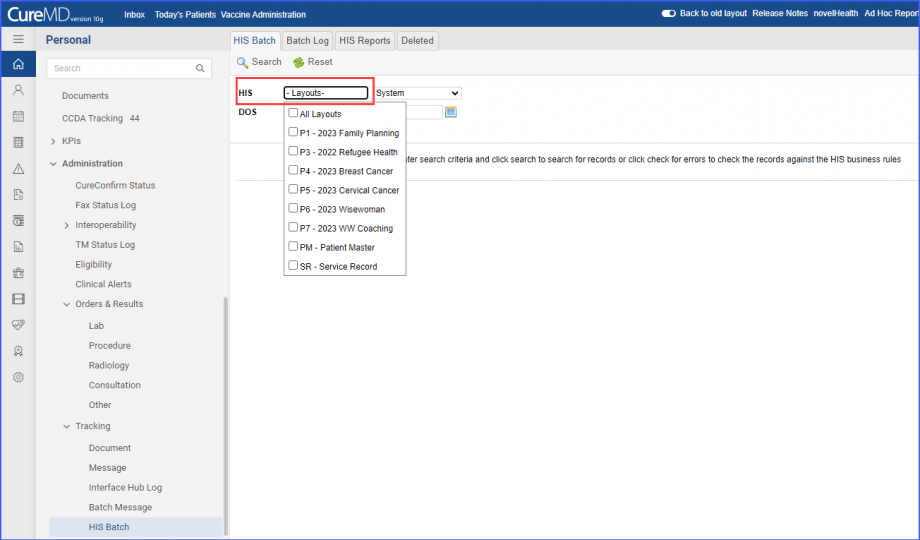
HIS Batch Templates have been updated in compliance with state regulations. This allows users to document and generate reports based on the latest HIS Batch reporting layouts.
Users have the option to select the updated HIS Batch Layouts via the ‘HIS Batch Interface’ in the ‘Settings’ module.
Once enabled, the users can select the necessary layout from the HIS dropdown menu and generate reports.
The submission of HIS batch has been automated to ensure reports are timely and accurately submitted to the state SFTP server.
On the ‘HIS Batch’ page, click on the ‘HIS’ dropdown to select your required layouts from the given list. Then click on the ‘Search’ button at the top bar after specifying the date range for the selected layouts.
Once searched, all the available record is displayed in the listing under the search filters.![]()
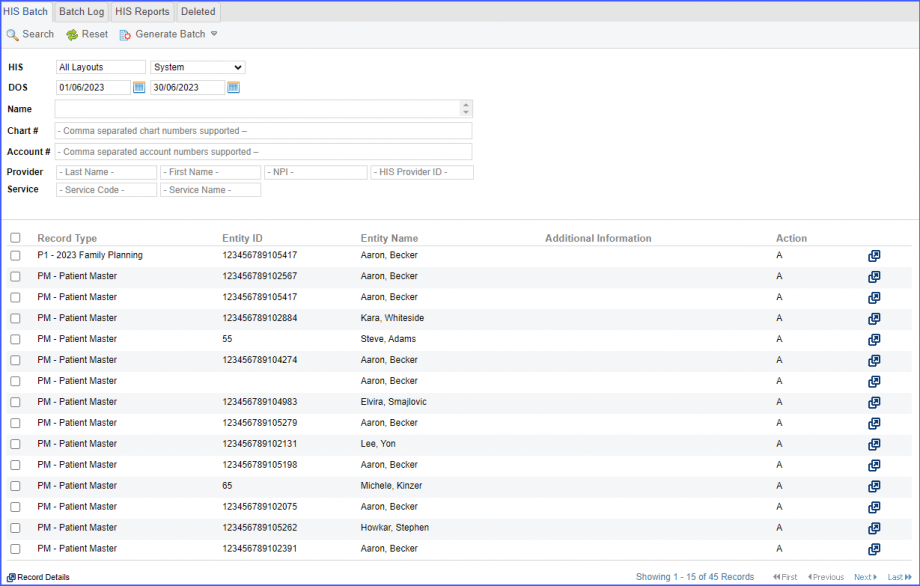
Enable the checkboxes of the records from the list for which you want to generate and submit the batch report for.
Then, hover over the ‘Generate Batch’ button and the system displays two options in the dropdown:
- Generate Batch
- Generate and Submit Batch
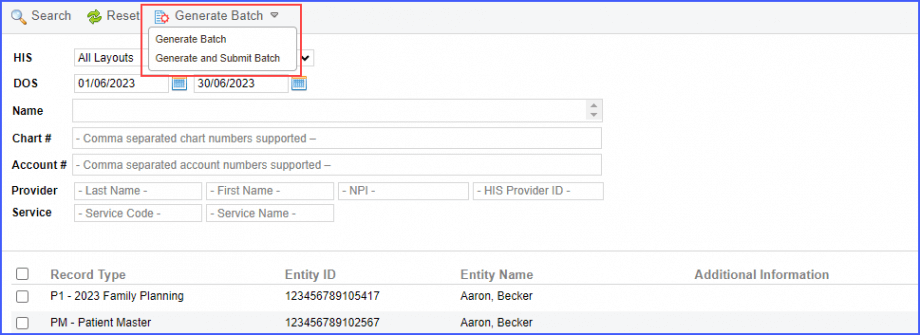
To generate and submit batch automatically, click on the ‘Generate and Submit Batch’ option and the record is submitted to the state SFTP server.
After clicking on the second option, the record gets submitted and the user is navigated to the ‘Batch Log’ page.
On the batch log page, select the ‘All Auto Submitted’ layout option from the layout dropdown filter and click on ‘Search’. This displays all of the auto submitted records in the listing table below the filters. You can click on the ‘Log’ icon to view who generated the batch and the date on which it was generated.