How to Configure Tags?
Follow the workflow mentioned above to land on the Tags Configuration screen.
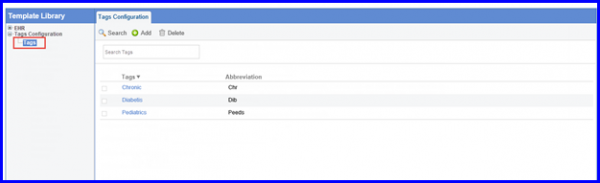
Click ‘+Add’ button to display the Add Tag pop-up window.
Add the ‘Name’ and ‘Abbreviation’ of the tag in the respective fields.
Click ‘Save’ to confirm the tag.
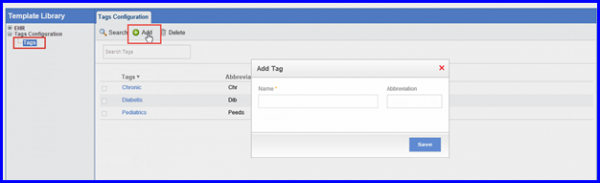
To edit a tag, click the ‘Tag Name’ hyperlink in the Tags Configuration screen.
This will display the ‘Edit Tag’ pop-up window.
Click ‘Save’ when done making the necessary edits.
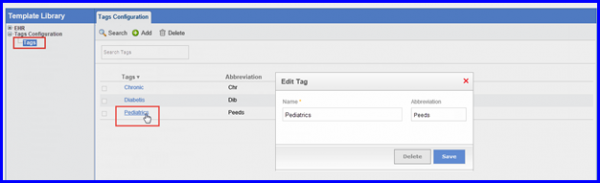
To view these changes in Settings module, click here.
