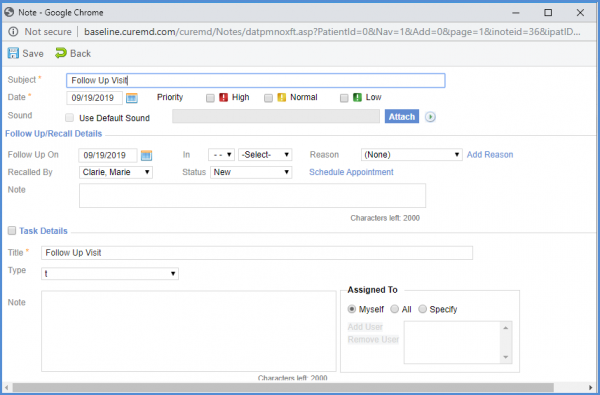How to Access Today’s Patient?
Following the above mentioned workflow, user can access the list of today’s patient.
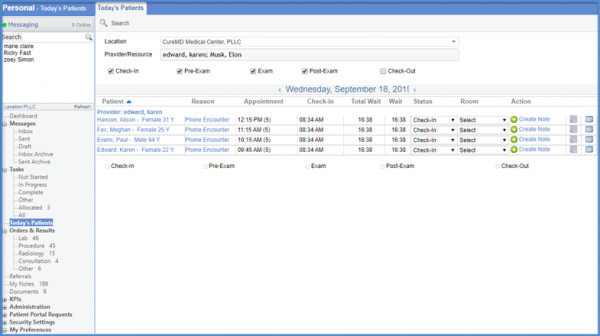
Open the ‘Status’ dropdown and select ‘Check-Out’.
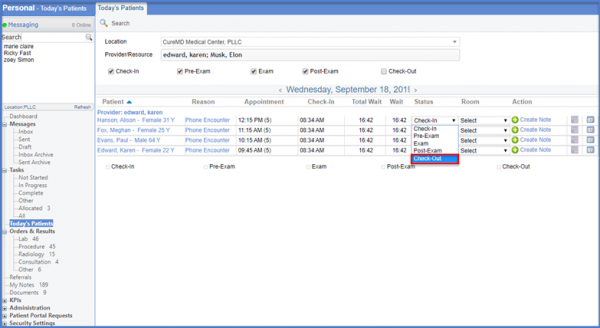
From the ‘Check Out’ window, click ‘Save’.
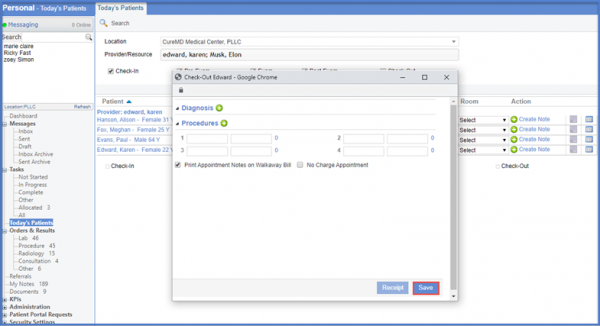
Doing so displays the ‘Follow up’ window.
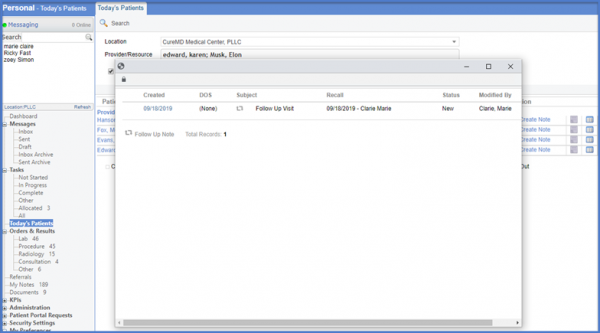
Clicking the date hyperlink opens the ‘Edit Note’ window from where follow up information can be edited and an appointment can be scheduled.