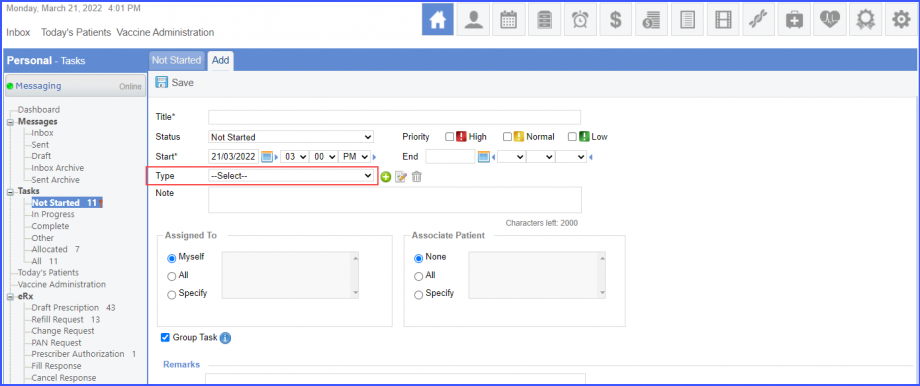How to Add a New Task?
Follow the workflow mentioned above to land on the Not Started screen.
Click the ‘+Task’ button to add a new task.
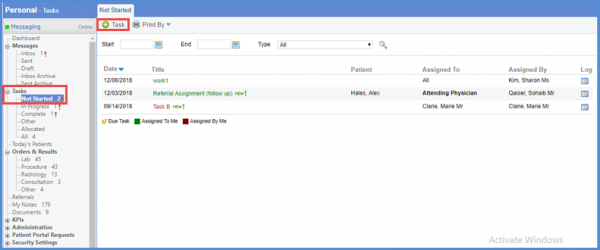
Fill in the mandatory fields and other relevant information.
Click ‘Save’ when done.
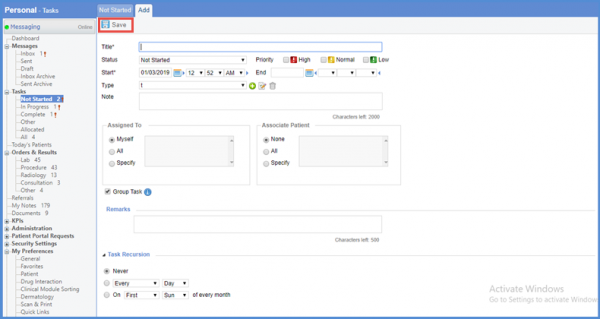
The task is then moved to the respective bucket on the basis of its status.
Users have the option to mark tasks as unread. This helps users in keeping track of the work progress.
To mark a task as unread, check the box to its left.
Then click ‘Mark as New’ button.
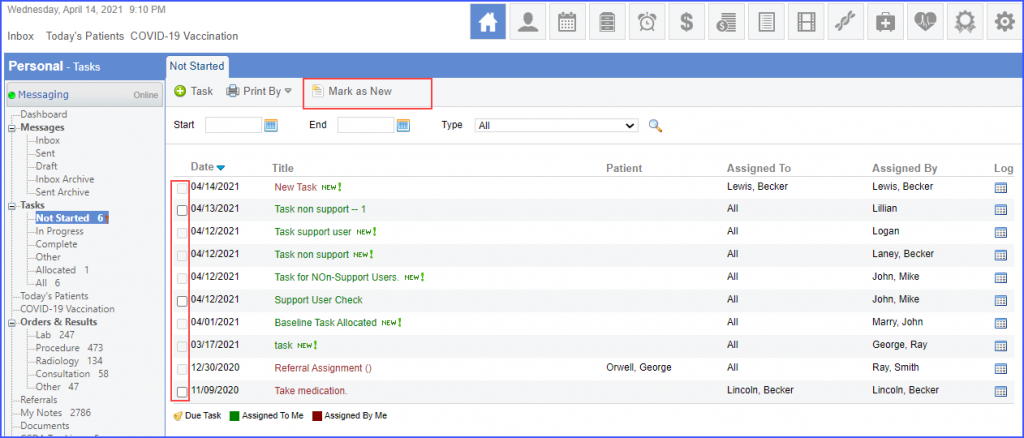
The system displays ‘NEW!’ alert next to the task marked as unread.
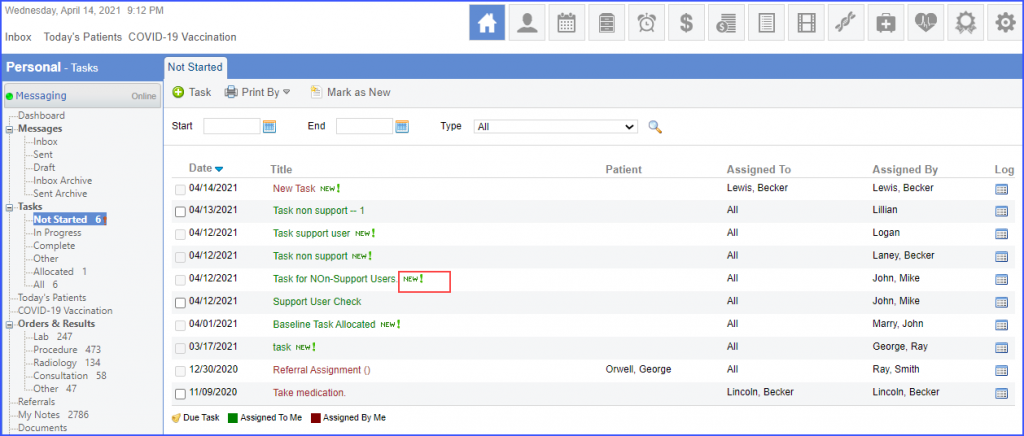
Additionally, the checkbox for a task is disabled once it has been ‘Marked as New’.
Users can mark multiple tasks as unread at once. To mark multiple tasks as unread, check the checkboxes for the desired tasks and click ‘Mark as New’.
This enhancement has been made in all the buckets of ‘Tasks’: ‘Not Started’, ‘In Progress’, ‘Complete’, ’Other’, ‘Allocated’ and, ‘All’.
Users have the option to set default assigned user(s)/role(s) for task assignments.
They do not have to search and select user(s)/role(s) for each task assignment.
Once the user(s) or role(s) have been specified for a task, mark the ‘Select as default’ checkbox before saving the task.
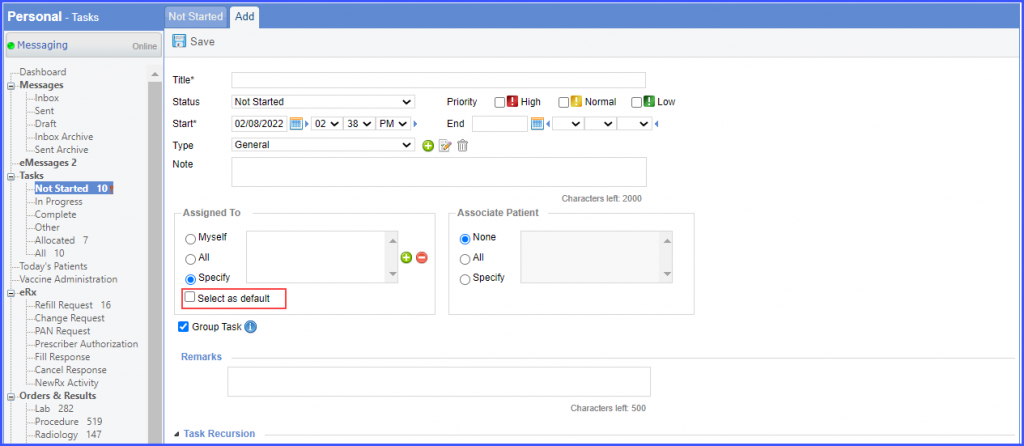
The system retains the specified user(s)/role(s) selection and this selection is auto-populated next time the user creates a task.
Similar enhancement has been made in the ‘Patient’ module. Click here, to view the change.
A tooltip with details of associated patient information is displayed in tasks.
The users can easily view the associated patient’s information.
Add a task or select a task to edit.
Then select the ‘Specify’ radio button below the ‘Associate Patient’ heading, and associate a patient to the task.
When the user hovers over the name of an associated patient, the system displays a tooltip with the following patient information:
- First Name
- Last Name
- Home Phone Number
- Previous Appointment Date & Time
- Date of Birth
- Age
- Gender
- Account Number
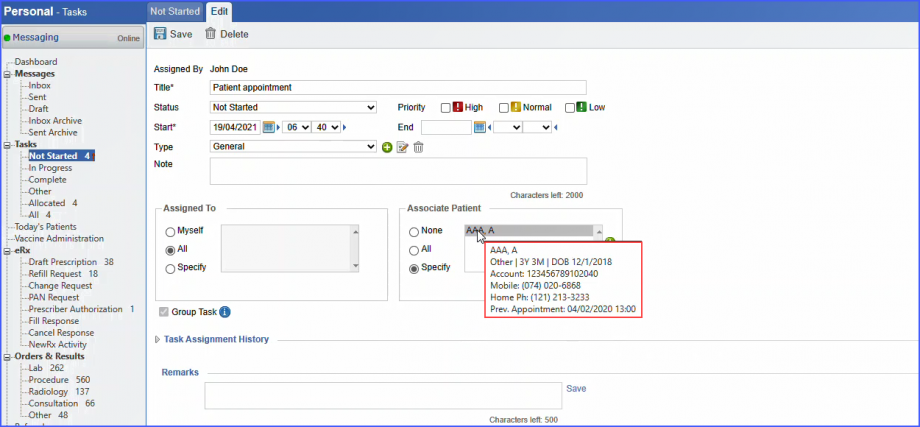
When the assigner does not select a type for a task, the system does not auto-populate a default type in the task for the assignee.
This implies greater flexibility for the users.