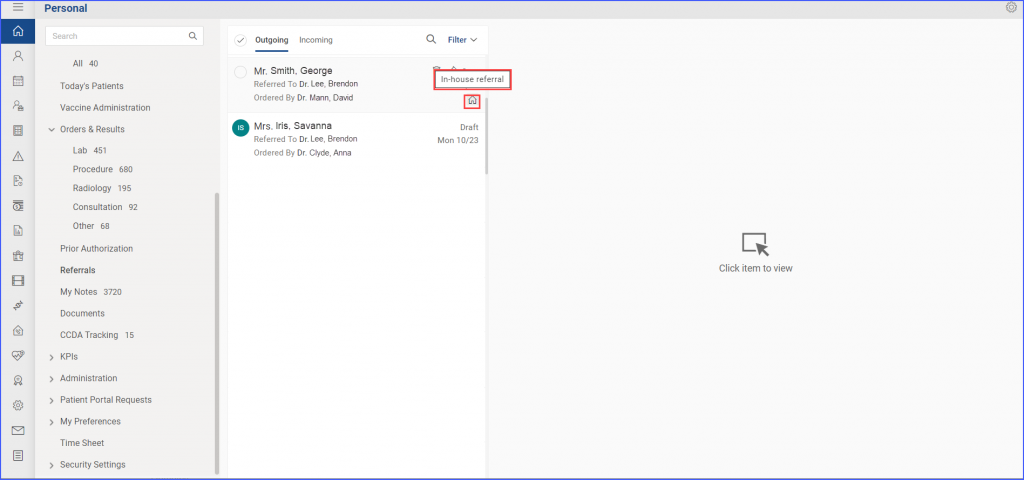How to Create an In-House Referral?
In-House Referrals allow the users to refer a patient to a specialist within the practice.
Follow the workflow mentioned above to land on the ‘Referrals’ screen, and select a referral from the listing.
To create an In-House referral, click on the dropdown next to ‘Save’ button on the referral screen and the system displays a pop-up with ‘Save as In-house’ option.
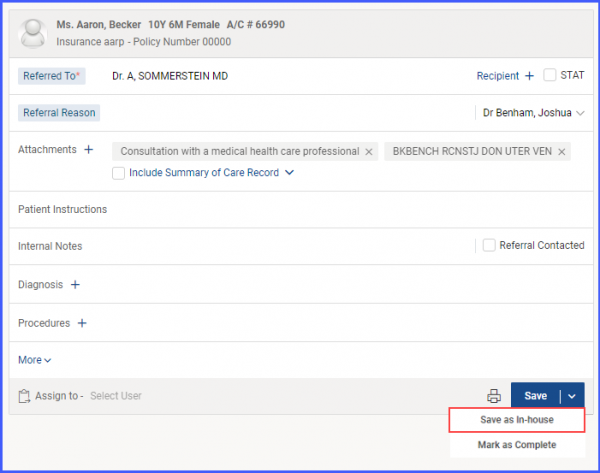
Clicking on the ‘Save as In-House’ option creates an In-house referral.
Meanwhile, in the listing section, the system displays a ‘House’ icon on all in-house referrals, and the ‘Sent’ status appears in place of ‘Draft’.
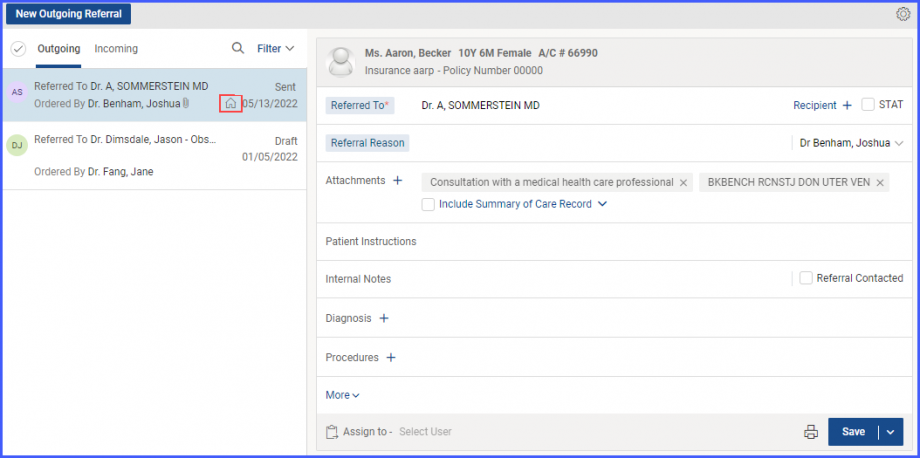
The status of an in-house referral can be changed back to ‘Draft’ by clicking on the house icon, while the system unmarks the referral as In-house.
The user is able to view an ‘In-House’ Referral from both the Outgoing Referrals listing and Incoming Referral List.

To maintain consistency and avoid any data discrepancies, this referral cannot be duplicated across the system. Instead, it is simply viewable from both the outgoing and incoming lists. This means that the referral maintains a single backend ID, eliminating any potential syncing issues.