Addressing Mismatched Patient Records via Problem List
Follow the workflow mentioned above to land on the ‘Inbound’ screen. Click on Problem List button. The ’Problem List’ contains any results received electronically from the ‘Lab’ that failed to match any patient profile and hence the application is unable to recognize them.
The plausible reasons for the results falling in problem list could be either a mismatch in the basic information of patient (For example; First Name, Last Name, DOB, SSN, Account no. etc.), mismatch of the provider or other technical error(s) in the encoded message file.
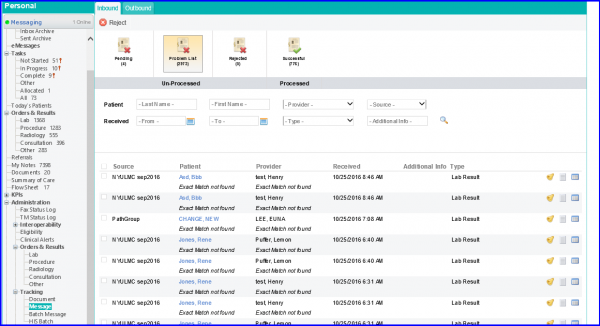
Users can also search for the required results by using the available search options.
Click on the required patient name to display the ‘File Mapping’ screen. Here users can map the result with the patient chart.
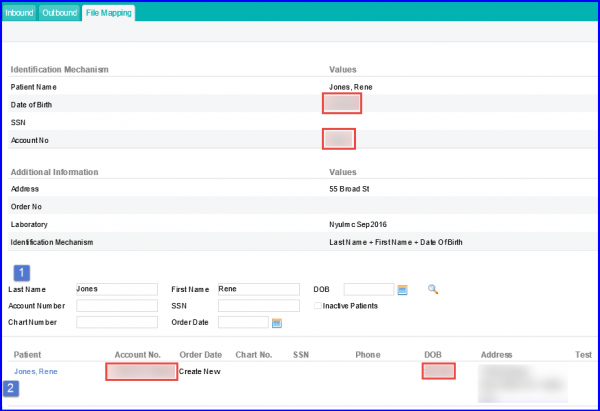
In this scenario, the highlighted areas indicate that the result did not map with the correct patient because the ‘DOB’ and ‘Account number’ used in result mismatched with the patient’s demographics saved in the application. Please follow the steps below to map the result with the correct patient.
Step 1:
Analyze the patient information received in the result and figure out the correct patient to be associates with the result.
Step 2:
Search for the patient through the different search options available.
Note: If order date is auto-populated, then remove it before searching.
Once correct patient appears in the search results, click patient name to display the following pop-up:
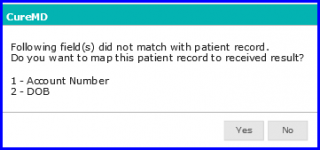
This indicates the mismatched fields.
If users are certain about the information being correct, click on ‘Yes’ to confirm mapping. If not, click ‘No’ to repeat step 1.
If ‘Yes’ is clicked the process confirmation pop-up will be displayed; asking to further process the file.
Users can click ‘Yes’ if they wish to process the result file.
