How to Import Patients Data from Patient Portal to the Application?
Patient health information documents shared directly and electronically by a patient (or authorized representative) through Patient Portal can become a part of patient data in CureMD. This information can be saved in ‘Document Manager’and accessed anytime. To save this information in CureMD, go to ‘Inbox’ to view incoming messages from patients or other practice users. Open one of the messages.
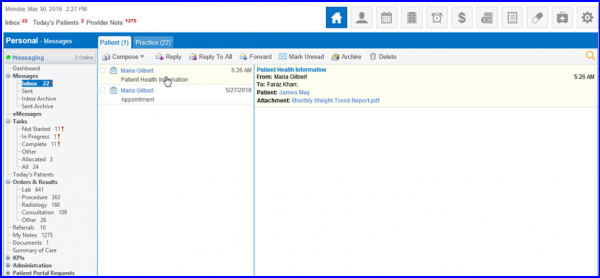
When the user clicks on the message attachment, following two options are displayed in the drop down:
- Open
- Add to Document Manager
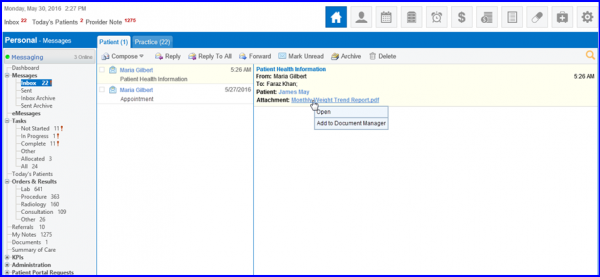
On clicking on ‘Open’, users are asked if they want to save the document or simply view it:
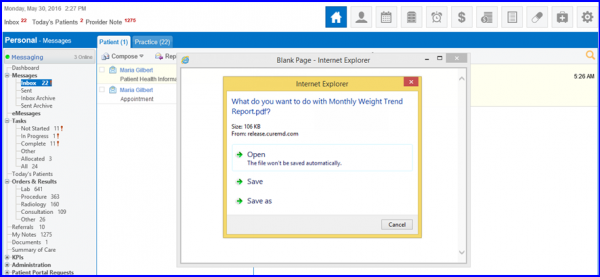
On clicking on ‘Add to Document Manager’, a popup appears through which user can add this attachment in ‘Document Manager’ by adding it in folder ‘Patient Health Information’.
In case, the patient portal account is associated with multiple patients, the prompt box asks the user to choose the patient whose data is to be sent in the message.
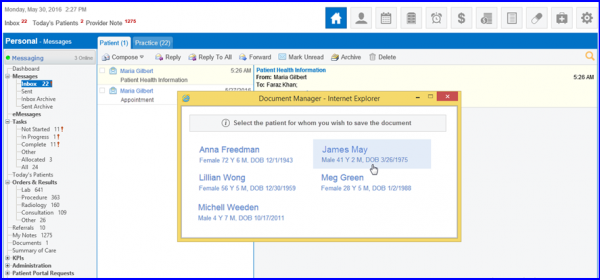
These documents can be accessed through Document Manager. To find out more, click here.
