What Actions Can Be Performed With Tasks?
Follow the above mentioned workflow to land on the appropriate task component. To add a task click ‘+Task’ button. ‘Add’ tab is displayed.
Tasks can be assigned to specific users from the ‘Assigned To’ section.
Patient(s) can also be associated with a task.
Fill in the required details and click ‘Save’.
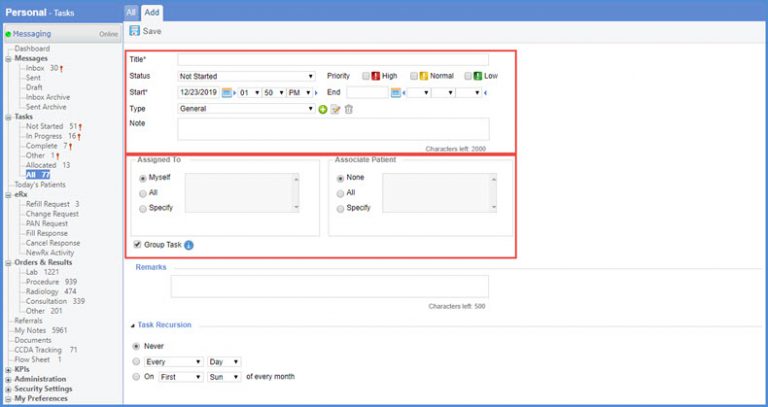
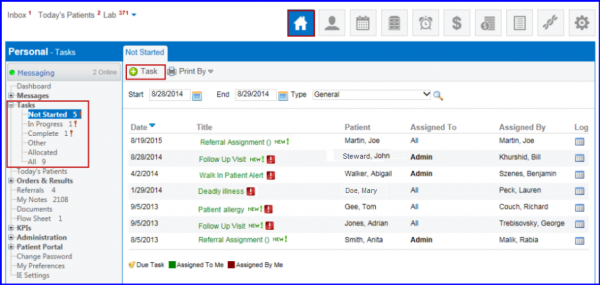
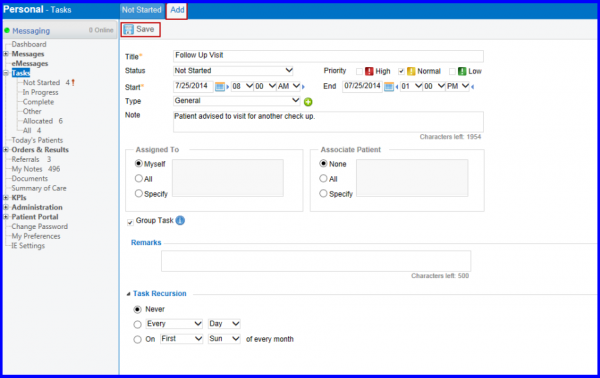
Task(s) generated from a referral are displayed with ‘View Associated Referral’ link in Tasks list. Clicking this link displays the respective referral’s information.
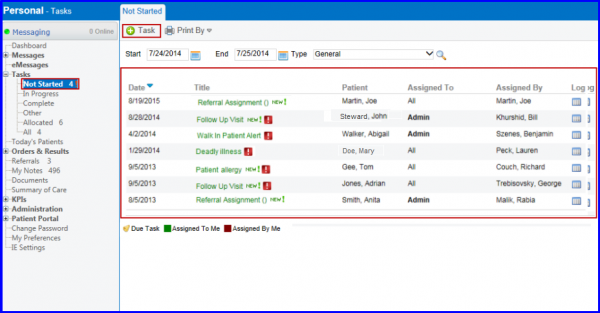
Users have the option to set default assigned user(s)/role(s) for task assignments. 
They do not have to search and select user(s)/role(s) for each task assignment.
Once the user(s) or role(s) have been specified for a task, mark the ‘Select as default’ checkbox before saving the task.
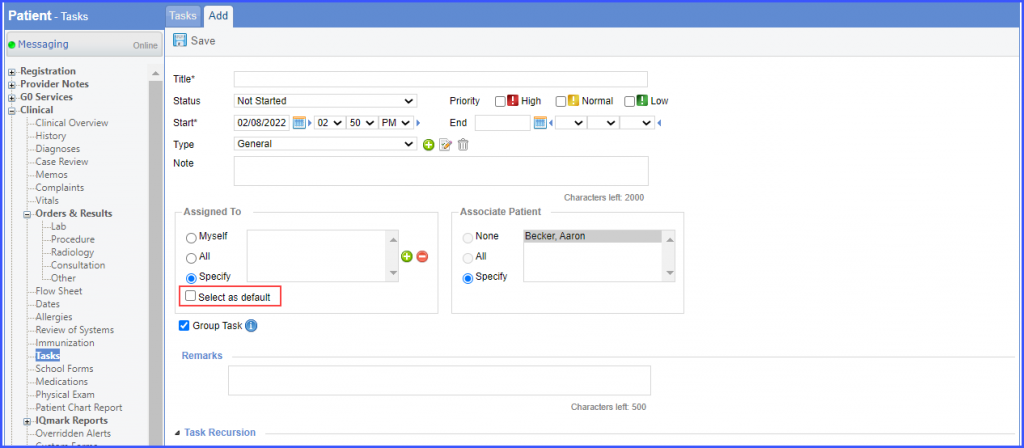
The system retains the specified user(s)/role(s) selection and this selection is auto-populated next time the user creates a task.
