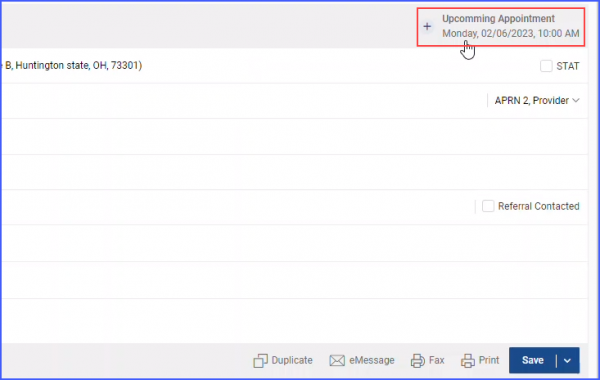What are Incoming Referrals?
If a patient is referred to a provider or specialist by another provider, an incoming referral is recorded by the provider the patient is referred to.
To record an incoming referral, follow the workflow above to land on the ‘Incoming Referrals’ screen and click on ‘New Incoming Referral’ button. The system displays a blank referral in the right pane of the referral screen.
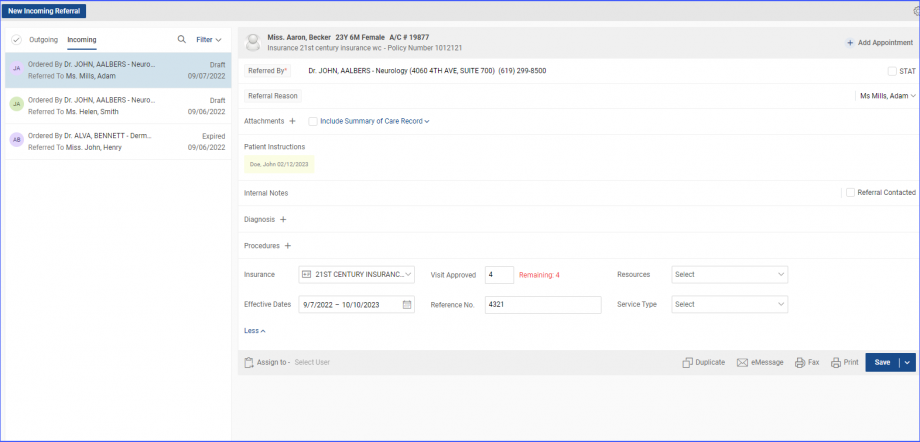
Following patient details are auto-populated on the new referral screen:
- Name
- Age
- Gender
- Account Number
- Primary Default Insurance
- Policy Number
Hovering over the patient name displays a tooltip that contains the complete patient information mentioned above.
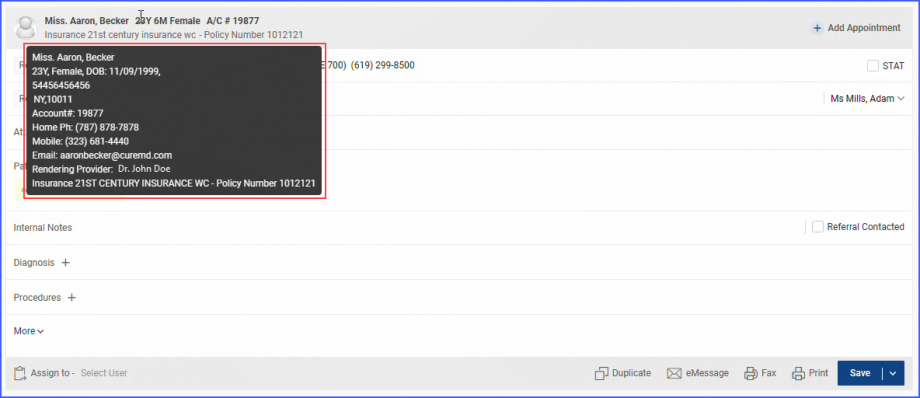
Fill in all the mandatory details on the blank incoming referral screen.
Click on the ‘Referred By’ hyperlink or the search bar next to it to add the provider or specialty in the incoming referral. The system displays a list of five frequently used specialties and providers in the tooltip list that appears after clicking on the search bar. Users can search for specialty, provider or organization through the search bar that is directly linked to the NPI library.
Users can add or associate the following details in the incoming referral being created:
- Referred By (Provider or Specialty)
- Referral Reason
- Attachments
- Patient Instructions
- Internal Notes
- Diagnosis
- Procedures
Click on the ‘More’ dropdown to add additional information with the referral, including:
- Insurance
- Visit Approved
- Resources
- Effective Dates
- Reference No.
- Service Type
The ‘Visit Approved’ field designates a set number of visits for the particular patient. The ‘Remaining’ count keeps a record of how many visits have been made and how many remain out of the designated total.
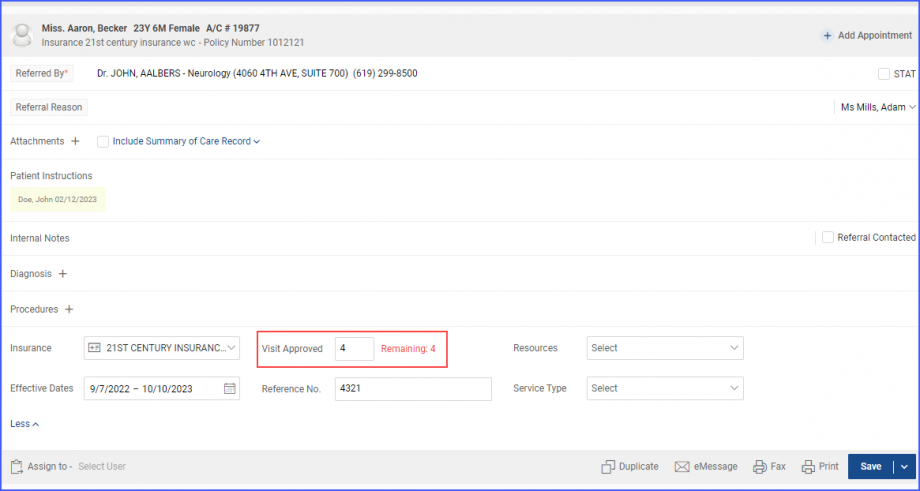
Once all information has been added, click ‘Save’. The recorded incoming referral then shows up in the ‘Referrals’ listing in the left pane of the screen.
The incoming referral window can also be used to create appointments for the patients. This can be done by clicking on the ‘+ Add Appointment’ button at the top left corner of the referral pane.
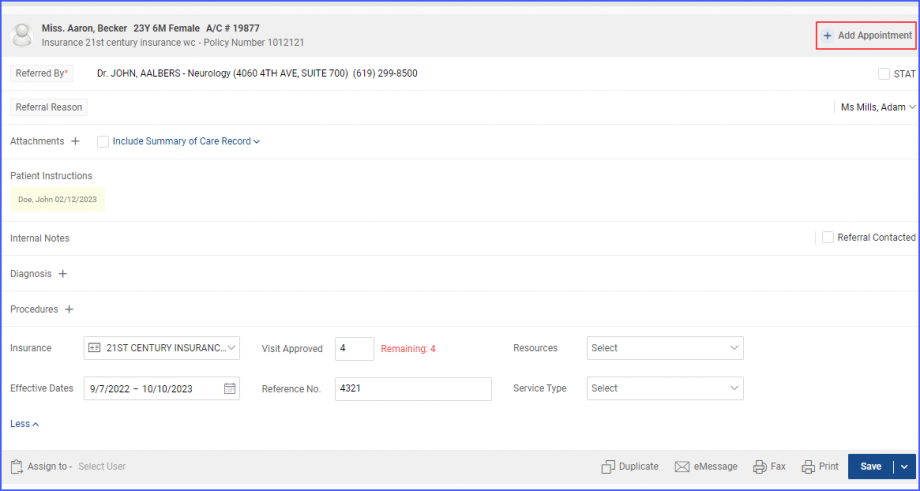
Clicking on this button displays the ‘Appointments’ section on the right side of the screen.
From this screen users can create new appointments for the incoming referrals and also view associated and unassociated appointments of the providers.
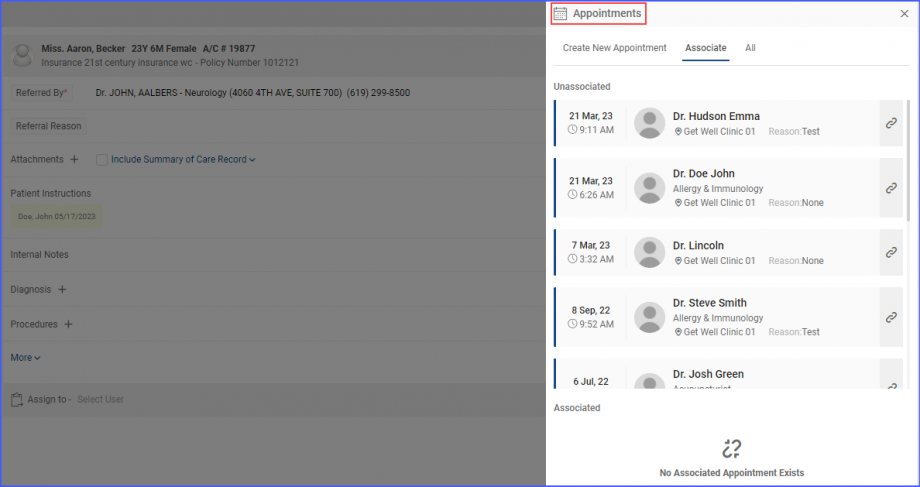
To create a new appointment, click on the ‘Create New Appointment’ text and the system displays the provider and practice name along with the calendar section. The provider displayed in this section is the one to whom the patient is referred to.
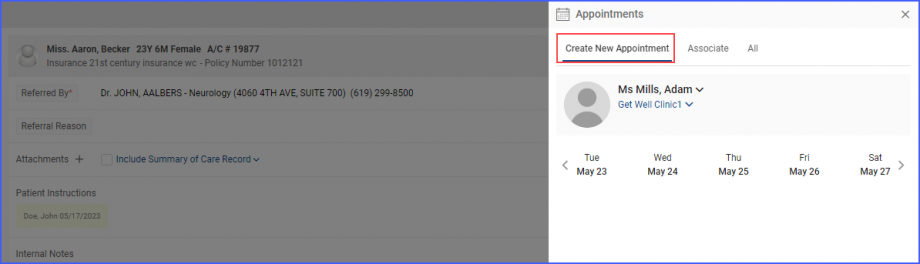
Dropdowns arrows have been provided with both the practice and provider names. Users can click on the provider dropdown and choose a provider (different from the one already selected) to create appointment for the patient. A different provider can be selected in case the provider or specialist to whom the patient is referred to is not available on the day of appointment.
After provider selection is done, the appointment time and date can be selected from the calendar available below.
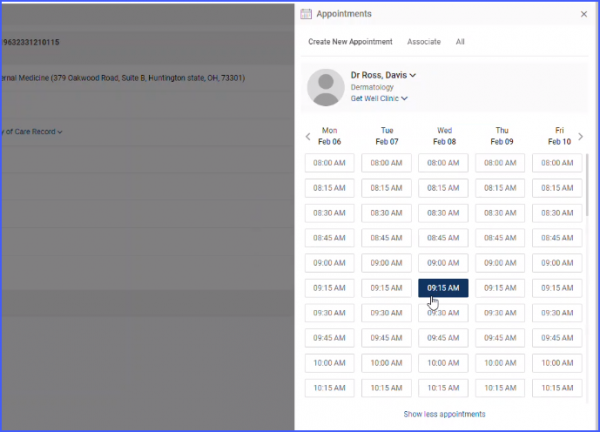
Once the date and time is selected, the users are then required to mention the reason, select the duration, status and case. After selecting all the details, click on ‘Book Appointment’.
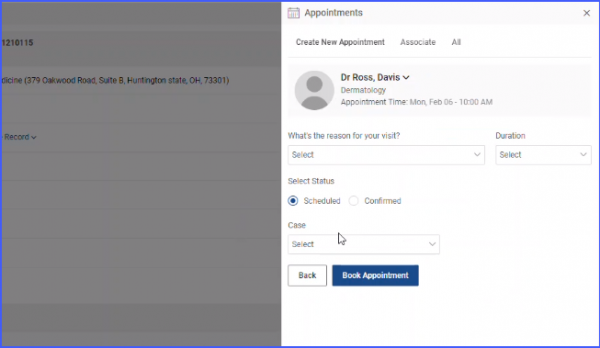
The booked appointment is then displayed under the ‘Associated’ heading.
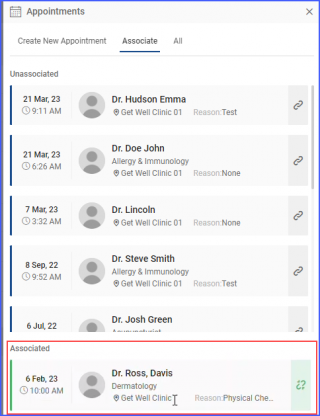
Also when the user returns to referral screen, the ‘Add Appointment’ button changes to ‘Upcoming Appointment’ with date and time mentioned below.