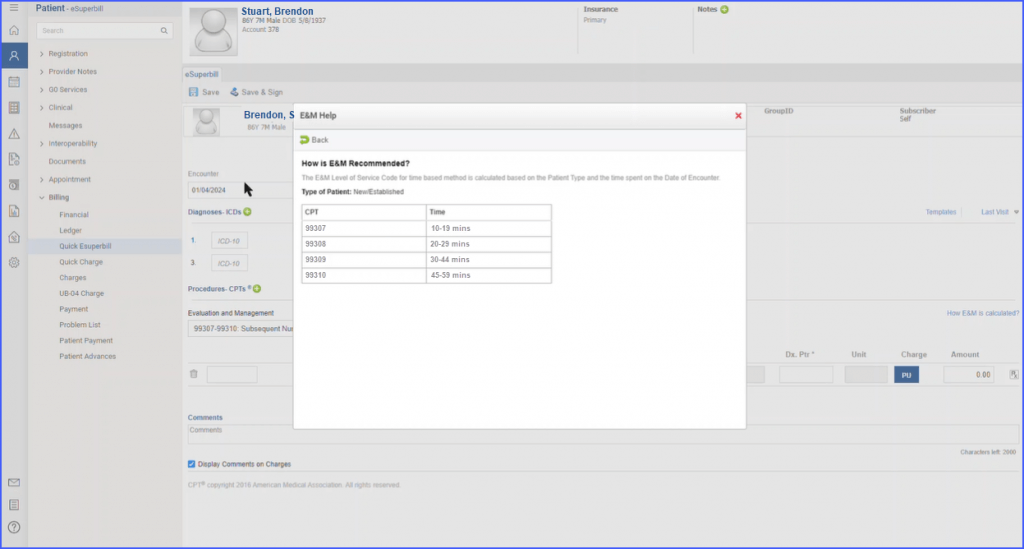What are E&M Codes on eSuperbill?
The E&M categories for TCM and ACP are available on eSuperbill.
On the ‘eSuperbill’ tab, user can choose from the following options in the E&M drop down.
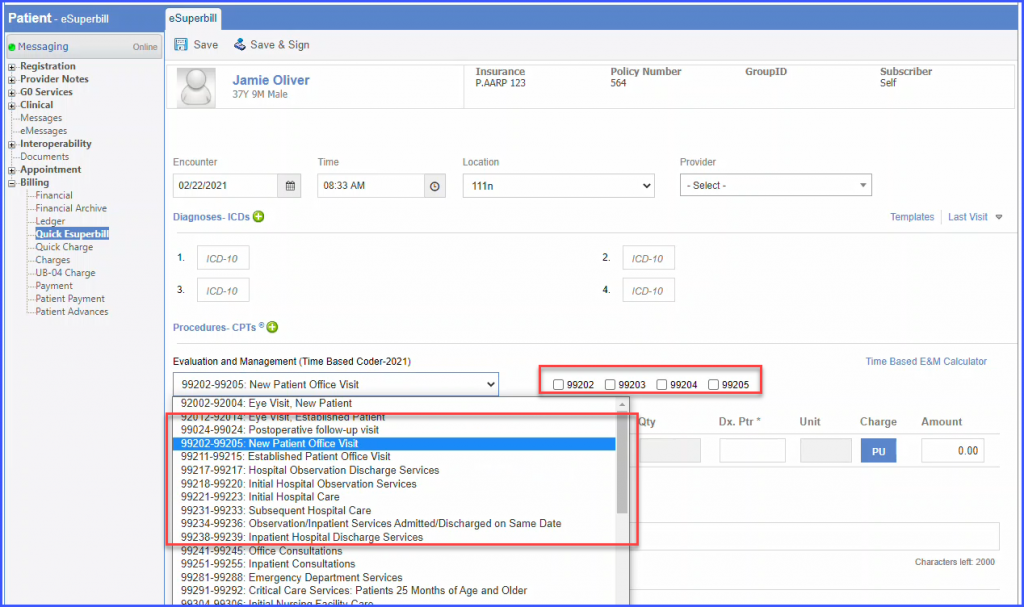
On the selection of the above options, the respective check boxes are displayed. User can enable or disable depending upon the requirement.
User can select from different options in E & M categories i.e. “(99487 – 99490) Coordination of Services for Chronic Care.”
Multiple selections are allowed for this category.
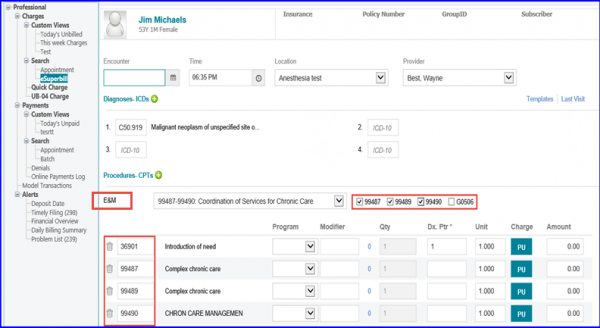
In order to view these options, Click here.
Click ‘Procedure – CPTs’ to add ‘Procedures’.
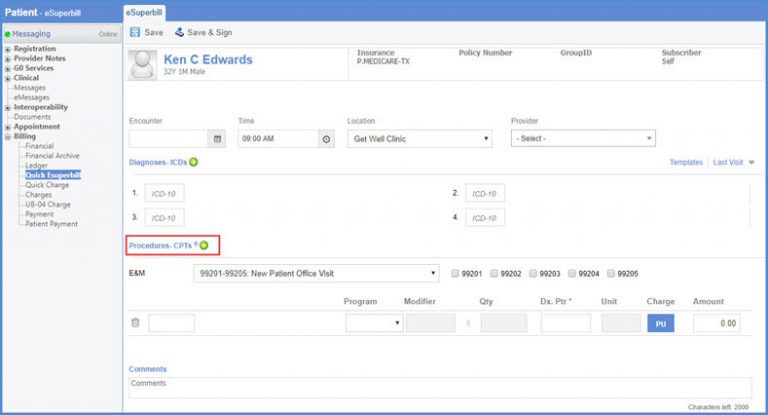
‘Favorite’, ’Recently Used’ and ‘Group’ icon is displayed on the pop-up.
Recently used procedures are populated by default. Click the ‘Recently Used’ icon to populate them on the screen.
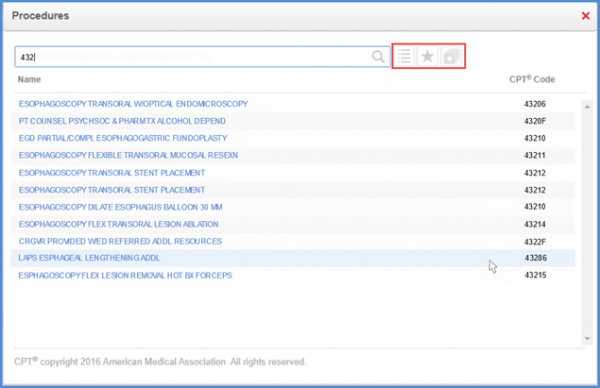
The user clicks the ‘Favorites’ icon to expand the menu. On selecting a particular favorite list, the respective procedures are populated.

Similarly, the ‘Group’ icon is provided which allows selection of the procedure groups created by users themselves. On selecting a group, the respective procedures are displayed. Users can filter results by searching from within the selected group’s procedures.
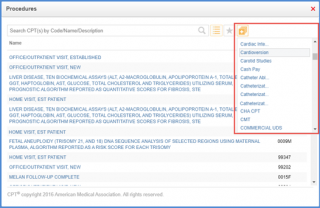
A prompt is displayed when the user selects a CPT code whose effective date is invalid on the service date.
This ensures that the claims do not get rejected.
On the ‘Procedures’ window, all inactive CPT codes are displayed in red text. Clicking on those codes displays a prompt popup stating: ‘Service date exceeds [CPT Code] effective dates: [Date].’

Similarly, hovering over an inactive code displays a tooltip that states: ‘Service date exceeds [CPT Code] effective dates: [Date].’
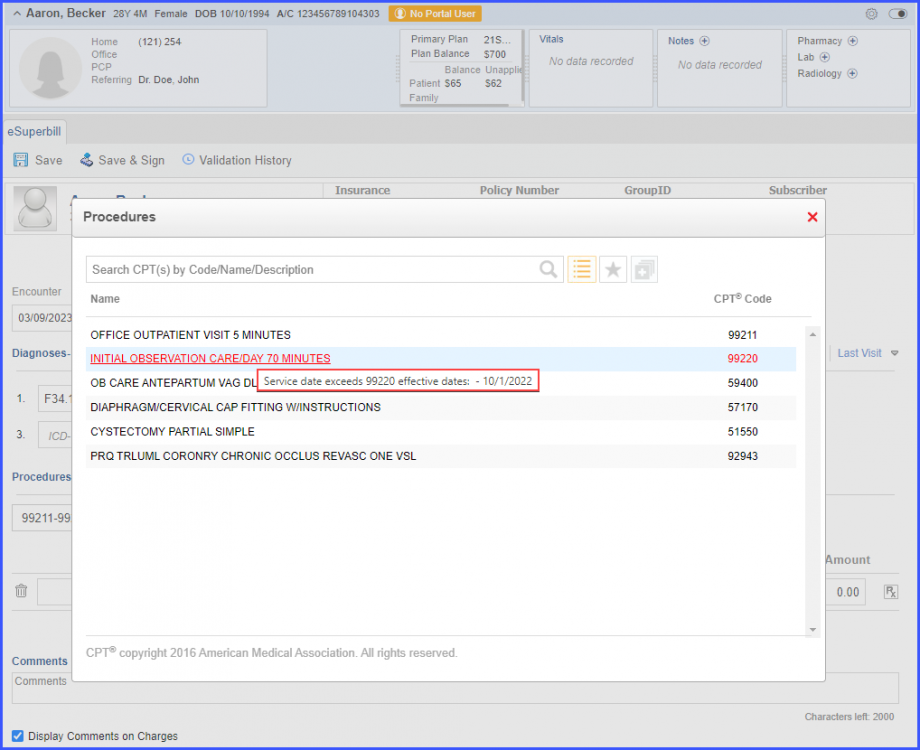
If the user manually inputs the inactive CPT code into the ‘Procedures – CPTs’ field, a prompt is displayed with the following message:
‘Inactive code, Service date exceeds [CPT Code] effective dates: [Dates].’
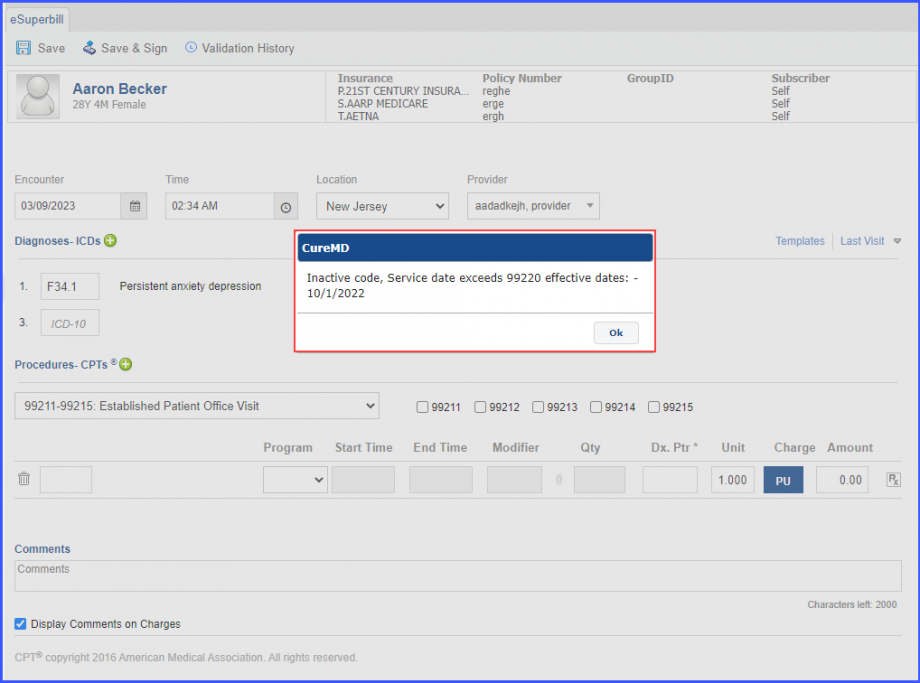
A similar enhancement has been made in the ‘Provider Notes’ Node, click here to view.
ICD-9 codes have become obsolete and they’ve been replaced by ICD – 10 codes. Therefore, they’ve been removed from the eSuperbill.
Only ICD – 10 diagnosis codes are displayed on the eSuperbill.
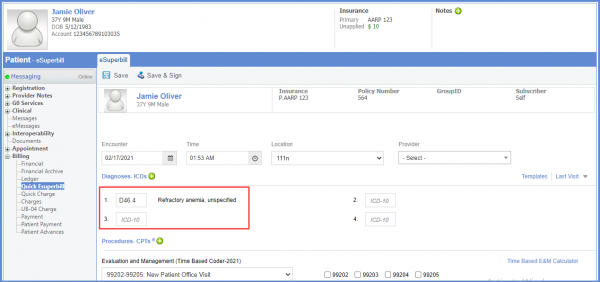
ICD – 9 codes have also been removed from the charges screen. To see more, click here.
The E&M code calculator can be accessed on the eSuperbill.
Users can manually enter time in the calculator and get an E&M code recommendation. An appointment does not have to be set up in order to access the calculator.
Click on the ‘Time Based E&M Calculator’ hyperlink.
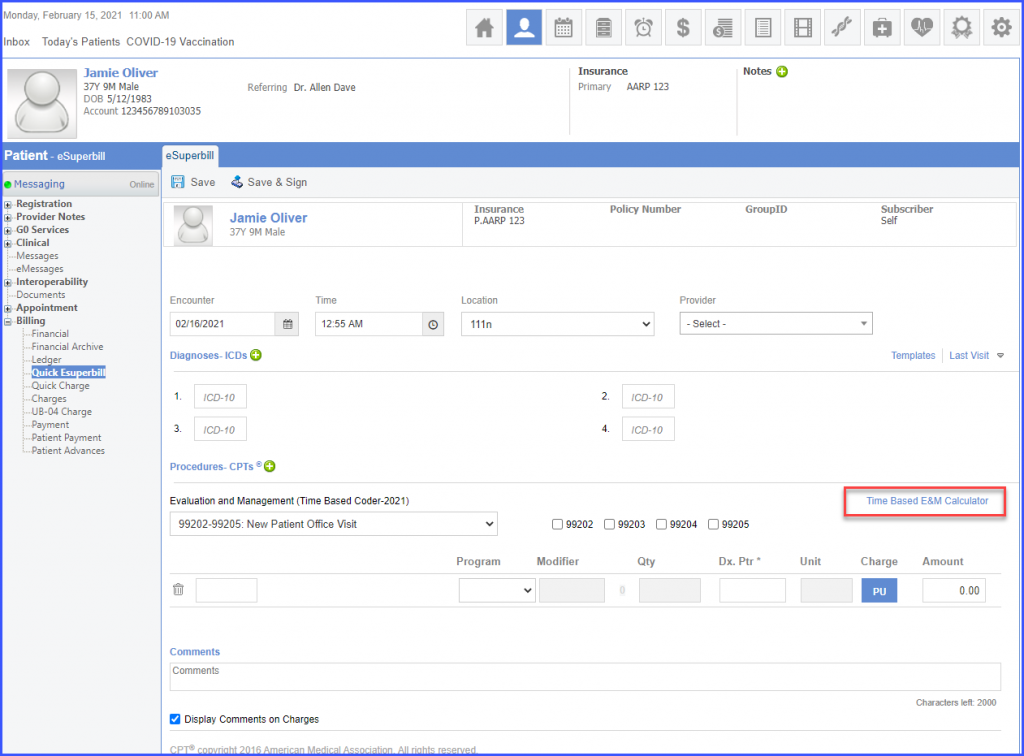
A pop-up appears on the screen where the user can select the ‘Patient Type’ and enter the ‘Time Spent’.
Click on the ‘Apply’ button and the E&M code is displayed on the eSuperbill.
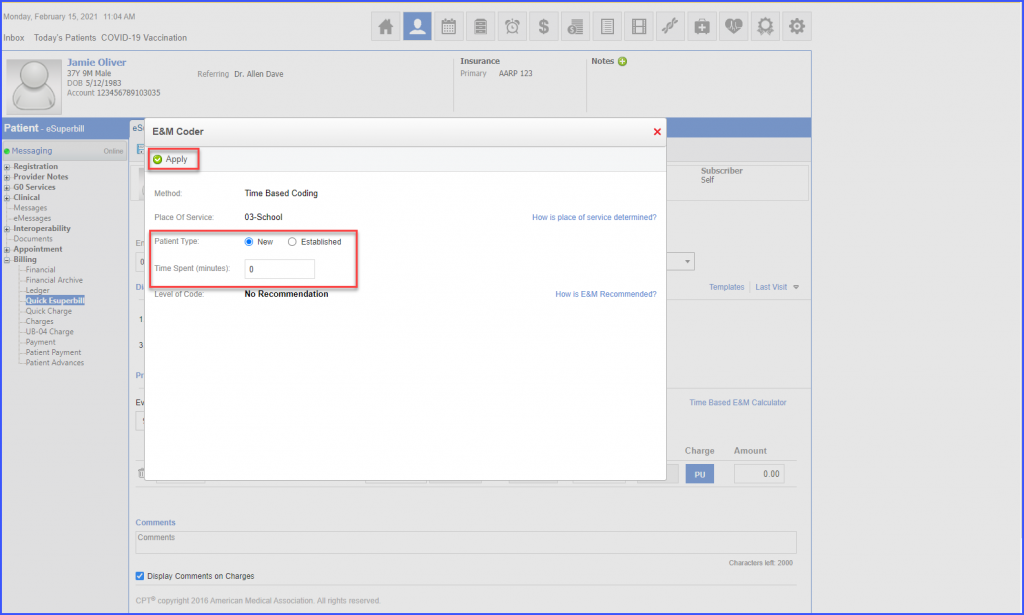
If the insurance does not mandate the use of time-based E&M method, then the hyperlink does not appear on eSuperbill.
Users have the option to add admission and discharge date on the eSuperbill.
This ensures accurate billing of the services that have been rendered for more than a day.
Select the dates from ‘Admission Date’ and ‘Discharge Date’ date pickers. Then click ‘Save’.
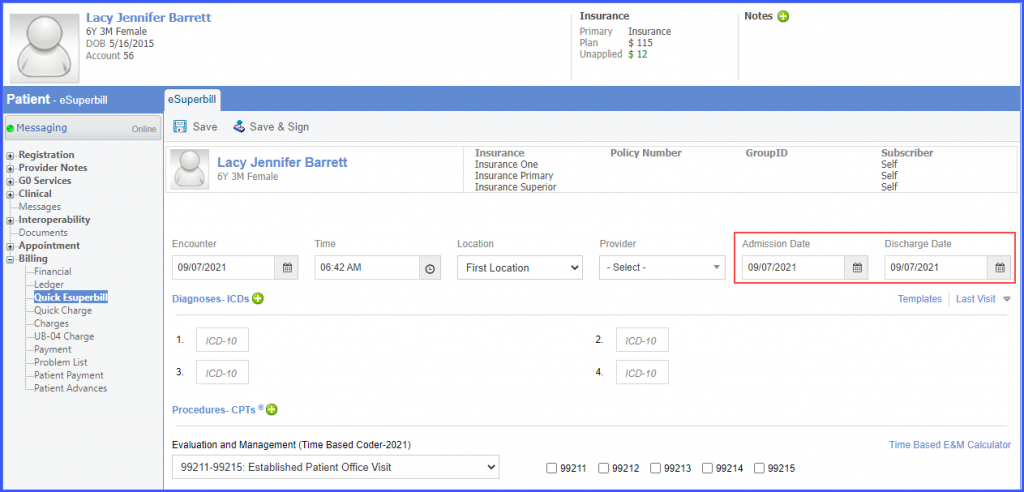
System displays an error prompt if the users tries to save eSuperbill by entering only the ‘Discharge Date’ and leaves the ‘Admission Date’ blank.
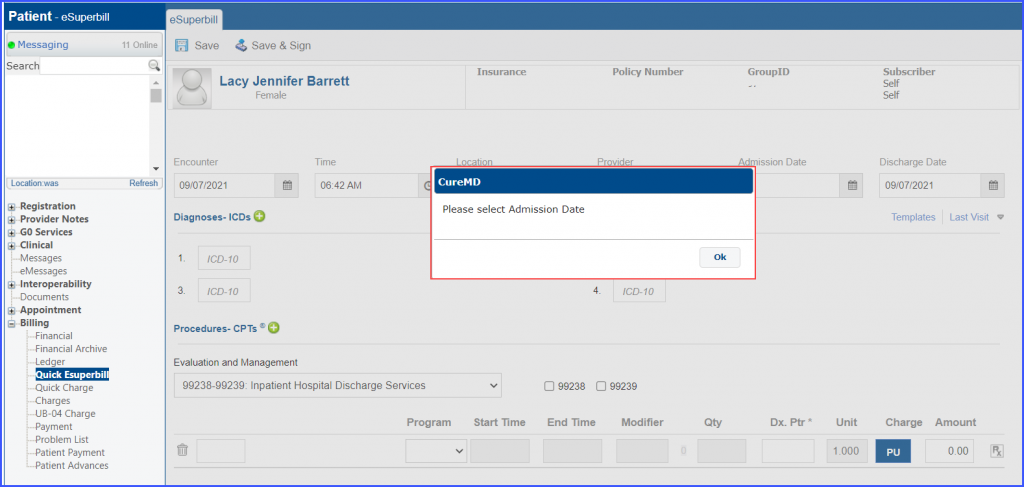
In order to view a similar enhancement made in the ‘Provider Notes’ section, click here.
Additionally, users have the option to add an NDC with a procedure code in the ‘eSuperbill’ template. This ensures that appropriate codes are used while billing for the rendered services. To see how to add an NDC with a procedure code in the eSuperbill template, click here.
Once an eSuperbill template has been created, click ‘Templates’.
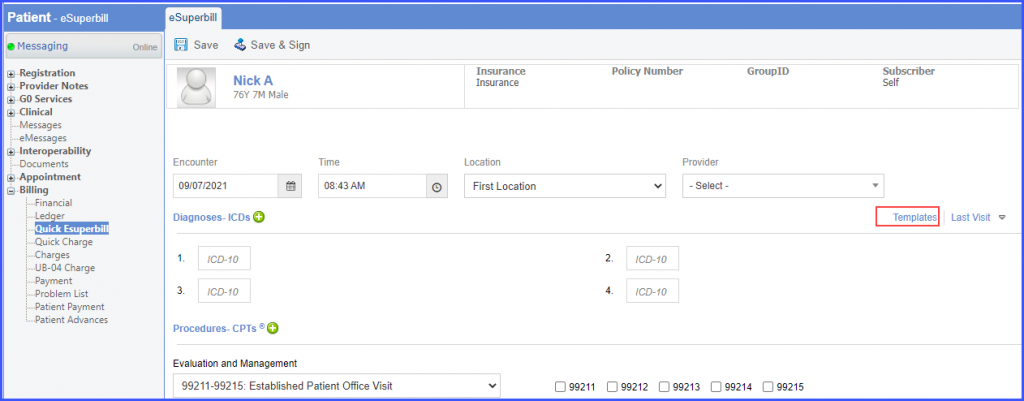
Then select a template and a procedure. The procedure is added to the eSuperbill.
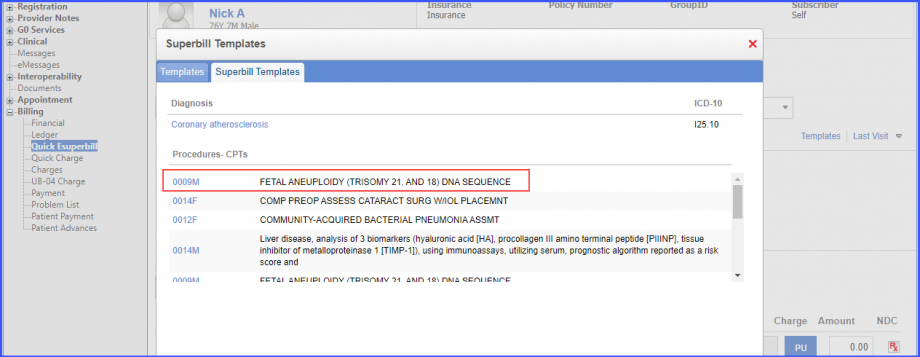
Users can also add an NDC for a procedure code on eSuperbill. This helps billers identify the correct NDC for a procedure.
Add a procedure to the eSuperbill. Then, click on the ‘Rx’ icon in the ‘NDC’ column. The system displays the NDC specifications for the procedure code.
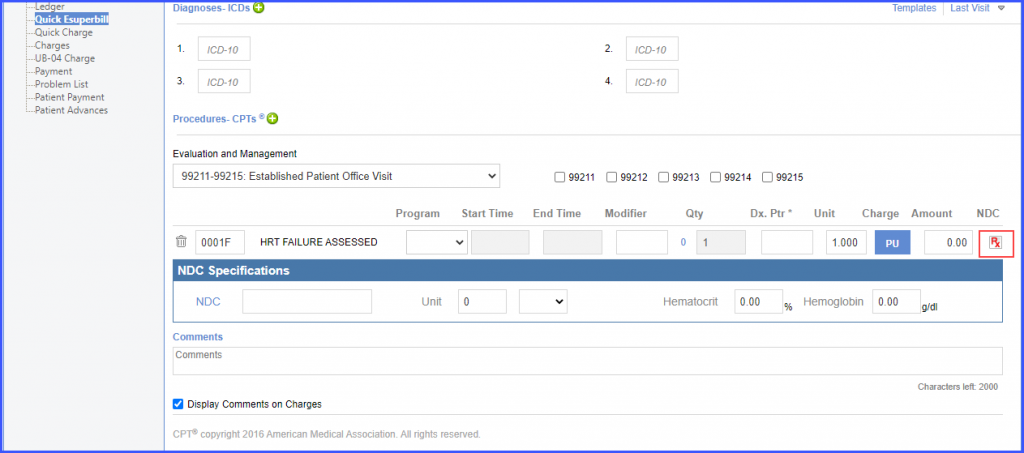
Click on the ‘NDC’ hyperlink.
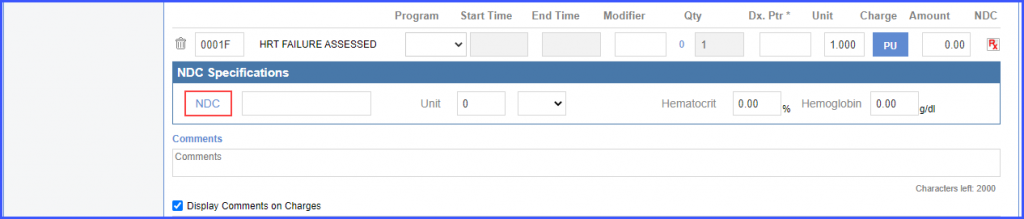
Search for an NDC in the ‘NDC Search’ pop-up. Then select an NDC from the search results and this NDC is populated in the NDC textbox in ‘NDC Specifications’.
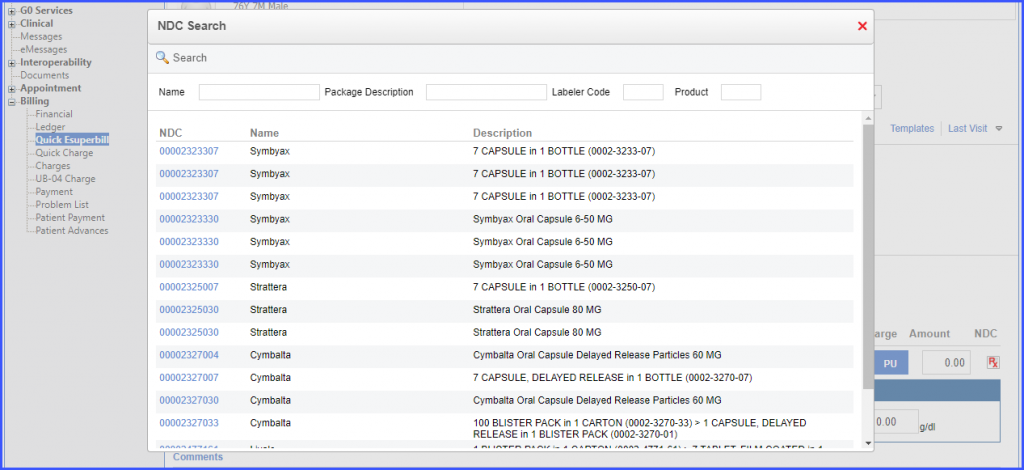
Additionally, users can type an NDC in the textbox and if it is a valid NDC, then the system successfully adds the NDC for the procedure code.

To view a similar enhancement made in the ‘Provider Notes’ section, click here.
Users have the option to use medical decision making calculator on the eSuperbill.
The system automatically recommends an E&M code based on the selected criteria.
The following three factors determine which E&M code is recommended on the eSuperbill:
- Complexity
- Data Analyzed
- Risk
To access the calculator, click the ‘How E&M is calculated?’ hyperlink.
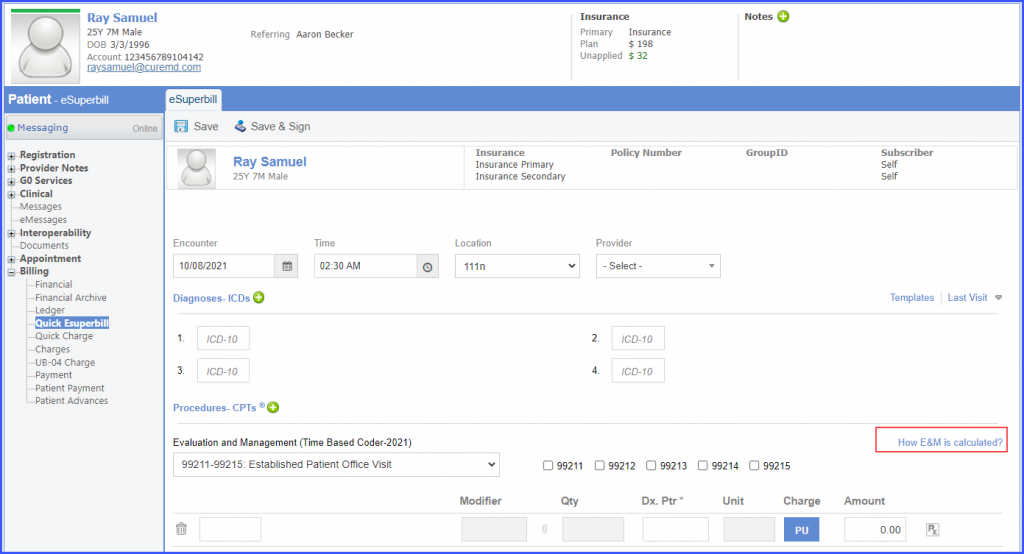
On the ‘E&M Coder’ popup, click the ‘Medical Decision Making’ hyperlink.
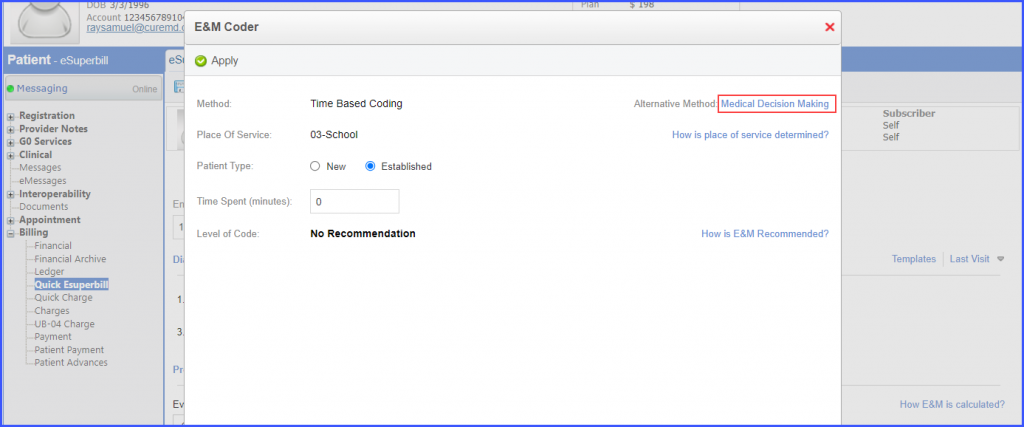
Once the user has selected the desired criteria, the system automatically recommends an E&M code.
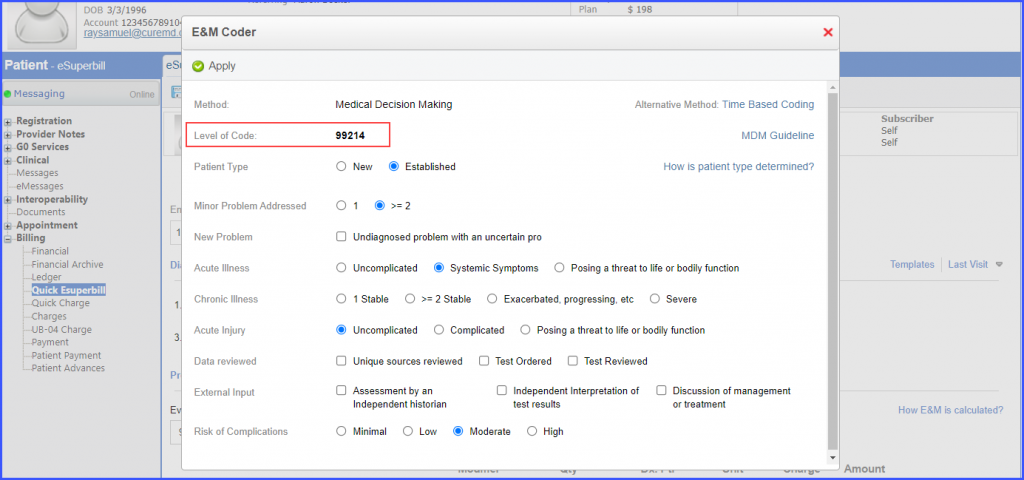
Click ‘Apply’ and the code is added to the eSuperbill.
Furthermore, users can click the ‘MDM Guideline’ hyperlink to view the guidelines shared by American Medical Association (AMA).
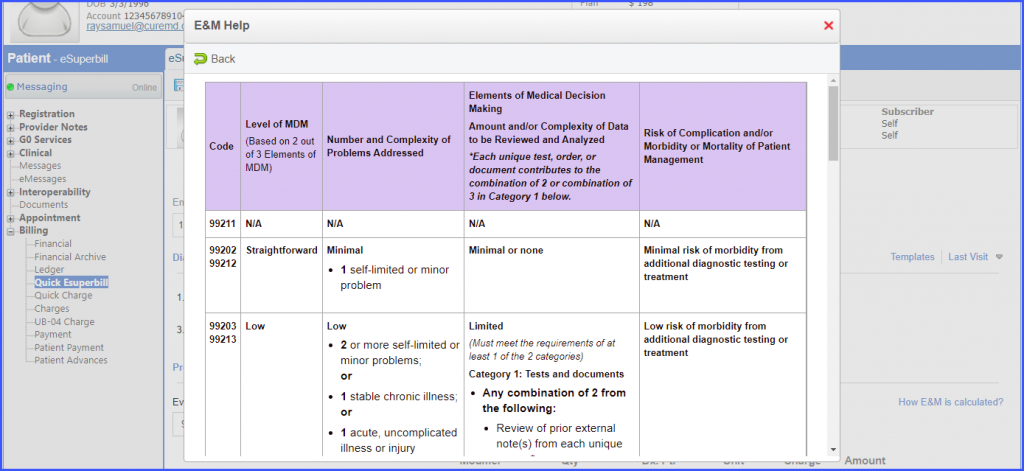
Hovering over the ‘How is patient type determined?’ hyperlink displays a tooltip with information on how the patient type is determined.
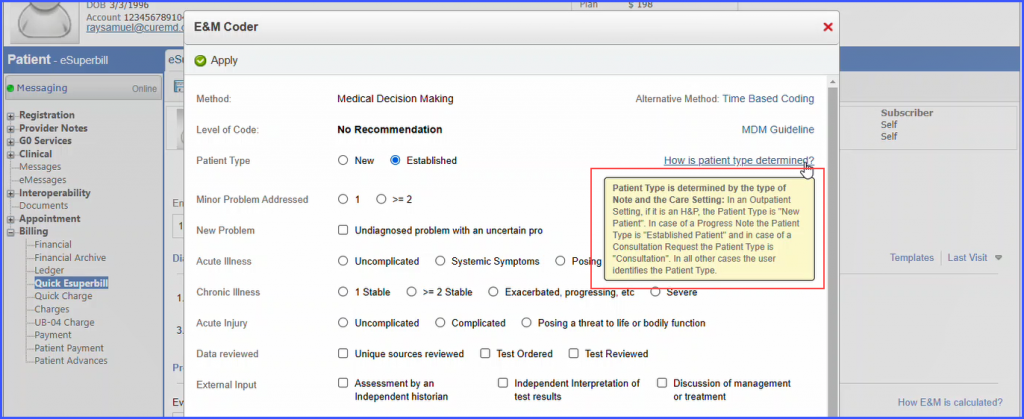
Similar enhancement has been made in the ‘Provider Notes’ section. To view the change, click here.
A disclaimer is displayed if the user adds or the system records more than 4 units of prolonged codes on the E&M calculator.
This helps users in avoiding claim denials due to excessive units.
Click on the ‘How E&M is calculated’ hyperlink?
Then add more than 134 minutes for a new patient or more than 115 minutes for an established patient in the ‘Time Spent’ field.
The system displays a disclaimer with the following message:
‘Please review the units of prolonged codes as most payers allow a maximum of 4 units, excess units can result in denials and might require supporting medical documentation be submitted for recommendation.’
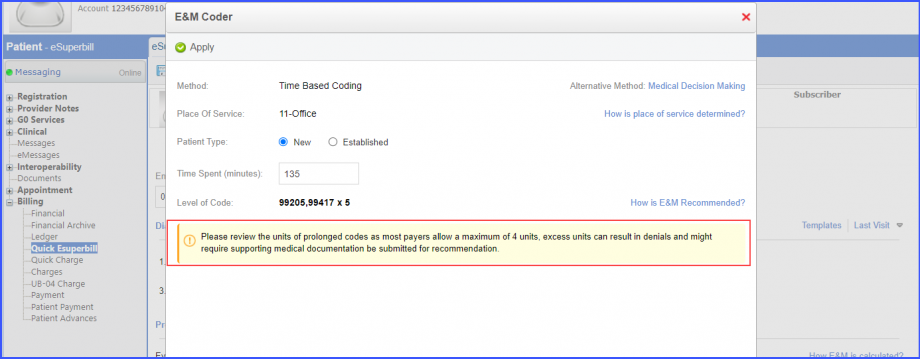
The users can select E&M Category to either Time Based or MDM Based Coding system.
This allows users to keep their preferred coding system as default for current and future patients.
Click here to learn how to enable settings for E&M Calculator.
The system displays Evaluation and Management (MDM Based Coding-2021) as the preferred coding on e-superbill when ‘MDM Code’ is selected from E & M calculator.
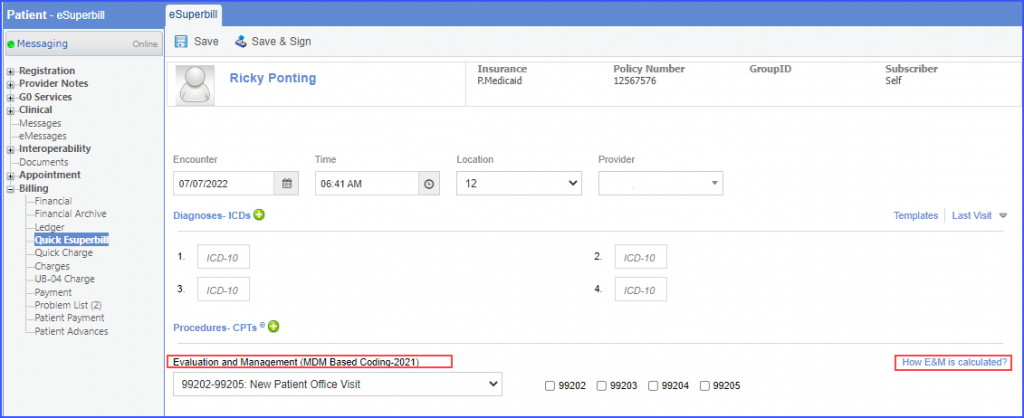
The system displays recommended E&M Code as ‘MDM’ in a pop-up window when ‘How E&M is calculated?’ hyperlink is clicked.
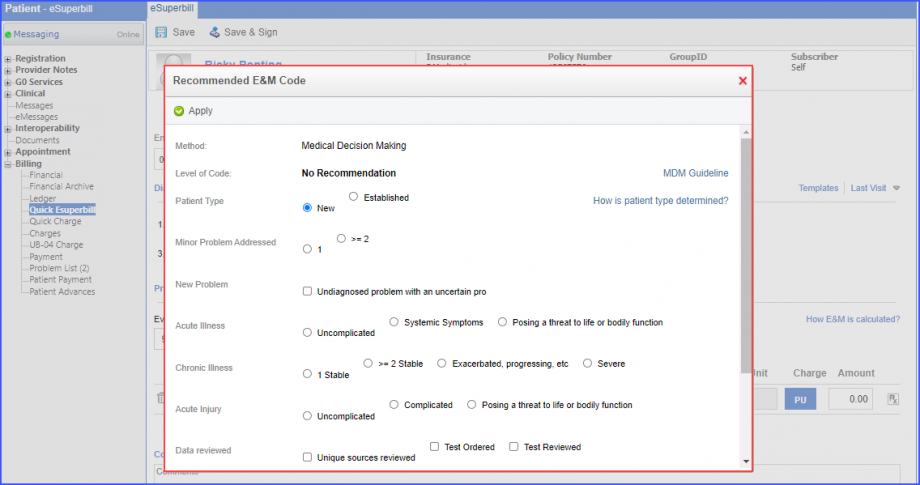
Similarly, the system displays Evaluation and Management (Time Based Coding-2021) as the preferred coding method on e-superbill when ‘Time based Code’ is selected from E & M calculator.
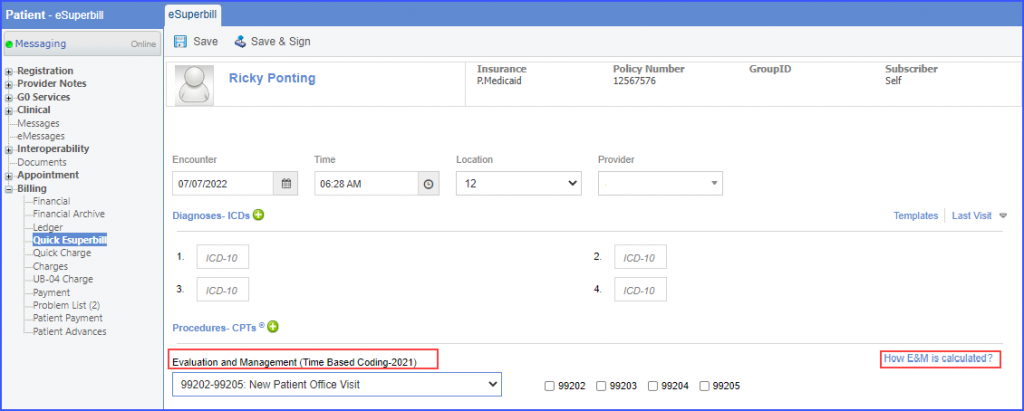
The system displays recommended E&M Code as ‘Time Based’ in a pop-up window when ‘How E&M is calculated?’ hyperlink is clicked.
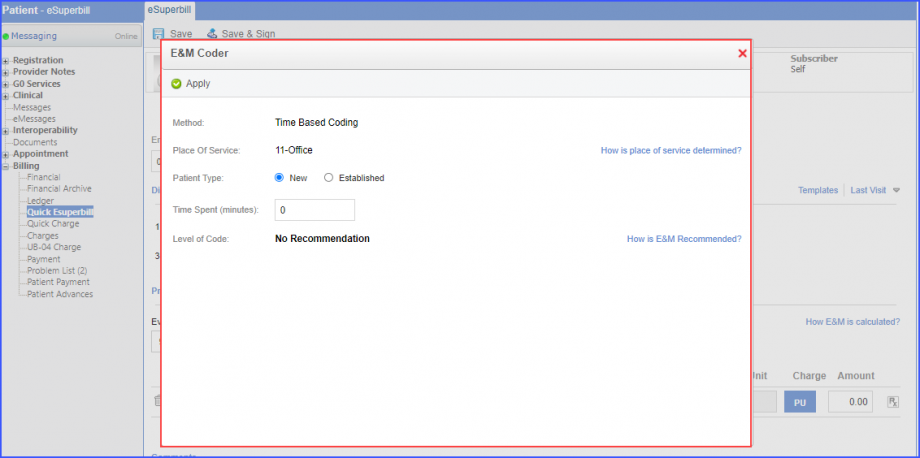
Moreover, if ‘both’ option is selected from the E & M calculator, the system displays Time Based Code as default.
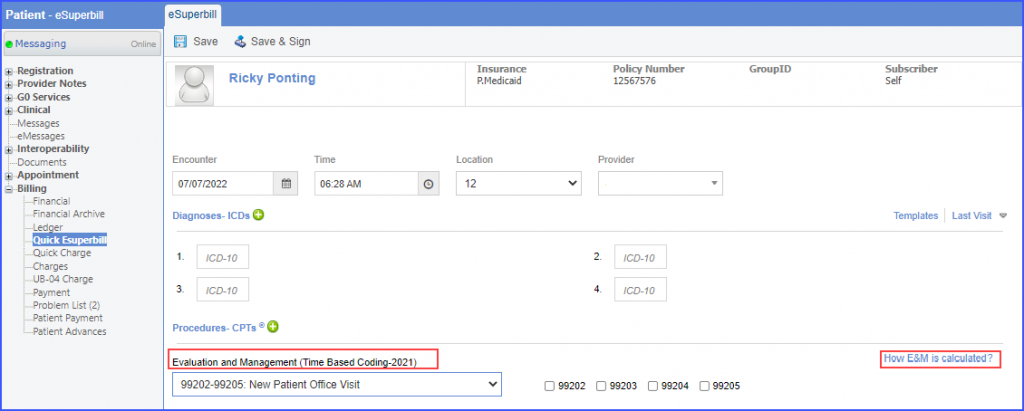
Now, when the user clicks on ‘How E&M is calculated?’ hyperlink, the system displays ‘Medical Decision Making’ as an alternative method in the ‘Recommend E&M Code’ pop-up.
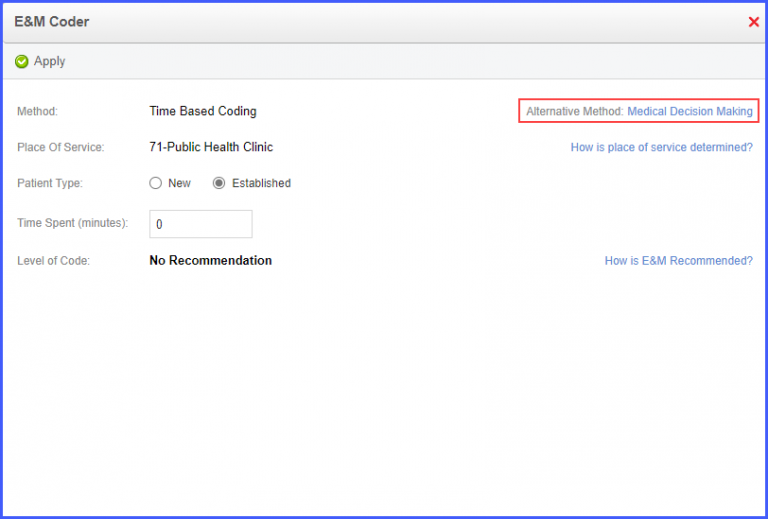
The E&M Calculator recommends 99417 prolonged CPT code with New/Established Outpatient categories for patients with Medicaid Insurance.
This ensures that the correct prolonged CPT Code populates the eSuperbill.
The user creates an eSuperbill for a patient with Medicaid Insurance.
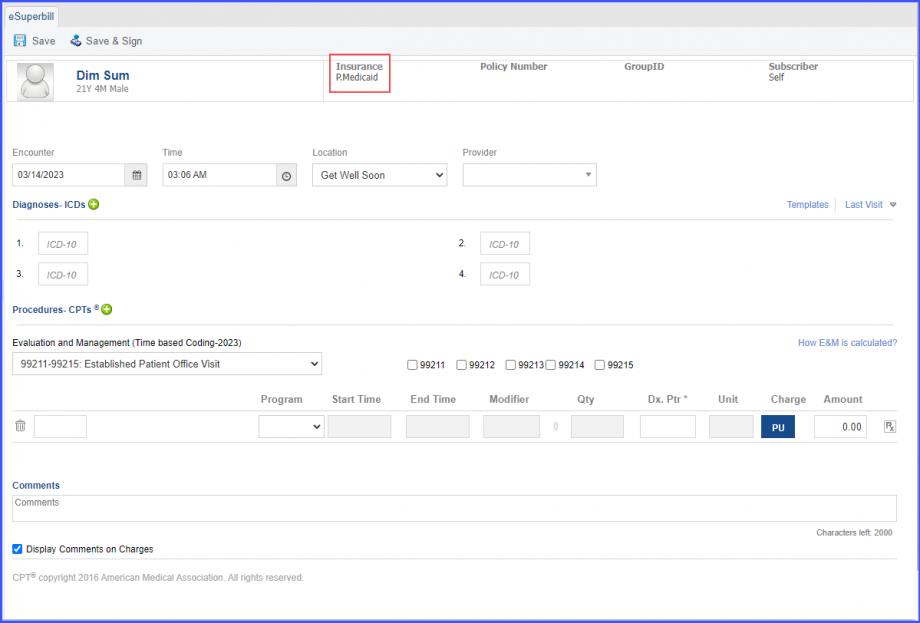
The user selects New or Established Outpatient category from the E&M dropdown and clicks on the ‘How E&M is calculated?’ hyperlink.
This displays the E&M Coder window, where the user inputs the number of minutes spent on the appointment in the ‘Time Spent (minutes)’ field.
If the number of minutes exceeds the minutes quantity listed in the ‘How is E&M Recommended’ hyperlink, a prolonged code is generated, which is 99417, as per standards.
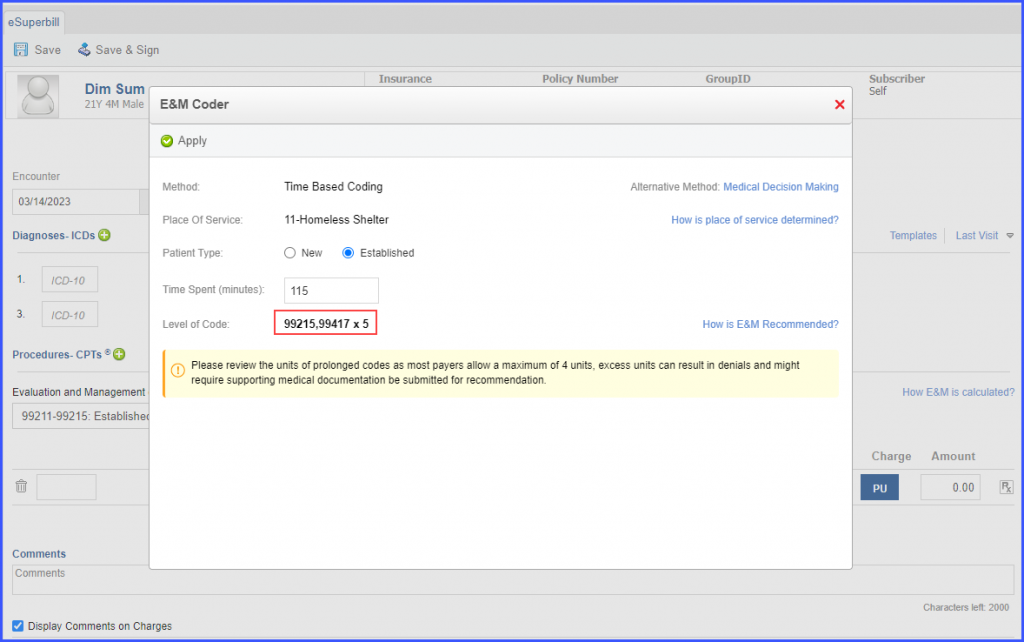
Users can view and apply the new E&M Categories and CPTs that have been enabled for the year 2023.
This ensures that relevant categories and CPT codes are being applied for the current year.
Following updates have been made in the categories:
- The category ‘Other Emergency Services (99288-99288)’ has been added
- The CPT code ‘99288’ is removed from the ‘Emergency Department Services’ category
- The CPT code ‘99241’ is removed from the category ‘Office Consultation’
- The CPT code ‘99251’ is removed from the category ‘Inpatient Consultation’
- The CPT code ‘99343’ is removed from the category ‘New patient Home Services Category’
Meanwhile, the following categories have been removed:
- 99217-99217: Hospital Observation Visits: Initial and Discharge
- 99218-99220 Initial Hospital observation Services
- 99318-99318: Other Nursing Facility Services
- 99324-99328: New Patient Domiciliary/ Rest Home/ Custodial Care Services
- 99334-99337: Established Patient Domiciliary/ Rest Home/ Custodial Care Services
- 99354-99357: Prolonged Services with Direct Patient Contact
- 99339-99340 Care Plan Oversight, Rest Home, Domiciliary Care
The updates are applied for the year 2023 and are visible if the encounter date is selected from the same year. The updates don’t apply for the year 2022.
The system only recommends ‘Consultation’ CPT codes in E&M calculator if ‘Office Consultation’ category is selected in the E&M dropdown.
This ensures that category-specific CPT codes are populated in the eSuperbill.
The user clicks on the ‘How E&M is calculated’ hyperlink after selecting ‘Office Consultation’ category in E&M dropdown. The system displays ‘Consultation’ next to ‘Patient Type’ in the ‘Recommended E&M Code’ popup.
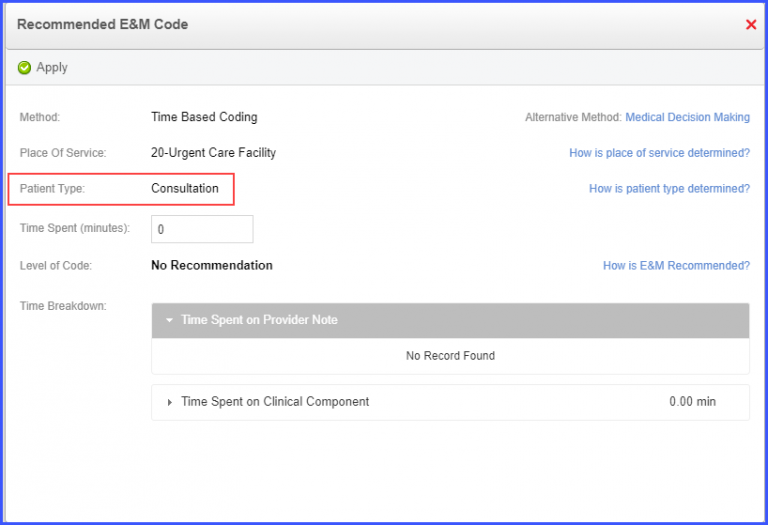
Moreover, if the user manually adds minutes in the ‘Time Spent (minutes)’ field, the system recommends ‘Level of Code’ based on the office consultation category.
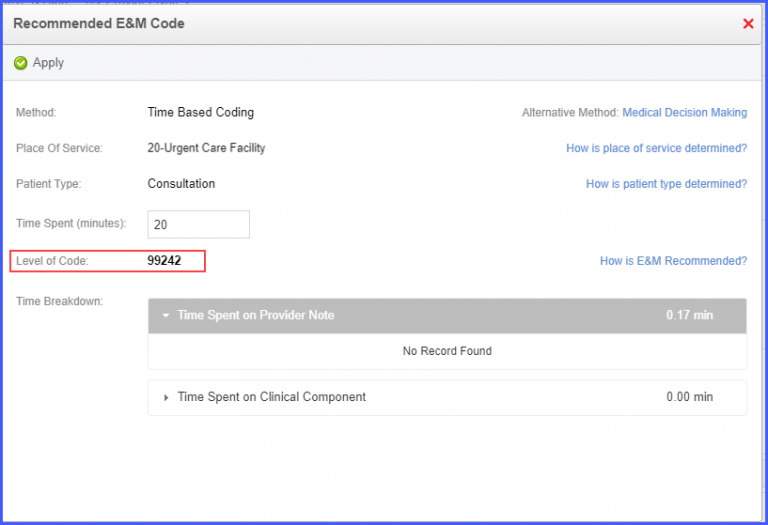
Similarly, the user can generate an Office Consultation CPT code through ‘Medical Decision Making’ section.
Click on ‘Medical Decision-Making’ hyperlink displayed on the ‘Recommended E&M Code’ window.
The ‘Patient type’ section is auto populated with ‘Consultation’.
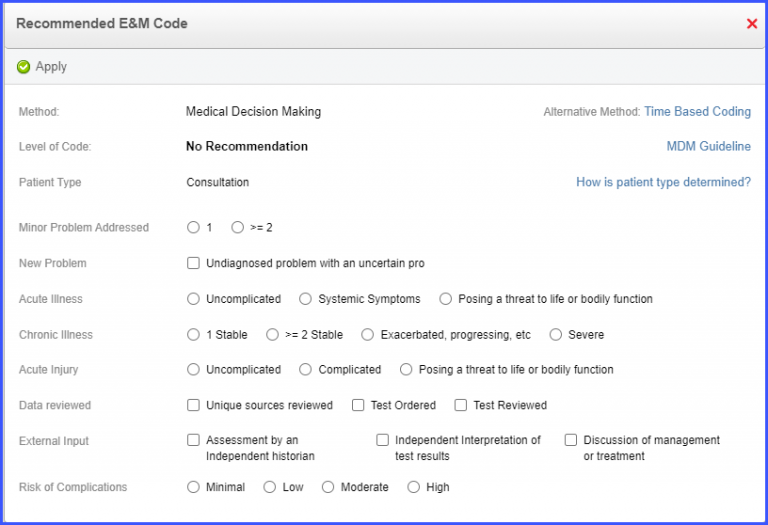
The user can fill in the MDM form by selecting the required checkboxes and radio buttons to generate a CPT code.
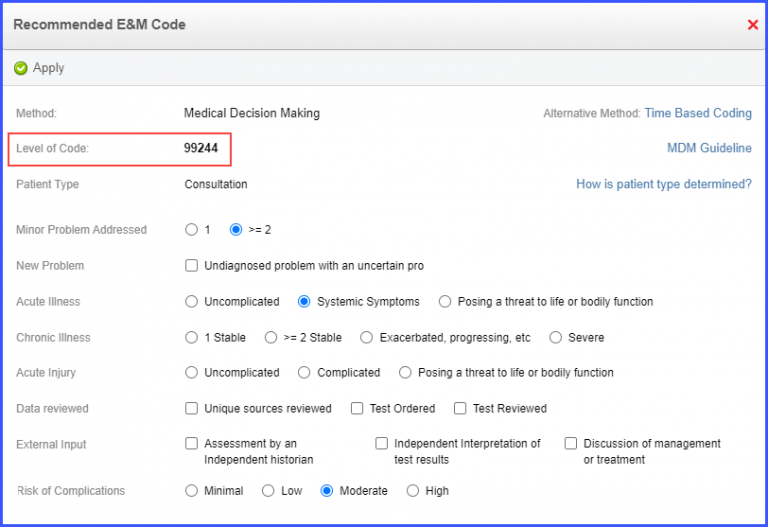
Click the ‘Apply’ button to populate the eSuperbill with the recommended code.
The system recommends CPT codes relevant to New and Established Patient Home Services category when the E&M calculator or MDM method is being used.
This allows accurate selection of time-based CPT codes that can populate the eSuperbill.
Select E&M category ‘99341-99345: New patient Home Services’ from the E&M dropdown, and the system displays the ‘How E&M is calculated’ hyperlink on the right side of the screen.
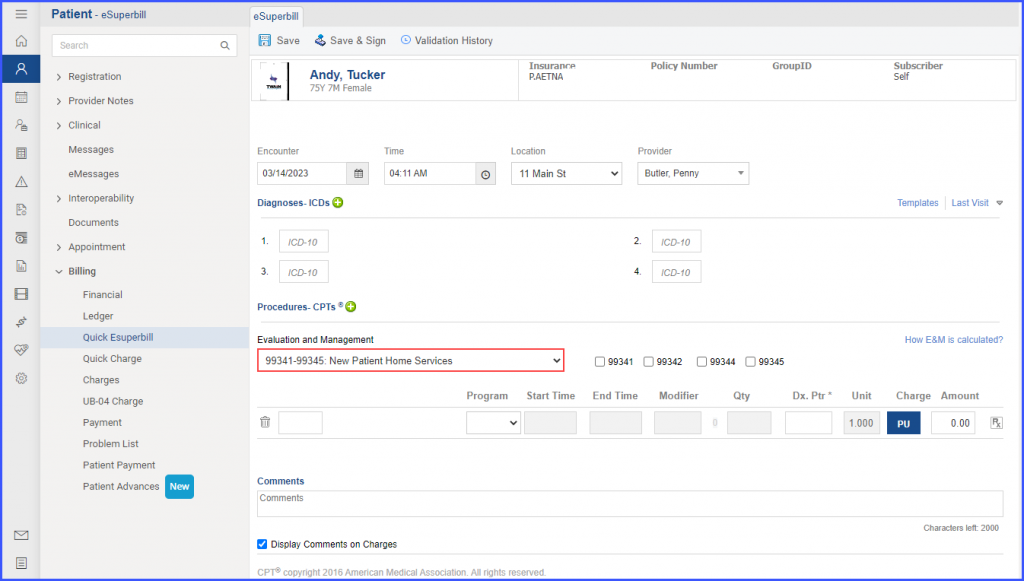
Click on the ‘How E&M is calculated?’ hyperlink and the ‘Recommended E&M Code’ window appears on the screen. On the E&M code window, the ‘New’ radio button is enabled by default in the ‘Patient Type’ section.
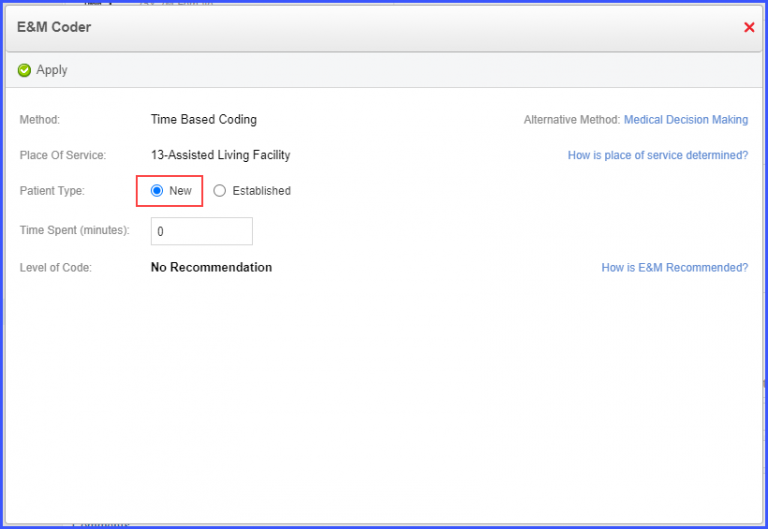
The user can manually input the time spent on the services in the ‘Time Spent (minutes)’ field.
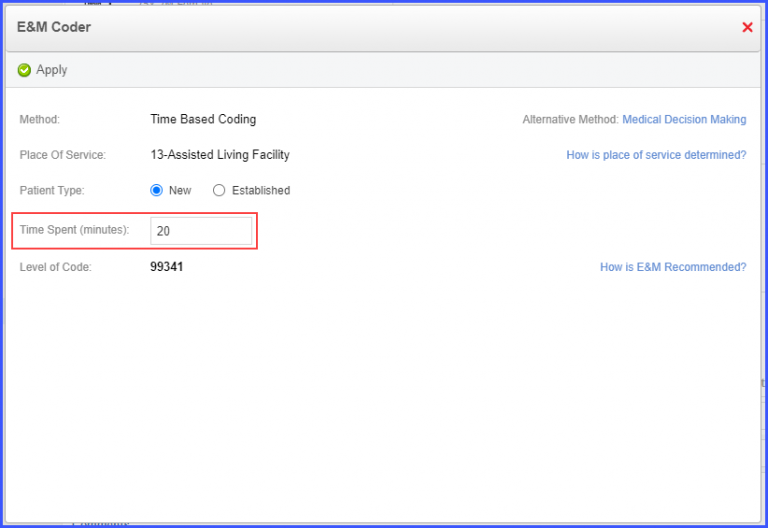
The ‘Level of Code’ is generated based on the time spent.
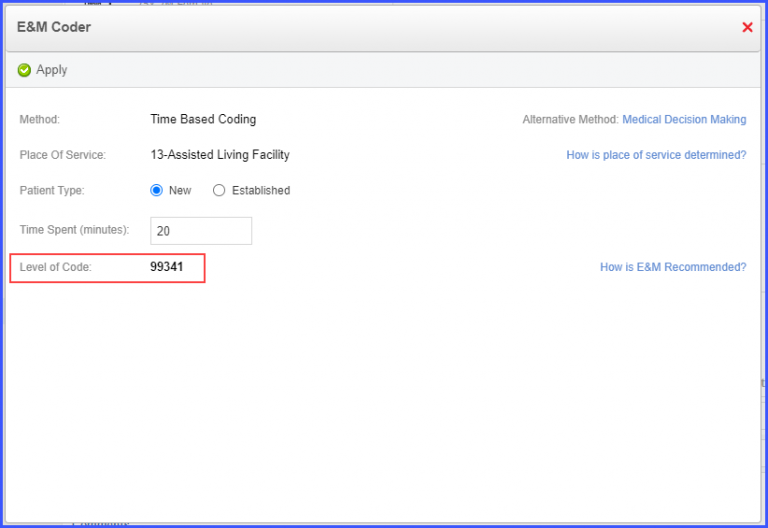
Click on the ‘How is E&M Recommended?’ hyperlink to view how the code is generated.
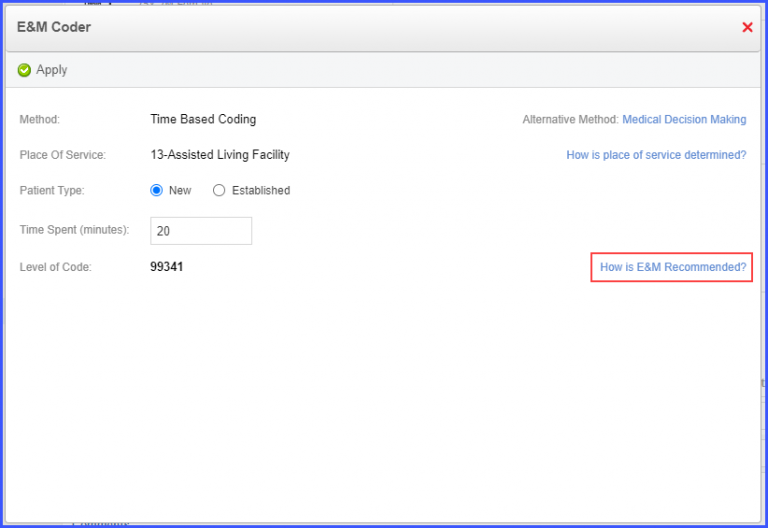
This displays the ‘E&M Help’ window, where New Patient Home Services CPT codes are listed for their related time brackets.
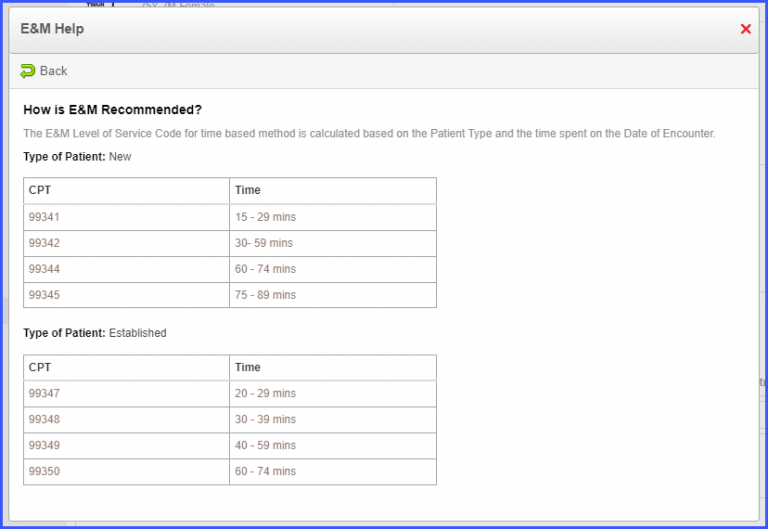
If the user inputs time that is over 90 minutes in the ‘Time Spent’ field, a unique CPT code is generated.
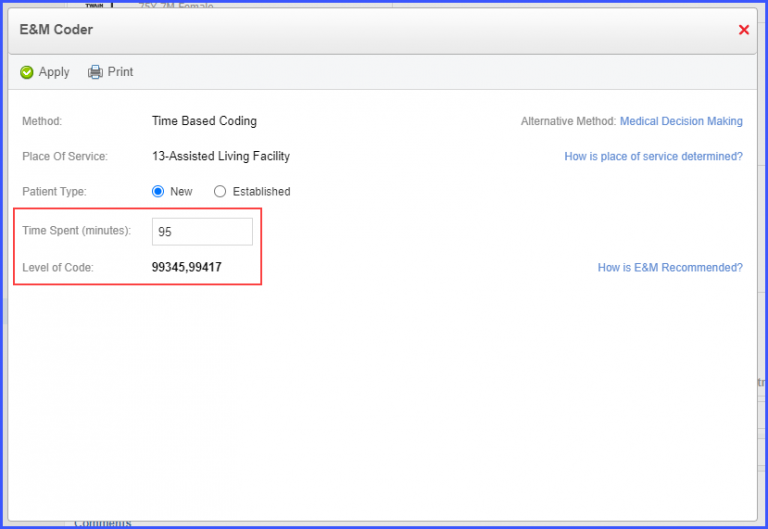
If the user inputs the time that is over 150 minutes, a message is displayed, which states ‘Please review the units of prolonged codes as most payers allow a maximum of 4 units, excess units can result in denials and might require supporting medical documentation be submitted for recommendation.’
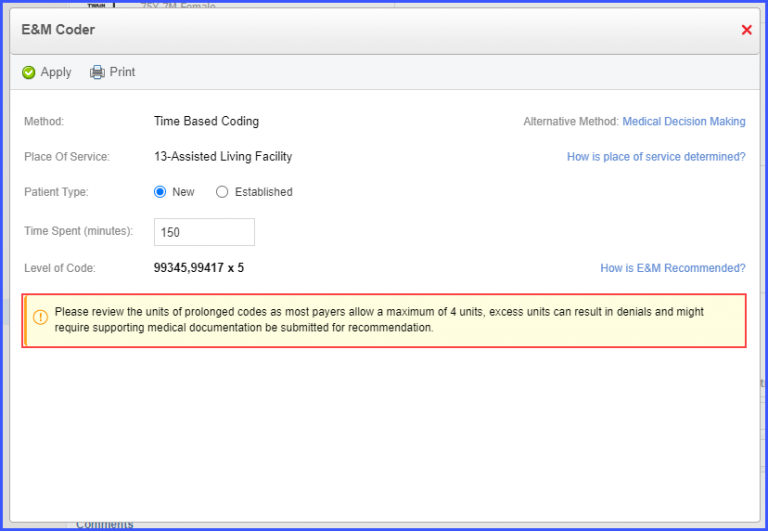
Click the ‘Apply’ button to populate the eSuperbill with the recommended CPT code.
Alternatively, the user can use Medical Decision Making to generate a New Patient Home Service CPT code.
Click on ‘Medical Decision-Making’ hyperlink displayed on the ‘Recommended E&M Code’ window.
In the ‘Patient Type’ section, the ‘New’ radio button is selected by default.
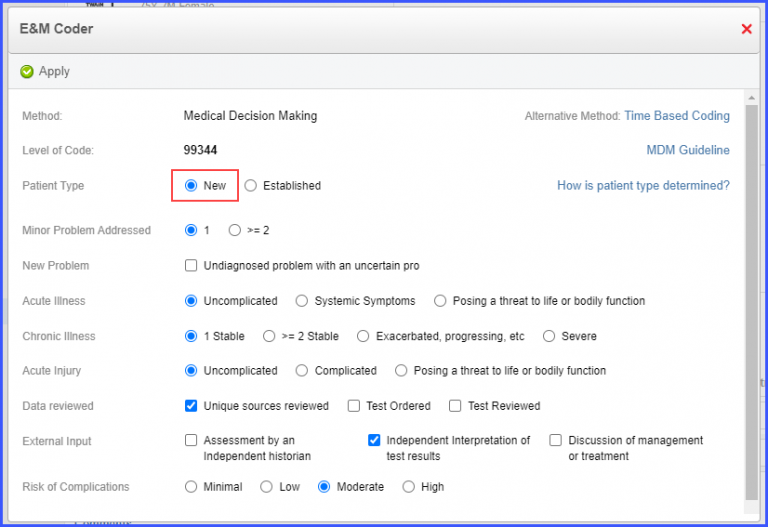
The user can fill in the MDM form by selecting the required checkboxes and radio buttons to generate a CPT code.
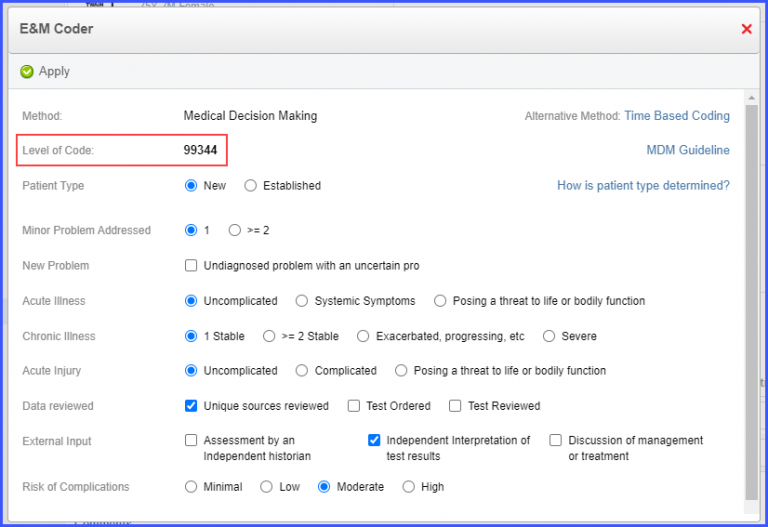
Click on the ‘Apply’ button to populate the eSuperbill with the recommended code.
Similarly, select E&M category ‘99347-99350: Established Patient Home Services’ from the E&M dropdown, and the system displays the ‘How E&M is calculated’ hyperlink on the right side of the screen.
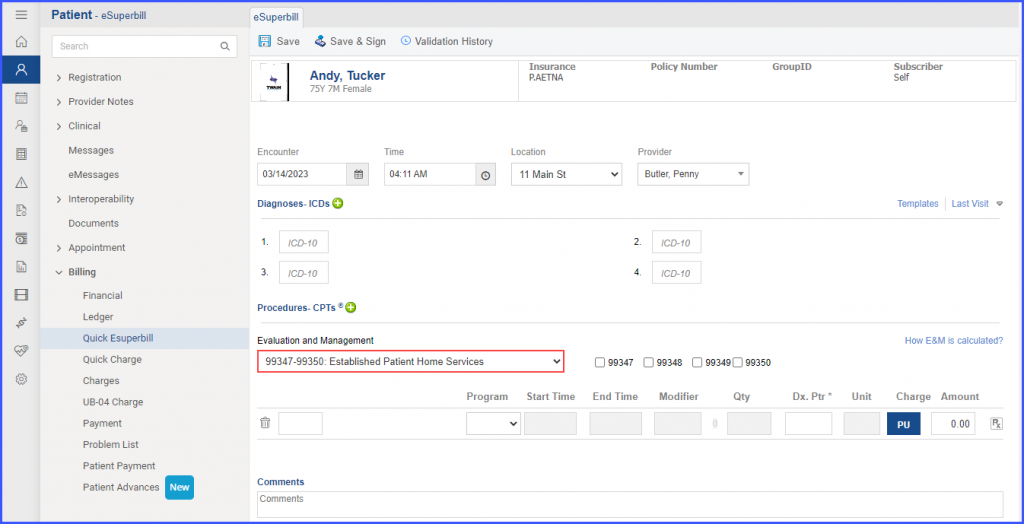
Click on the ‘How E&M is calculated?’ hyperlink and the ‘Recommended E&M Code’ window appears on the screen. On the E&M code window, the ‘Established’ radio button is enabled by default in the ‘Patient Type’ section.
The user can manually input the time spent on the services in the ‘Time Spent (minutes)’ field. The ‘Level of Code’ is generated based on the time spent.
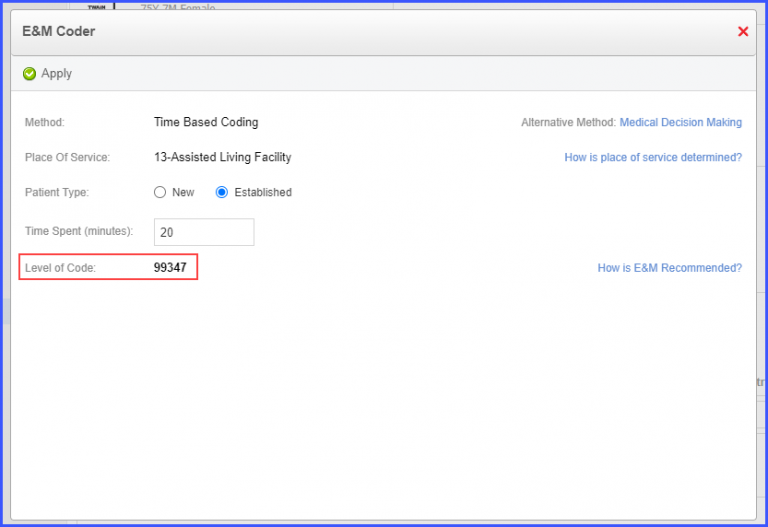
Click on the ‘How is E&M Recommended?’ hyperlink to view how the code is generated. This displays the ‘E&M Help’ window, where Established Patient Home Services CPT codes are listed for their related time brackets.
If the user inputs time that is over 75 minutes in the ‘Time Spent’ field, a unique CPT code is generated.
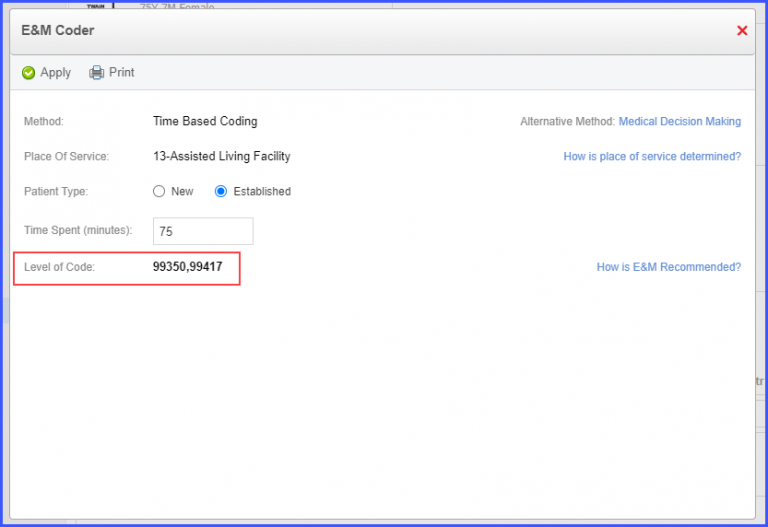
If the user inputs over 135 minutes in the ‘Time Spent’ field, a message is displayed, which states ‘Please review the units of prolonged codes as most payers allow a maximum of 4 units, excess units can result in denials and might require supporting medical documentation be submitted for recommendation.’
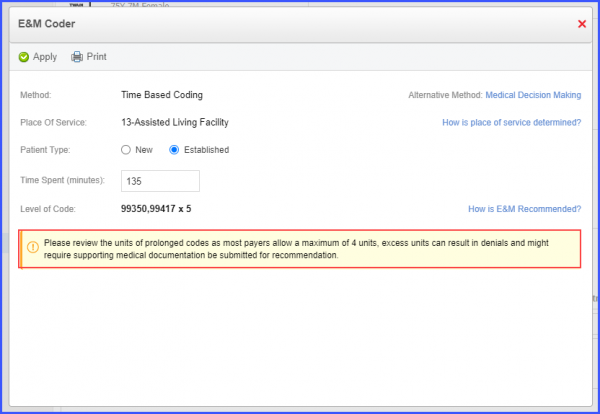
Click the ‘Apply’ button to populate the eSuperbill with the recommended CPT code.
Alternatively, the user can use Medical Decision Making to generate an Office Consultation CPT code.
Click on ‘Medical Decision-Making’ hyperlink displayed on the ‘Recommended E&M Code’ window.
In the ‘Patient Type’ section, the ‘Established’ radio button is selected by default.
The user can fill in the MDM form by selecting the required checkboxes and radio buttons to generate a CPT code.
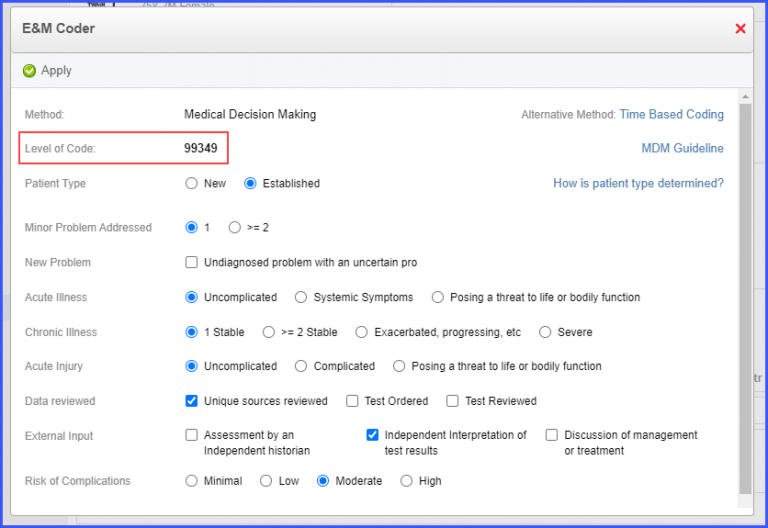
Click the ‘Apply’ button to populate the eSuperbill with the recommended code.
When the insurance is ‘Medicare’ and the Claim File Indicator is listed as MA or MB, the recommended prolonged code contains the G0318 CPT code for both New and Established Patient Home Service Categories.
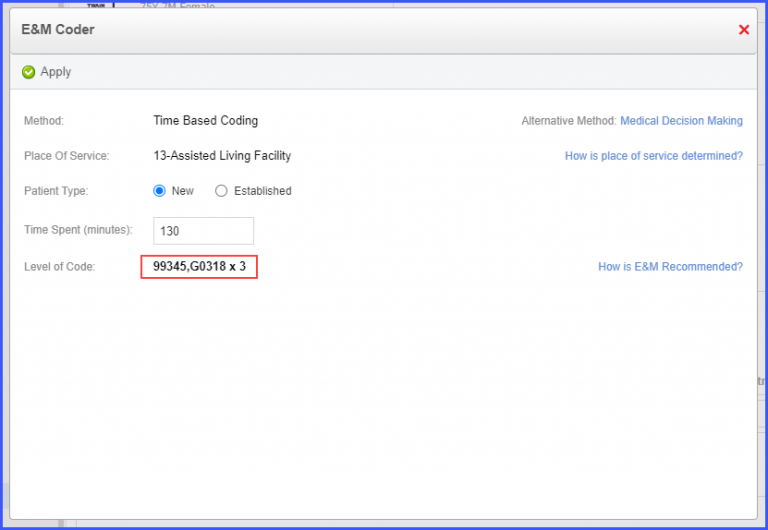
E&M calculator and MDM method have been enabled for the following categories:
- Initial Nursing Facility Care
- Subsequent Nursing Facility Care
- Initial Hospital Care
- Observation/Inpatient Service Admitted/discharge on same date
- Subsequent Hospital Care
- Inpatient Hospital Discharge Services
- Nursing Facility Discharge Services
- Prolonged Services Without Direct Patient Contact.
When a user is creating an eSuperbill for a date of service (DOS) in 2024, the category 99459: Practice Expense for Pelvic Exam appears in the E&M categories dropdown. Users also have the capability to manually add the 99459 code to the eSuperbill.![]()
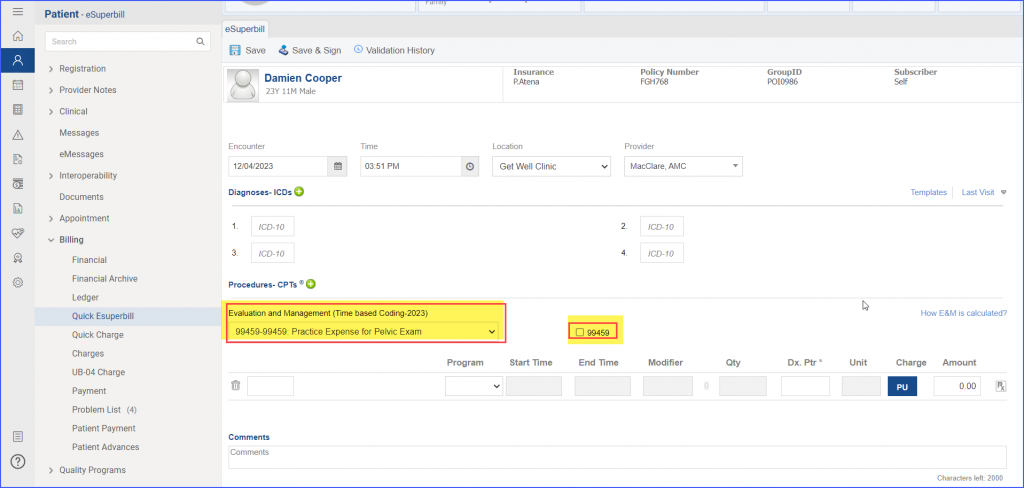
To learn how to enable this category, click here.
The “How E&M Recommended” section no longer displays a time range; instead, it reflects the 2024 CPT standards for minimum time requirement to qualify for a particular CPT code.
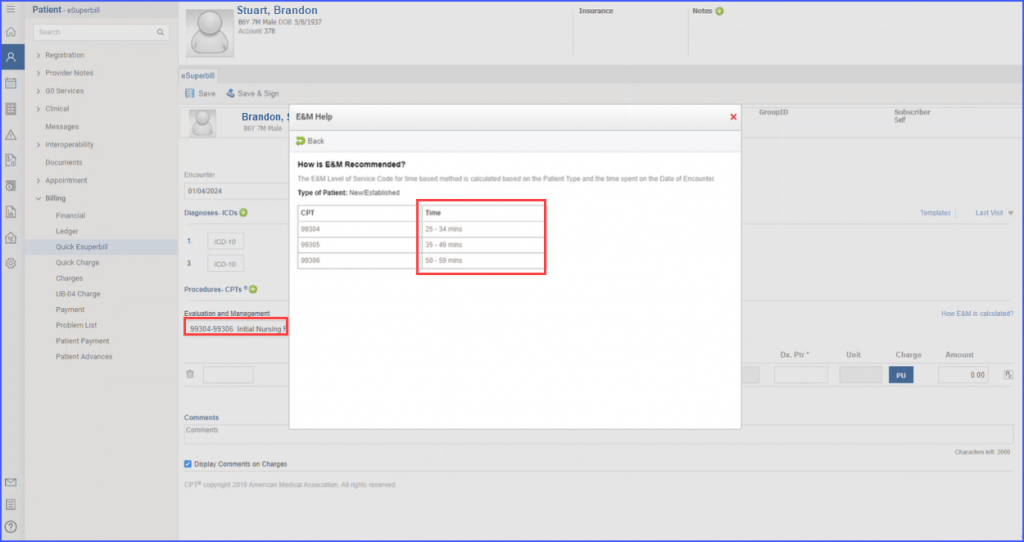
When a service meets or exceeds the required minimum time for a specific CPT code, the application has the capability to suggest the appropriate CPT code when time spent for the service is fed to the calculator. Alternatively, users also have the option to manually input a CPT code, providing flexibility in the billing process.
It’s important to note that while this enhancement focuses on the removal of time range requirements, the usage of prolonged codes in outpatient categories remains unchanged. This ensures continuity and accuracy in the billing of prolonged services.
Additionally, the system also reflects the revised time thresholds for Nursing Facility Codes 99306 (Initial Visits) and 99308 (Subsequent Visits):
99306 – Initial Nursing Facility Care:
- Time Requirement: Validation for this code requires 50 minutes, marking a 5-minute increase from the previous standard.
- MDM Level: For services billed with this code, the Medical Decision-Making level is classified as ‘High’.
- Prolonged Service: For services lasting 60 minutes or more, users can utilize the prolonged service code 99418, with additional increments for every 15 minutes.
- The table reflects the changes on other codes associated with 99306.
|
Code |
MDM |
Time |
|
99304 |
Straightforward or Low |
25-34 |
|
99305 |
Moderate |
35-49 |
|
99306 |
High |
50-59 |
|
If a service is 60 minutes or longer, use prolonged service code 99418. |
||
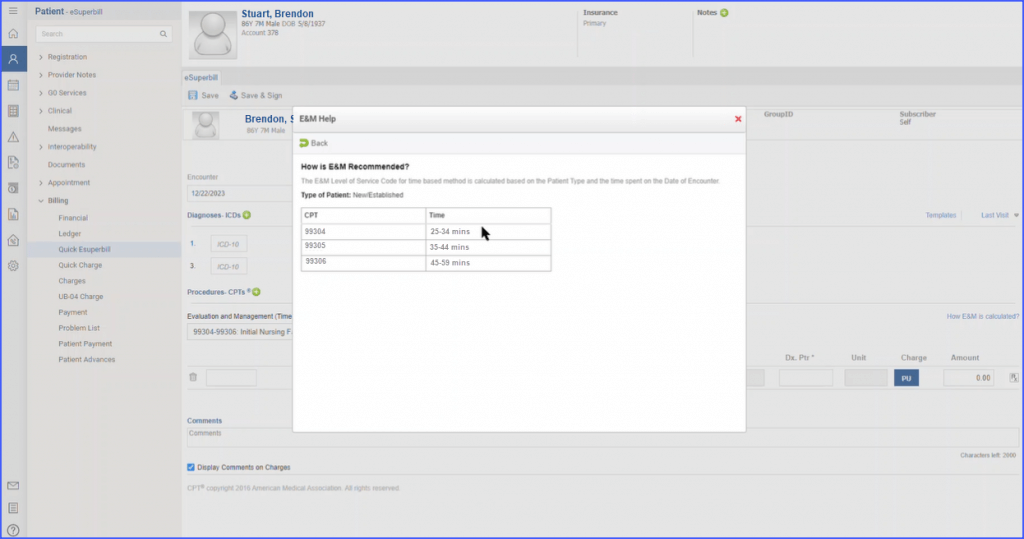
99308 – Subsequent Nursing Facility Care:
- Time Requirement: This code has a validation time requirement of 20 minutes, an increase from the earlier 15 minutes.
- MDM Level: Services billed with this code are classified under the ‘Low’ MDM level.
- Prolonged Service: Similar to the initial care code, services that extend beyond 60 minutes prompt the use of the prolonged service code 99418.
- The table reflects the changes on other codes associated with 99308.
|
Code |
MDM |
Time |
|
99307 |
Straightforward |
10-19 |
|
99308 |
Low |
20-29 |
|
99309 |
Moderate |
30-44 |
|
99310 |
High |
45-59 |
|
If a service is 60 minutes or longer, use prolonged service code 99418 |
||