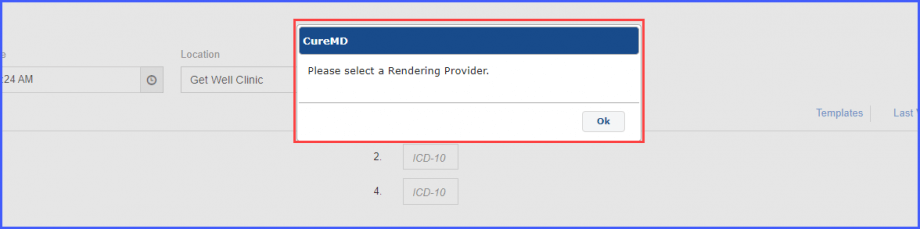How to Associate Appointments with an eSuperbill?
Users are able to link ‘Quick ESuperbill’ with an already existing appointment. Users are notified if and when a Quick ESuperbill is created over an existing appointment.
When users click ‘Save’ while creating an ‘eSuperbill’, a message box appears. This allows the user to link the eSuperbill with an appointment that already exists at the current time.
This is helpful for users, as they are able to associate appointments while creating eSuperbill instead of creating duplicate appointments.
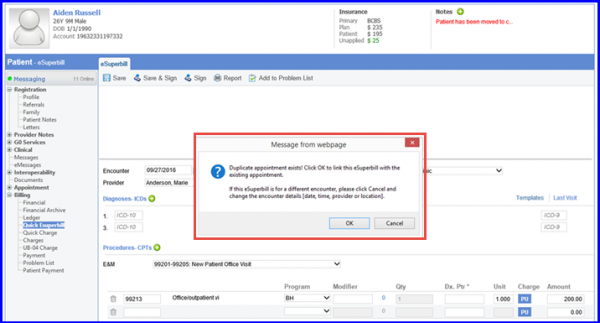
Error messages appear if user tries to save an erroneous eSuperbill.
Users can resolve these error(s) by correcting the identified issue(s). Users can save error-free charges after correction(s) which leads to the generation of clean claims.
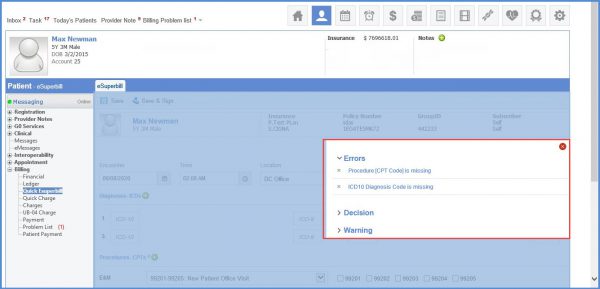
The rendering provider dropdown remains empty when a quick eSuperbill is being created if there is no rendering provider selected in Patient demographics.![]()
If no rendering provider has been selected and the user has clicked on the save button, then the system displays a prompt stating:
Please select a rendering provider.