What are C4 Forms?
Navigate to “Charges” screen by following the workflow. Here, select an appointment to Add/Edit the charges.
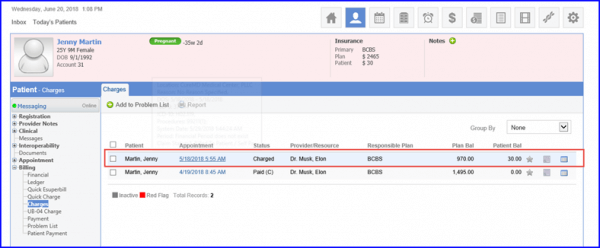
Next, open a charge. In order to access the WCB or No Fault forms, when the Plan Balance is $0, hover your mouse pointer over the Claim drop-down from the top and select the desired option.
The Claim drop-down contains the following options:
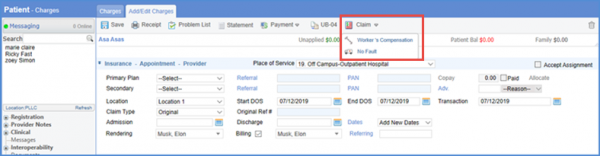
A tab “WCB Forms” opens. On the top of the screen, you can see the following C4 Forms buttons:
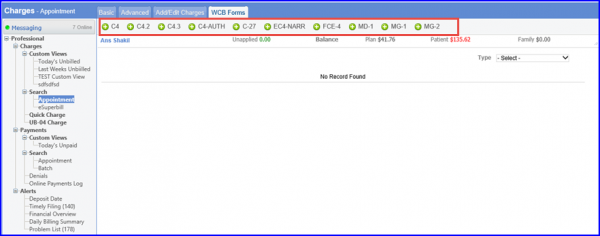
C4 Forms
When you click on any of the form, it opens up in a new screen. You can Print these forms on given templates and Save them.
The Date of Examination on the C4 Form is auto-populated from Start Date of Service field on the Charge.
Follow the workflow then create a C4 form and then go to Exam Information. WCB Carrier Code entered via ‘Plan’ or ‘Patient Insurance’ auto-populates in the ‘Carrier Code #’ field.
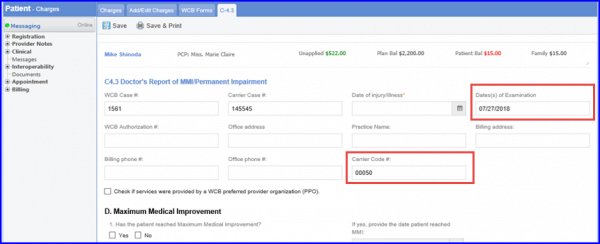
C4.3:
Practice Provider uses C4.3 Form to document, if patient has reached Maximum Medical Improvement and has Permanent Disability.
In the C-4.3 forms, user can add 12 characters in the Impairment Table field.
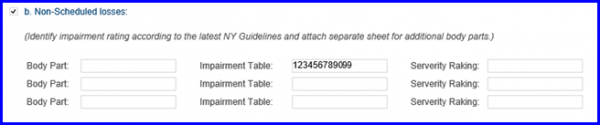
In CureMD application, the C4.3 form has been updated to the latest version released by NY Worker Compensation Board.
Practice user can click on “Add details for another affected Body Part/Measurement” icon to add details for 5 affected body parts.
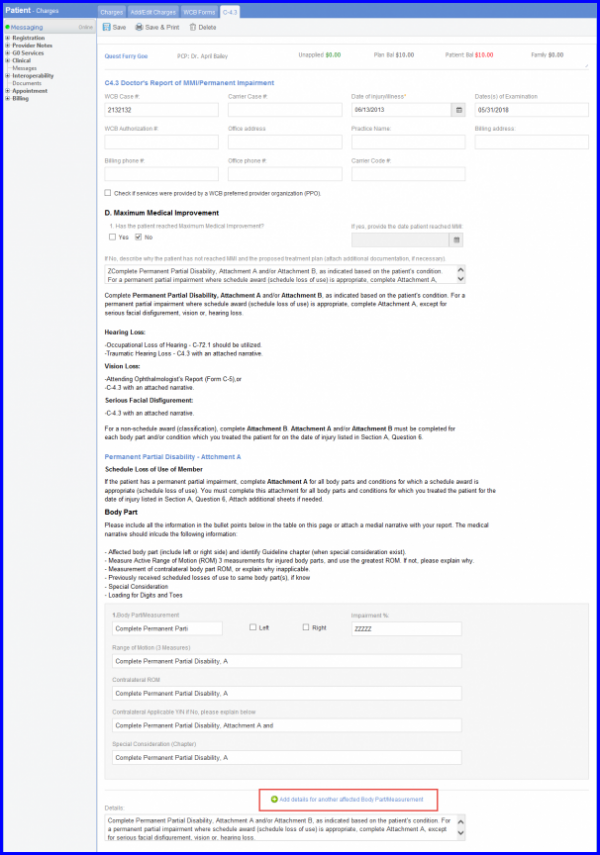
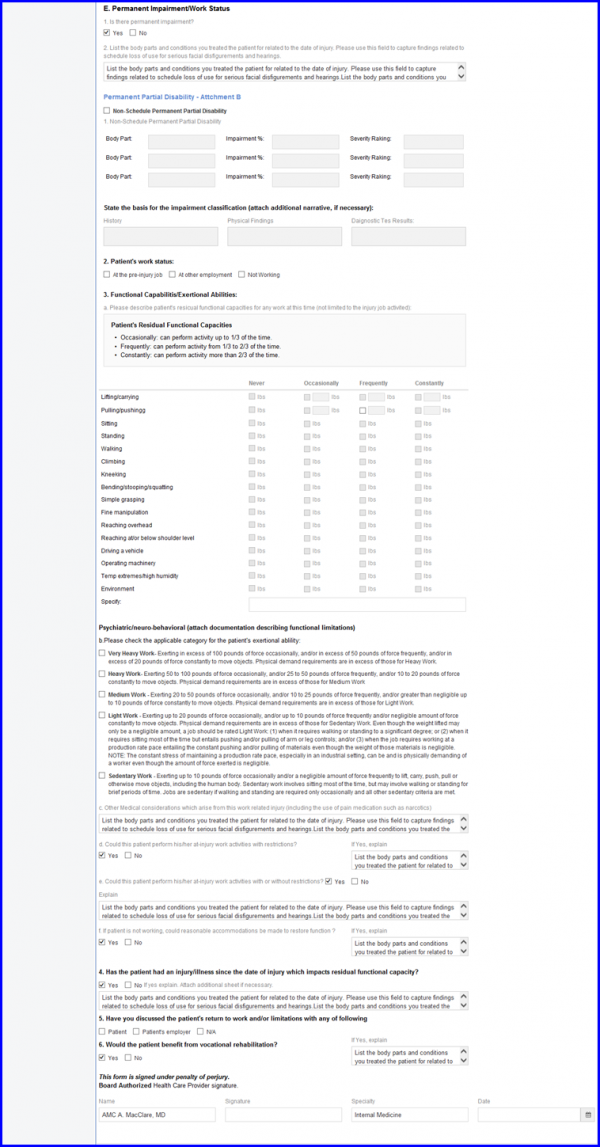
Once done, click on ‘Save & Print’ button to open up C4.3 Form in Crystal Report.
