How to Update Fee Schedule with Change in Primary Insurance?
When creating a Quick Charge, user has an option to change the Primary Insurance Plan.
Follow the workflow above to navigate to the Quick Charge page. Here, users can select the primary plan of their choice.
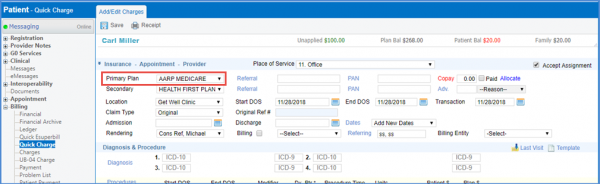
Changing the Primary Insurance Plan updates the rates against CPTs automatically.
A popup is displayed to confirm the changes.
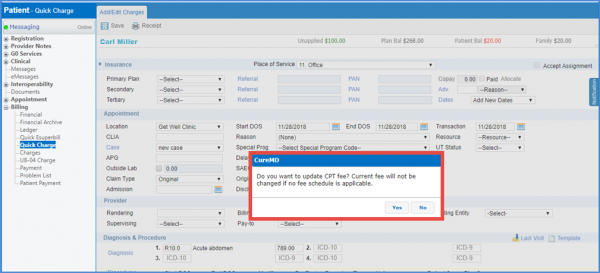
User can select ‘Yes’ to update the CPT fee.
Moreover, selecting ‘No’ changes the primary insurance plan only and user has the option to manually update the CPT Fee.
Procedure fee on the charge is auto-updated based on the NDC associated with the procedure code. ![]()
Users do not have to manually enter the procedure fee.
Add a procedure and an NDC on the ‘Quick Charge’. The procedure fee is auto-updated based on the NDC associated with the procedure code in the ‘Fee Schedule’.
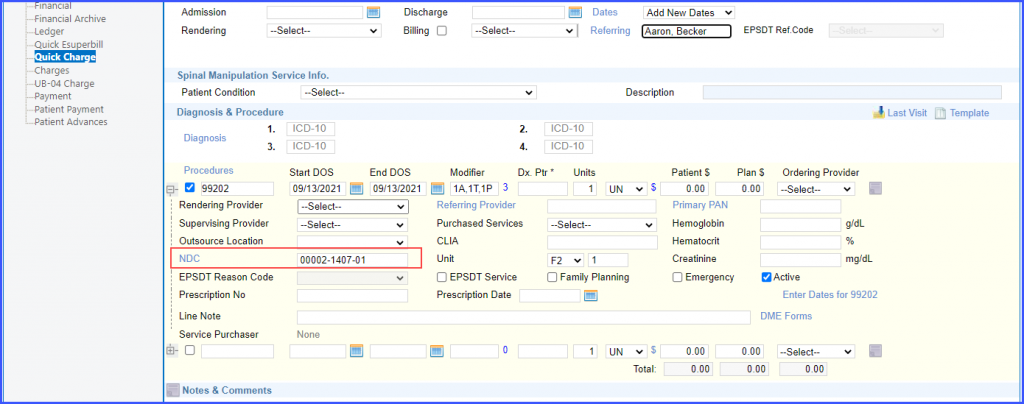
The fee schedule is matched based on the ‘Location’, ‘Plan’, ‘Rendering Provider’, and the ‘Effective date range’. In order to see the NDC added for a procedure code in the ‘Fee Schedule’, click here.
The criteria of prioritization for updating the procedure fee on a charge is as follows:
- Procedure Code with NDC and Modifier
- Procedure Code with Modifier
- Procedure Code with NDC
- Only Procedure Code
