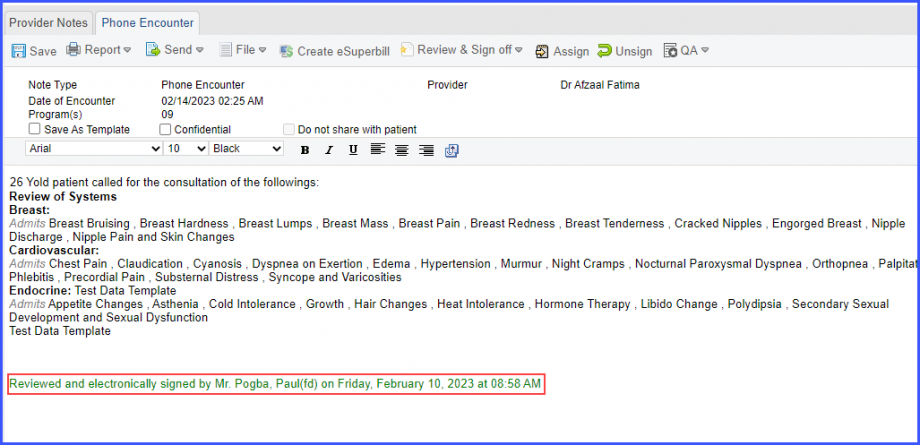What is Phone Encounter?
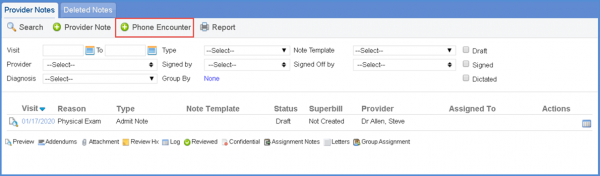
All the similar options that were provided for the creation of a new provider note are shown here. Click ‘Create’ and fill in the Phone Encounter note with the requisite data as done with a standard provider note.
Users have to validate their credentials for electronic signatures before signing an order or a provider note.![]()
This ensures reliability as electronic signatures are compliant with 21 CFR part 11 regulations.
When the user clicks on the ‘Sign’ button, the system displays the following prompt: ‘You are about to sign note. Click Ok to Sign or Cancel to skip.’
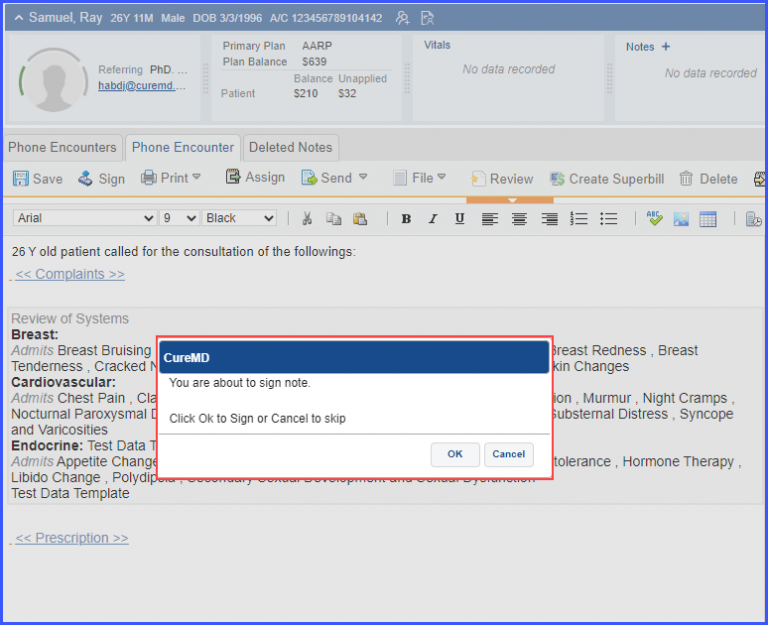
A user verification popup titled ‘Electronic Signature’ is displayed.
The username field is greyed out and the password has to be provided to validate credentials.
If the user signing the provider note is the same who has created it, then the popup states ‘By entering your password you confirm that you have created this note and you wish to proceed with signing it‘.
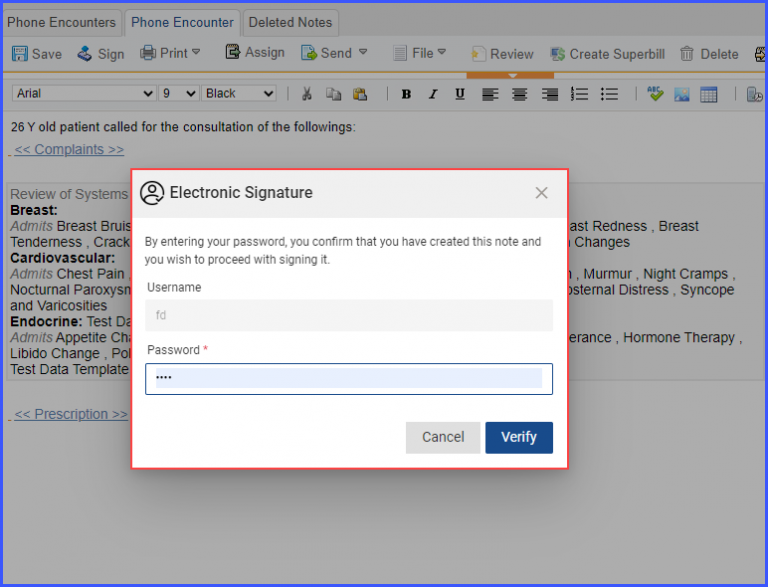
If the user signing the provider note is not the same as the one who created it, then the popup states ‘By entering your password you confirm that you have reviewed this note and you wish to proceed with signing it‘.
After typing in the password, click the ‘Verify’ button to sign the note.
If the user who created the note signs it, the system displays the following message: ‘Created and electronically signed by [Name](Username) on [Day], [Date] at [Time].’
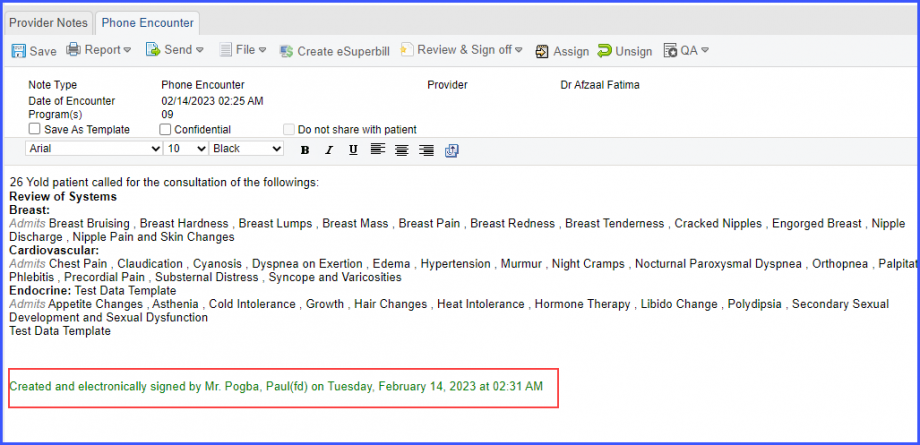
If the user signing the note is different from the one who created it, the system displays the following message: ‘Reviewed and electronically signed by [Name](Username) on [Day], [Date] at [Time].’