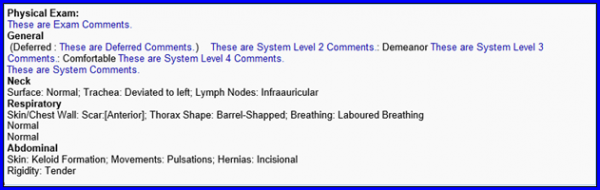How to Comment on a Physical Exam in SOAP Text?
Comments in Physical Exam SOAP text are displayed in blue. This makes the comments easier to differentiate from the rest of the text on the provider note.
After selecting the required provider note, click ‘Add’ button next to the ‘Physical Exam’ bucket in the left tree menu. The ‘Physical Exam’ pop-up appears.
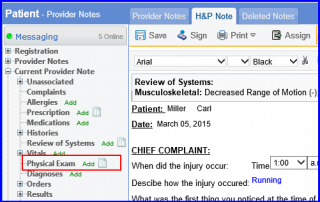
Click the appropriate hyperlink to open the required physical exam
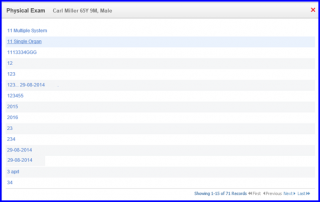
To add comments, select the appropriate characteristic by clicking the respective checkbox. Then click (![]() ) icon next to the check box to open the comments box.
) icon next to the check box to open the comments box.
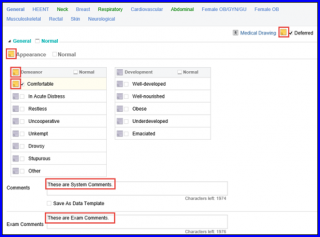
Users can also add comments in the ‘Comments’ box just below the characteristics list, which will be displayed in the provider note.
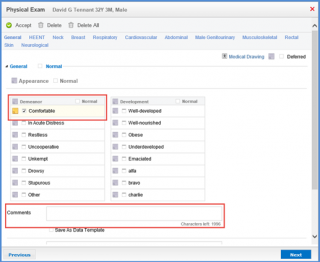
After entering all these comments, click ‘Accept’ button on the top. The Physical Exam information gets populated on the Provider Note.