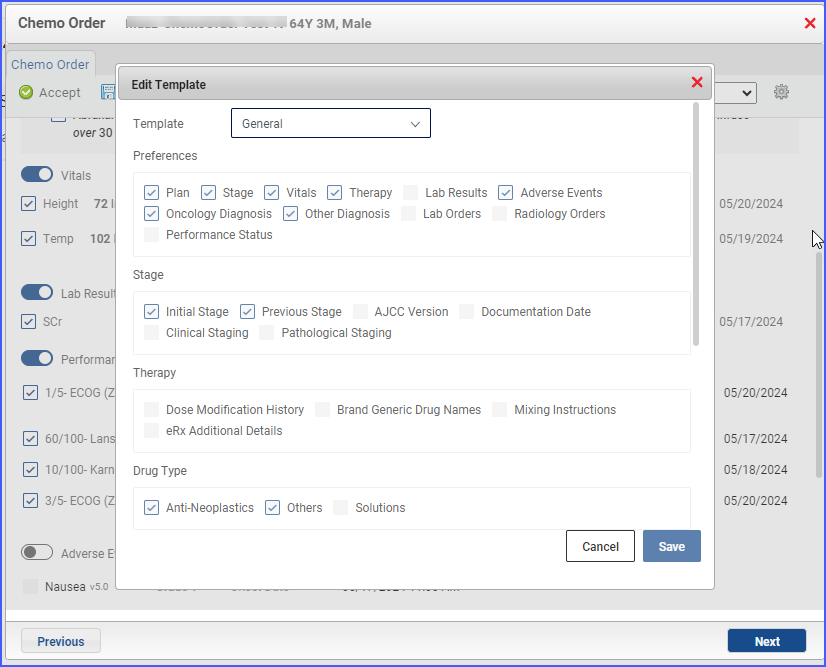How to View Chemo Plan Information on Provider Notes?
All the ‘Chemo Order’ instances that are used in any provider note are displayed under the Chemo Order component list.
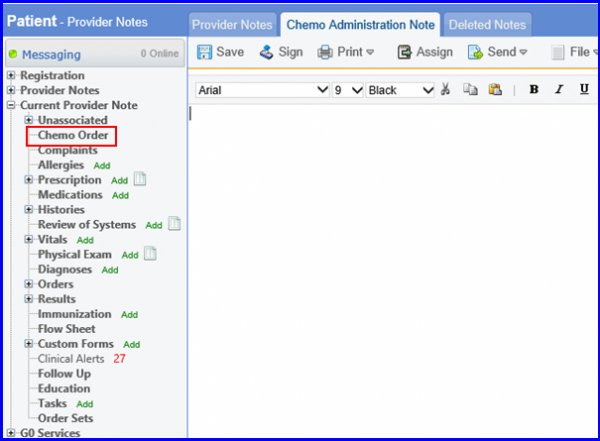
By clicking ‘Chemo Order’ nodes from the left tree menu, a popup opens, displaying a list of all ‘Orders’ which are signed and active but not associated with the current provider note.
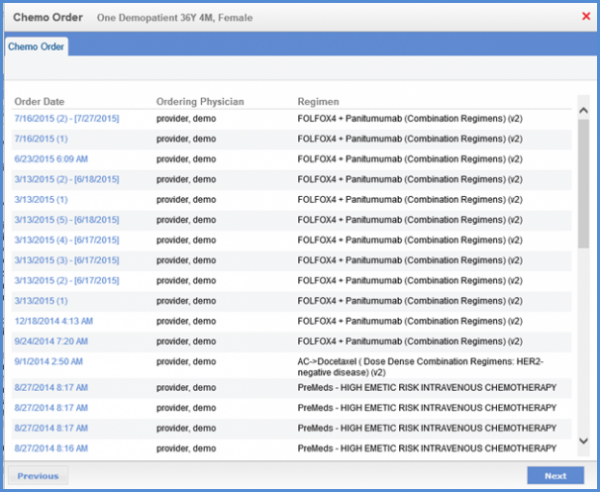
Configure the settings in order to view the information. For configuration, click here.
The chemo order components in provider notes have been upgraded to offer users greater customization capabilities. ![]()
The user navigates to Chemo Order from Provider Notes in EMR. A popup appears. The user can select a template from the list. The system displays the following sections in the popup.
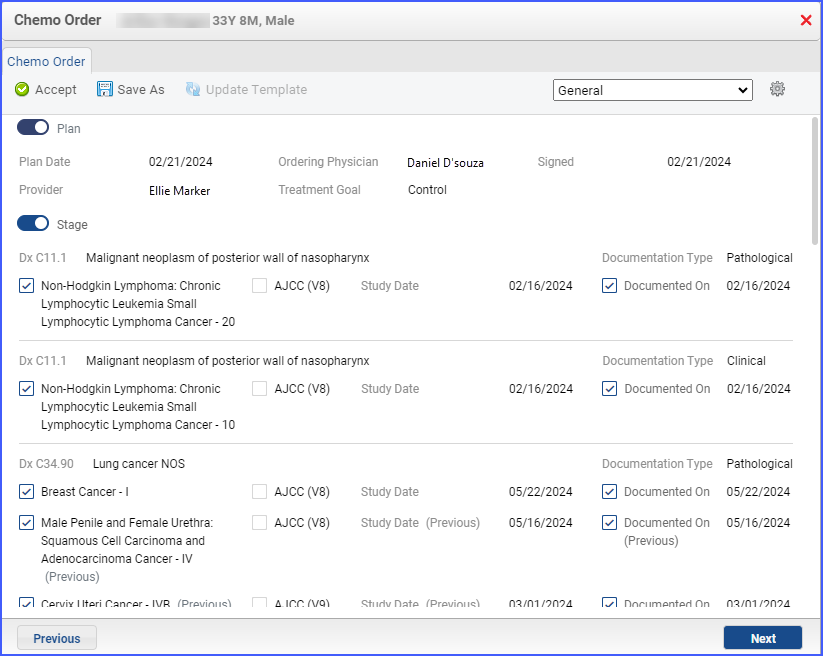
The Stage section has been improved by adding the segregation of diagnosis, pathological, and clinical staging to enhance the information display. This section displays all stages of a patient, including the initial stage, previous stages (in between), and the current stage.
Diagnoses are classified into two sections: oncology diagnoses and other diagnoses.
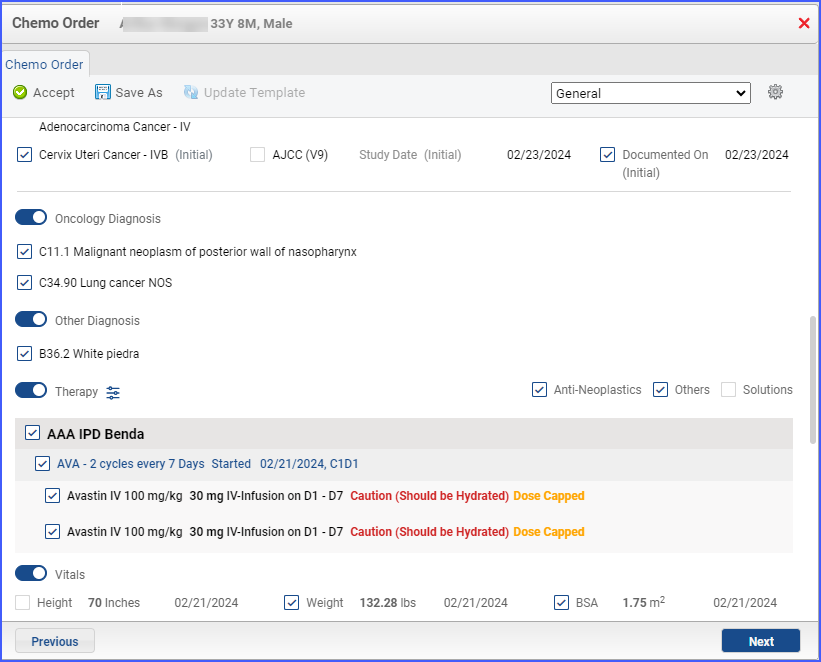
The Therapy section displays regimen, therapy, drug details, and modification histories together. Additionally, therapy filters have been introduced to control the flow of information in the therapy details.
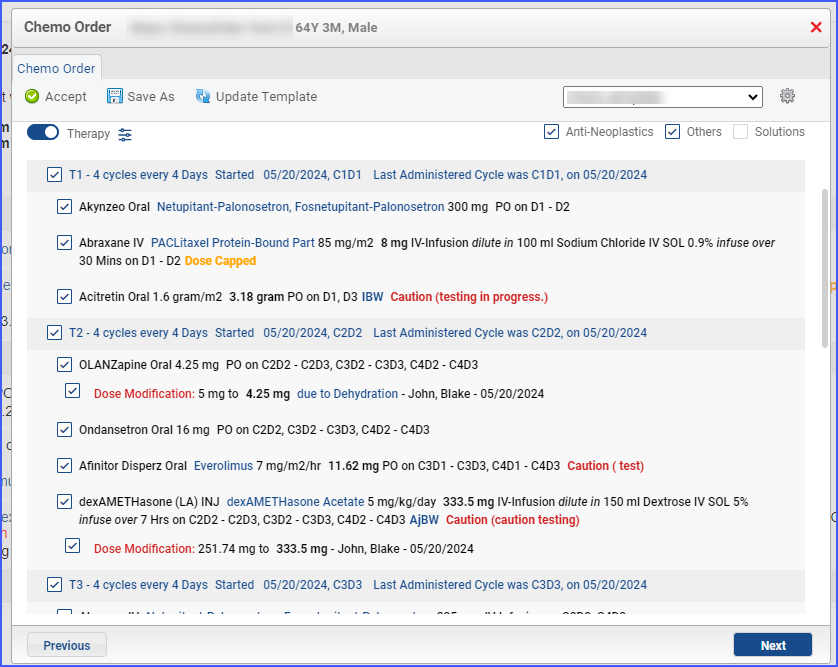
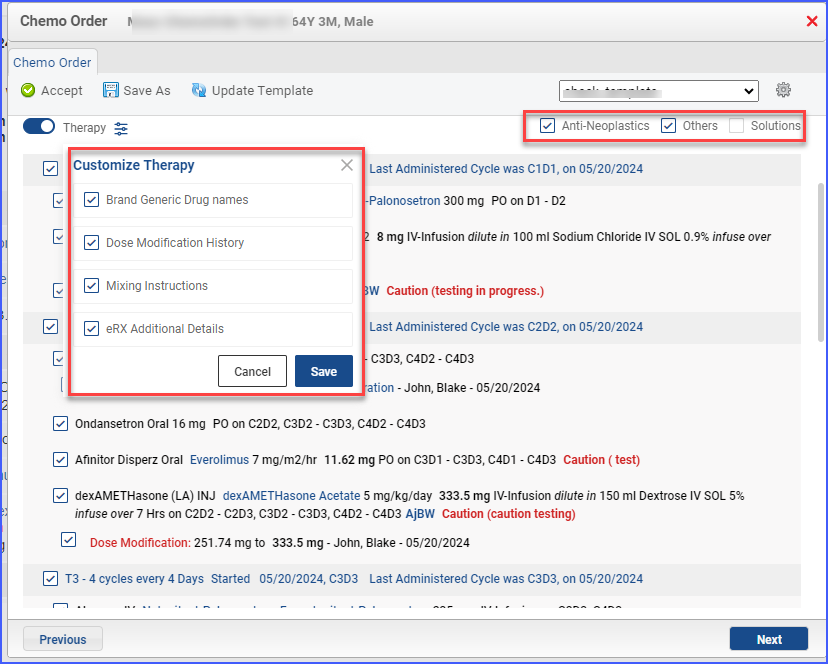
The Vitals, Lab Results, Performance Status, and Adverse Events sections have also been enhanced, providing more precise information and greater flexibility to add or omit details.
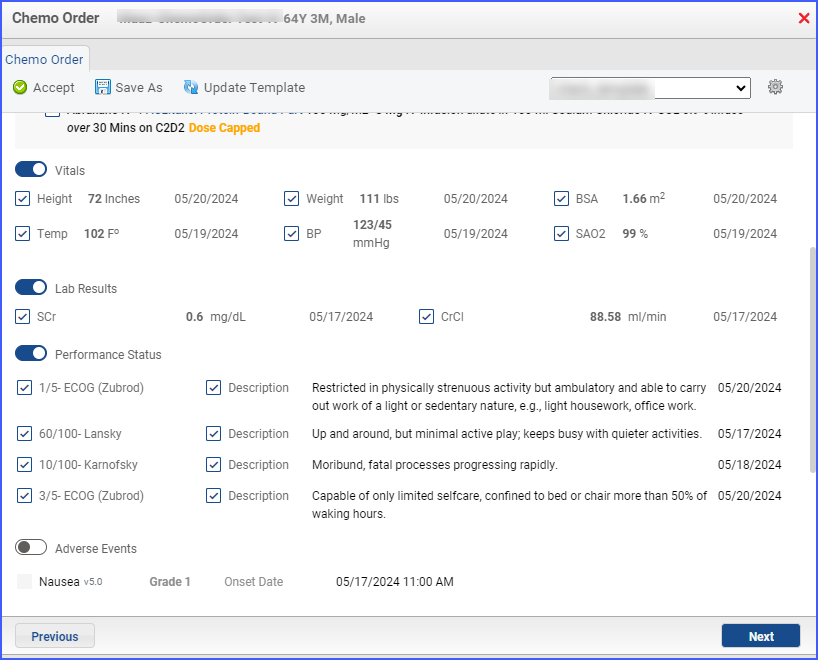
A Notes section has been added at the end of the Chemo Order section to allow for additional notes.
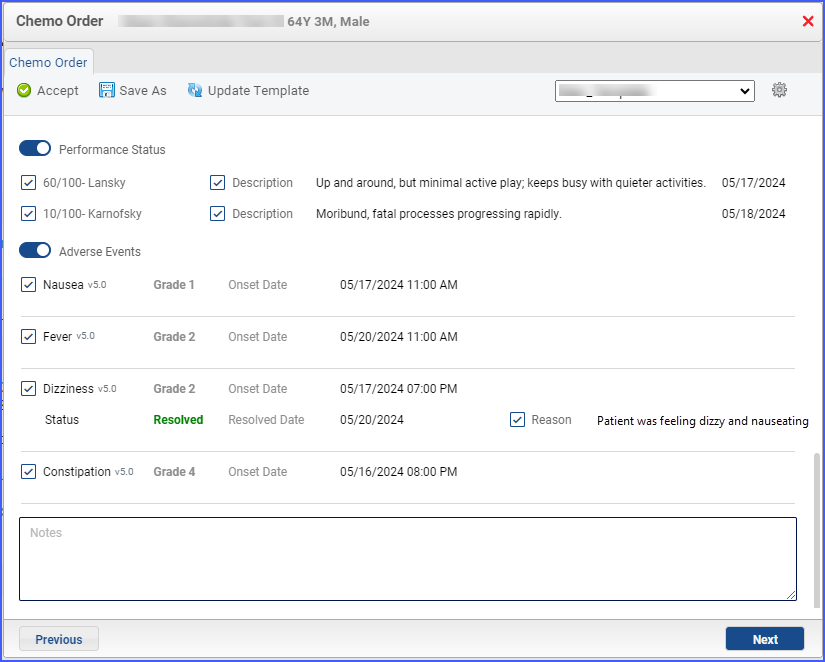
Users can also edit templates by clicking on the settings icon in the top left menu of the Chemo Order.