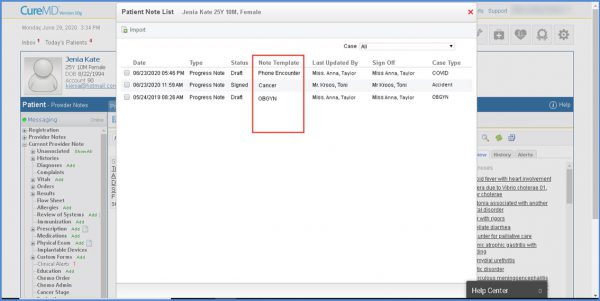How to Import Provider Note?
Users can import an existing provider note when creating a new one. If there are components in the Provider Note that are being imported and are already present in the new one, the system automatically skips those and imports the rest of the provider note.
When a prior note is imported, vitals for the date on which the new note is being created are auto-populated in the new note. If no vitals record exist in the patient’s clinical data for that date, system displays a Vitals flag in the new note.
Create a new provider note by clicking on the Add button. This takes user to the Add tab, enter the details required and click on the Create button from the top.
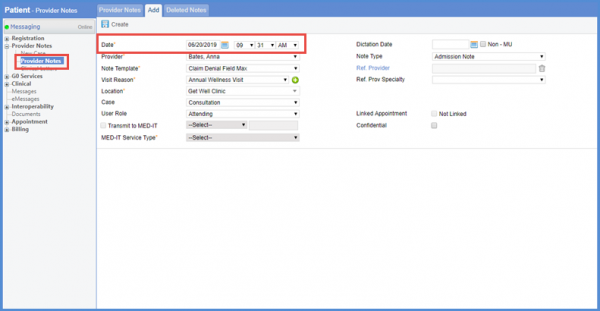
Clicking on the provider note displays the Progress Note tab. Locate the ‘Import Prior Note’ icon in the action bar. Click the icon to import vitals from the prior note.

The ‘Provider Note List’ pop-up opens. This contains the list of all the prior provider notes. Select the required note by marking the check box next to it and click on the ‘Import’ button.
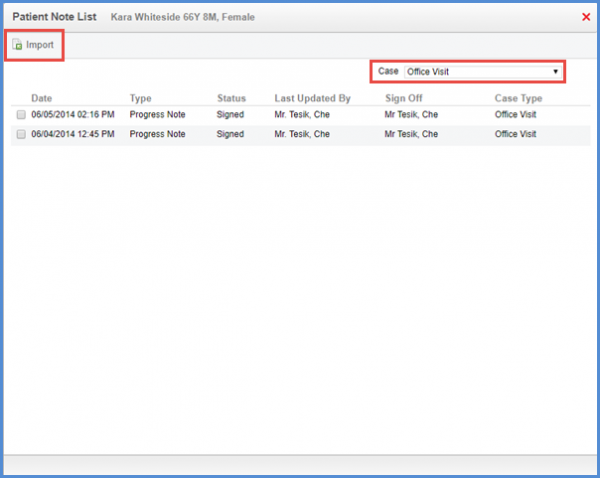
When the user imports vitals from another provider note, the date on which the vitals were recorded is populated.
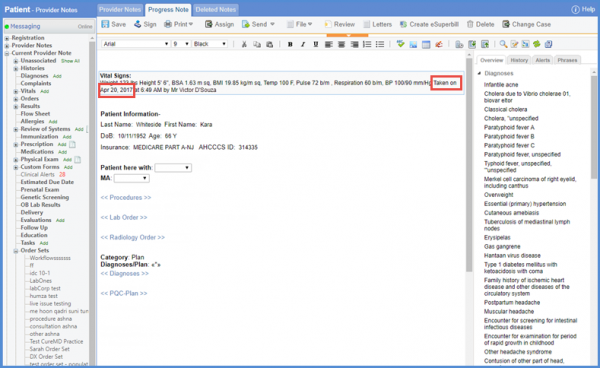
If the date of vitals is different from the date of the provider note, user has the option to change the date of the vitals. On double clicking the vital component, user can see a prompt on the screen.
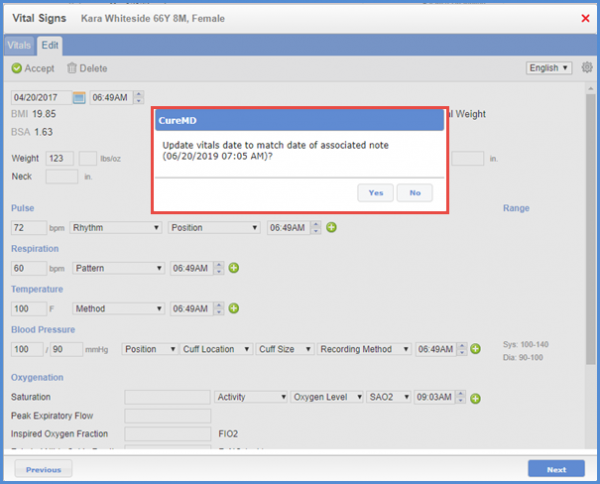
If yes is selected, the date is updated to the date of the current note.
If no is selected, the date is not changed.
For some cases, the same vitals are associated with multiple provider notes. User can see the prompt if there is any difference in time as well as the date of the vitals.
Upon importing a prior note, if the system does not find any record for the same date, it imports blank flags from the original note.
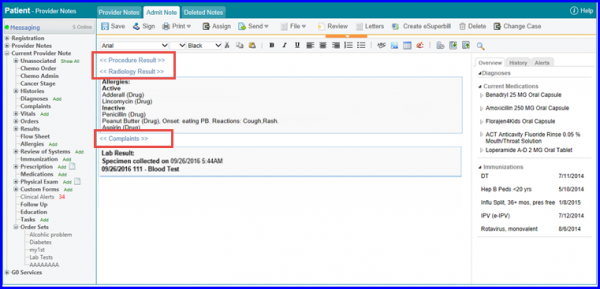
While selecting a prior note to import from the list, users can view the ‘Note Template’ of the previous notes which can assist users in choosing their desired note. ![]()