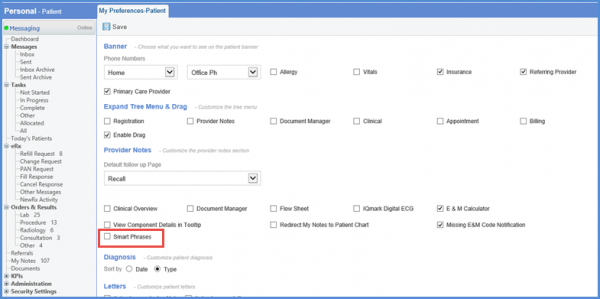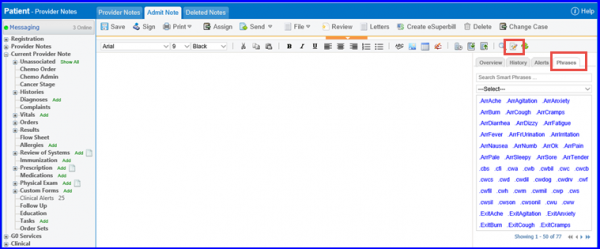How to Enable Smart Phrases from My Preferences?
If ‘Smart Phrases’ are enabled at practice level, user can enable/disable it for a particular user via My Preference.
‘Provider Note’ now supports ‘Smart Phrases’ to make documentation a lot easier and faster.
‘Smart Phrases’ library is maintained in the system and a quick search will list possible results on the right side of the screen. Instead of typing the same phrases again and again, the users can now use ‘Smart Phrases’ to save time.
In order to use ‘Smart Phrases’, navigate to ‘Provider Note’. In the ‘Phrases’ section, the user can search for relevant phrases by typing in the keywords. A library of these phrases is maintained by the system, categorically. The user can also search for the desired category.