How to Enable Clinical Summaries Reminder Pop-up?
Users can choose how to send clinical summaries. Follow the above mentioned workflow to land on the appropriate patient’s ‘Preferences’ tab.
Click the required option in the ‘Clinical Summaries via’ radio buttons; i.e. one of the following ‘Print’, ‘Fax’, ‘Email’, ‘Patient Portal’, ‘None’.
Only one of the buttons can be selected at one time.
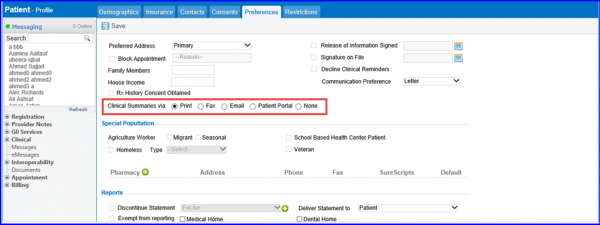
Once one of the radio buttons is enabled, the following popup appears every time the user signs a Provider Note:
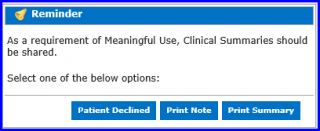
To print a provider note with customized changes, click ‘Print Note’. To print the summary similar to the Print note editor, click ‘Print Summary’. If the user does not want to share clinical summaries with patients, click ‘Patient Declined’.
To enable/disable the clinical summaries reminder pop-up, click here.
Once the popup is disabled, the application user is no longer interrupted.
