How to Add Patient Risk on a Provider Note?
Follow the above mentioned workflow to land on the ‘Provider Notes’ tab.
To open a provider note, click the respective date hyperlink under the ‘Visit’ column.
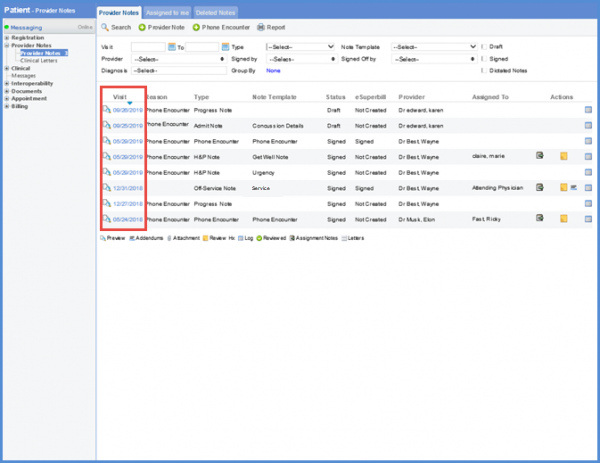
To view the ‘Risk’ component on a provider note, enable the user settings. To see how it is done, click here.
From the left tree menu, adjacent to ‘Risk’, click ‘Add’ to record the risk details of a patient.
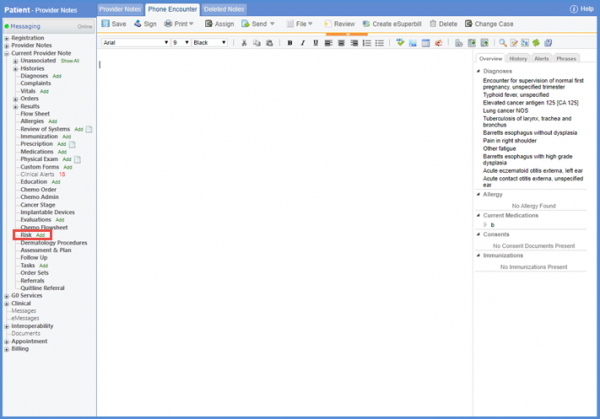
Doing so opens the ‘Risk’ screen. Here, by clicking the ‘Add’ button, user can add risk details associated to a patient.
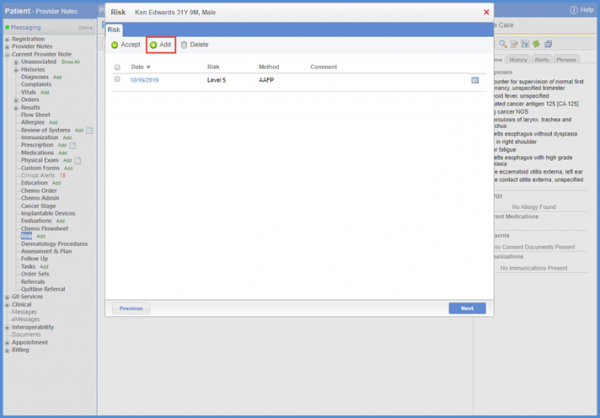
Select a date from the ‘Date’ field. To document the risk intensity, a risk method needs to be selected first. Click the ‘Risk Method’ dropdown to select a risk method.
If ‘American Academy of Family Physicians (AAFP)’ risk method is selected, the risk intensity is segregated into different risk levels on the basis of the clinical data of the patient. User can select risk level by clicking the relevant radio button.
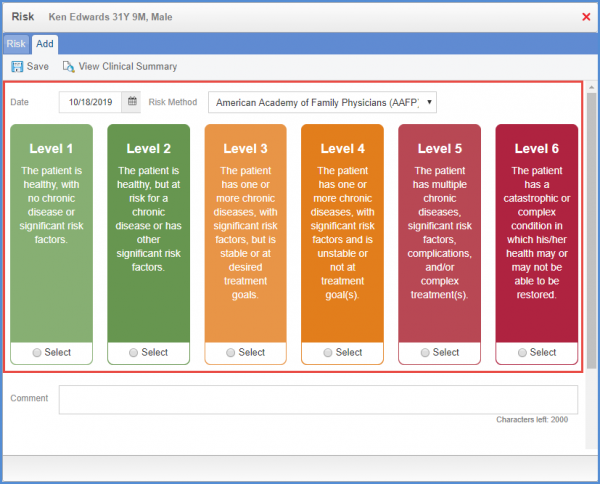
If a user selects any risk method other than ‘AAFP’, then a ‘Risk Score’ field is displayed next to the ‘Risk Method.’
Any comments related to the patient can be added in the ‘Comment’ box.
Under the ‘Risk History,’ past risk evaluations are displayed.
Once all the required information is selected, click the ‘Save’ button.
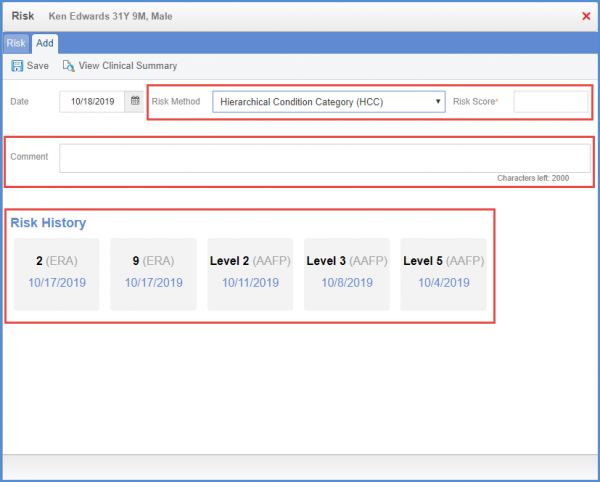
Clicking the ‘View Clinical Summary’ button displays the ‘Clinical Summary’ screen where the user can mark the information they want to include in the report.
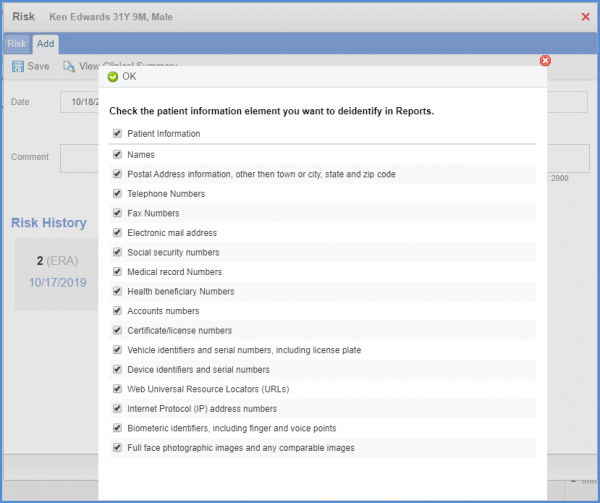
Upon marking the desired information checkbox and clicking ‘OK’, prints the clinical summary report.
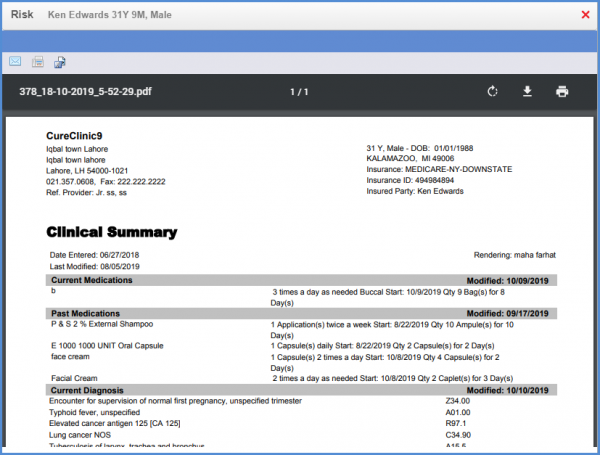
Upon adding the risk level or the score of the patient, all the added risks are listed on the ‘Risk’ tab and the recently added risk is selected by default.
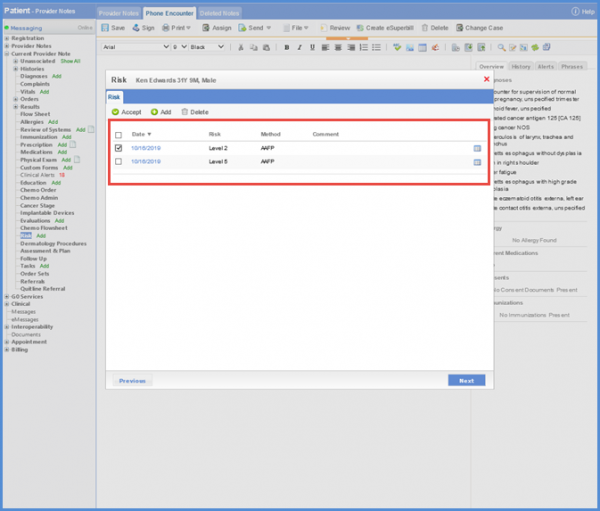
Clicking ‘Accept’ populates the selected patient’s risk details on the provider note in the form of SOAP text.
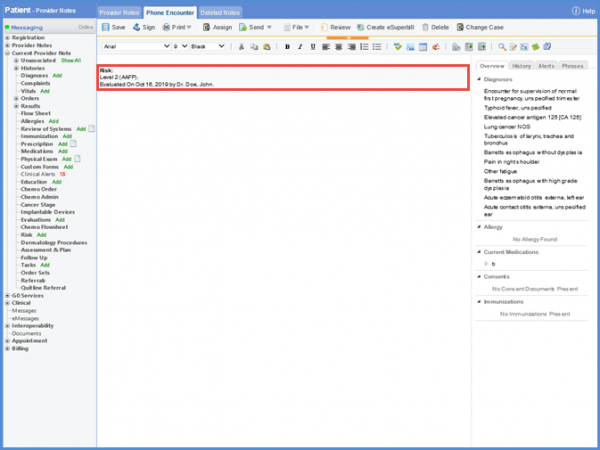
User can also add ‘Risk’ flag on the ‘Note’ templates page. To view, click here.
In case a risk has been attached with a note, user has to remove its association from the SOAP text and then open the popup to delete it.
Recording risk on Provider Note for a Patient can be made mandatory when required.![]()
The patient risk levels records can be later submitted to State reporting tom monitor the quality of healthcare provided to users.
Click here to learn how to enable settings for Risk from My Preferences.
When the user tries to sign provider note without recording ‘Risk’, the system displays an alert notification stating:
“You have not documented the risk level for this patient in this encounter. Do you still want to proceed?”
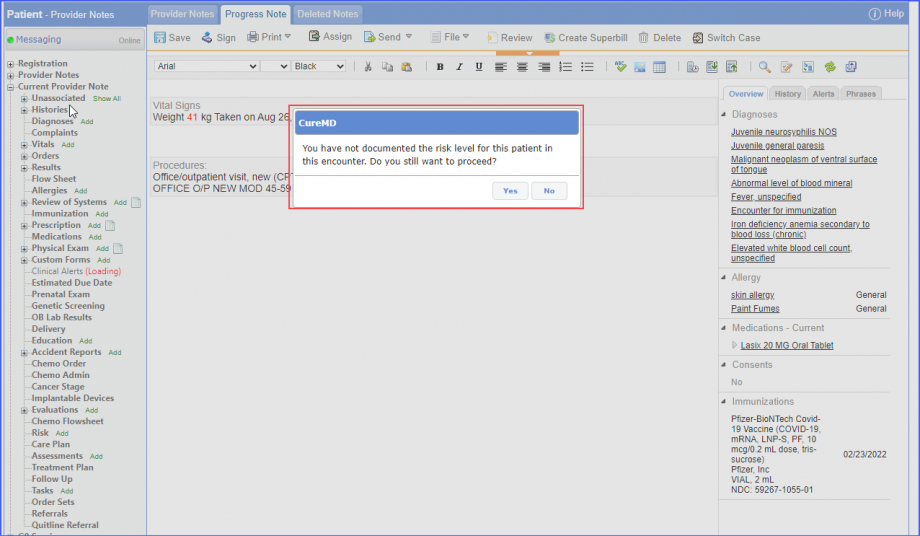
Clicking on the ‘No’ button returns the user to Provider Note while clicking on the ‘Yes’ button displays another prompt which states:
“You are about to sign note. Click Ok to Sign or Cancel to skip.”
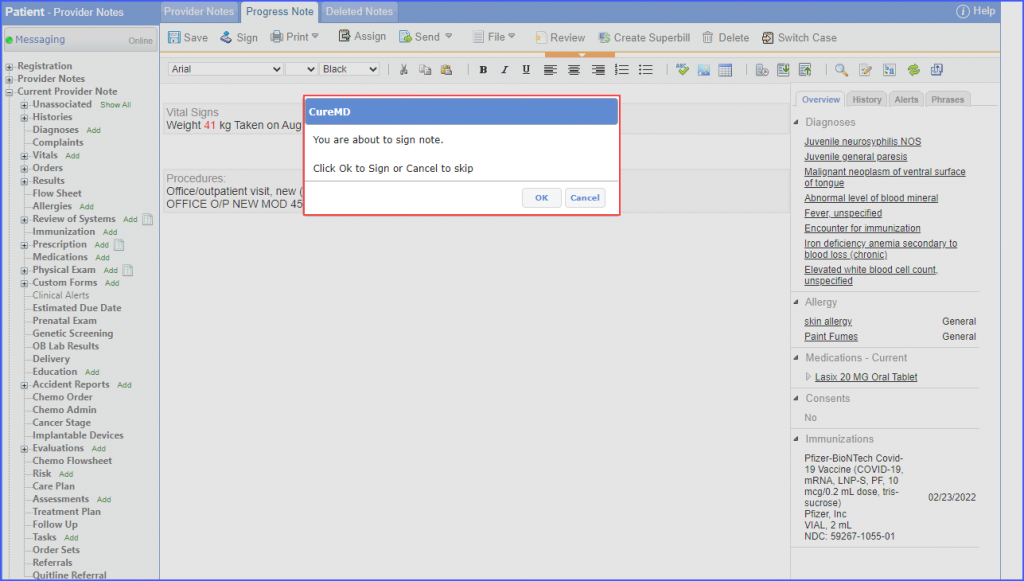
Clicking on ‘Ok’ allows to sign the note whereas clicking on ‘Cancel’ returns the user to Provider Note.
