How to Add/Delete a Lab Result from Provider Note?
User can add/delete a Lab Result from the Provider Note section. Once in the Provider Note section, expand ‘Results’ bucket and select ‘Lab’ component.
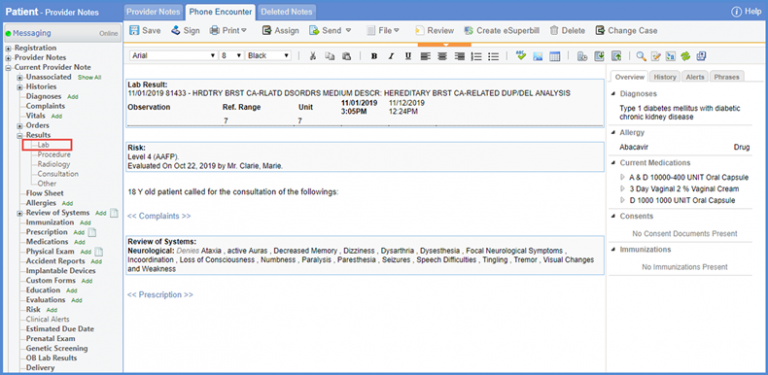
‘Lab Result’ popup is displayed with existing lab results populated on the screen. To add a new lab result, click ‘Add’.
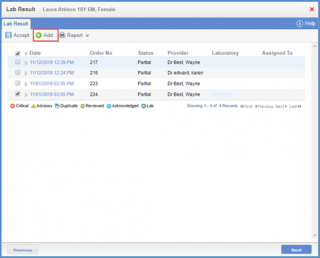
Add the required details for the lab result, then add procedures and their measurements.
Click ‘Save’ to save the lab result.
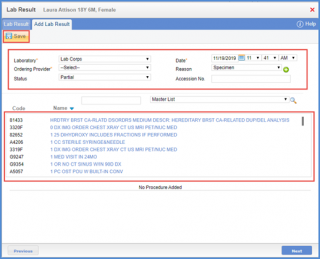
To delete a lab result, open any existing lab result and click ‘Delete’ button.
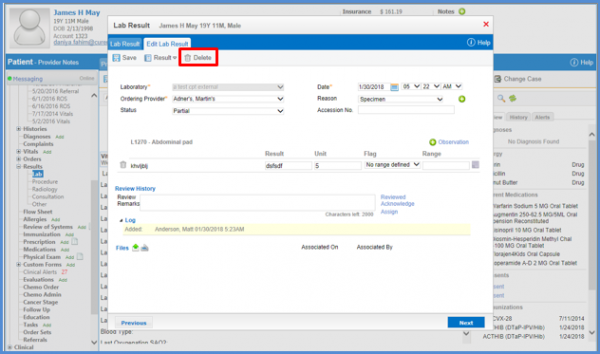
User can add flowsheets in the provider note while adding lab results.
This feature needs to be enabled from the EHR settings. To view how, click here.
Select the desired lab result(s) by marking their respective checkboxes and click ‘Accept’.
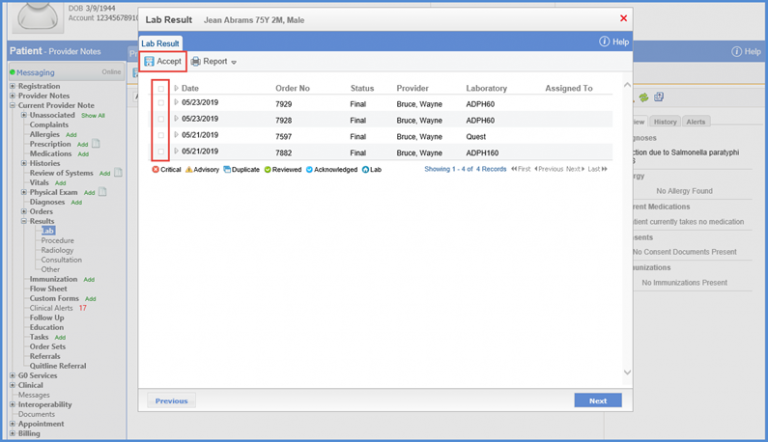
Clicking ‘Accept’ displays a prompt asking user to insert flowsheet for the selected results.
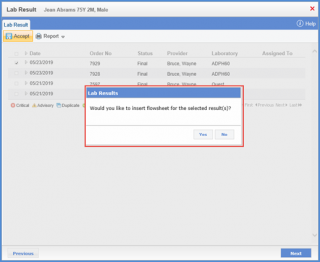
Choosing ‘Yes’ adds flowsheet in SOAP text as part of the lab result component on the provider note.
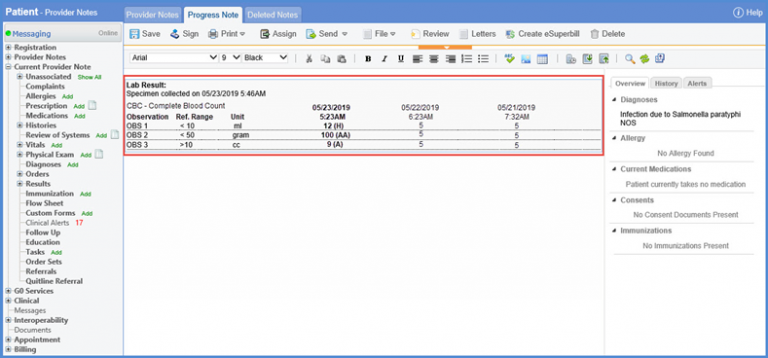
Users can also add specimen details while adding a lab result.![]()
Click ‘+ Add’ to add a lab result. Then select a lab and the system displays the fields for adding the specimen details. Click ‘Save’ once done.
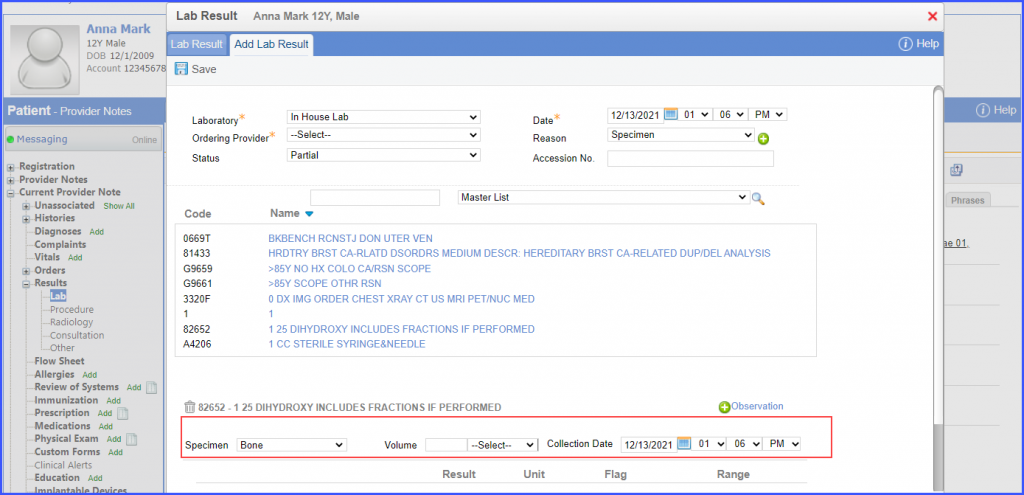
Similar enhancement has been made in the ‘Clinical’ section. To see the change, click here.
