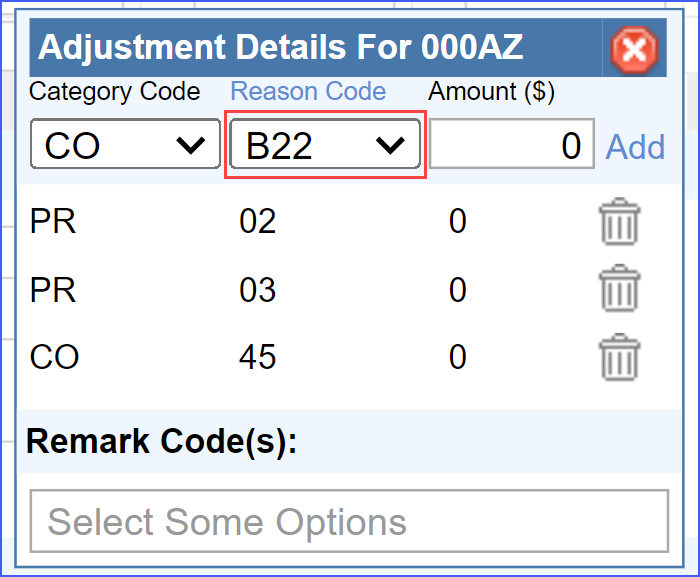How to Enter Denial Reason Code for a Payment?
Follow the above workflow to land on the Payment page and click on the hyperlink of a specific payment to select it.
On this screen, charges associated with that appointment are listed. To access the ‘Adjustment Details’ popup, users click on the ‘pencil’ icon located under the ‘Details’ column. In this popup, the ‘Reason Code’ heading exists as a hyperlink.
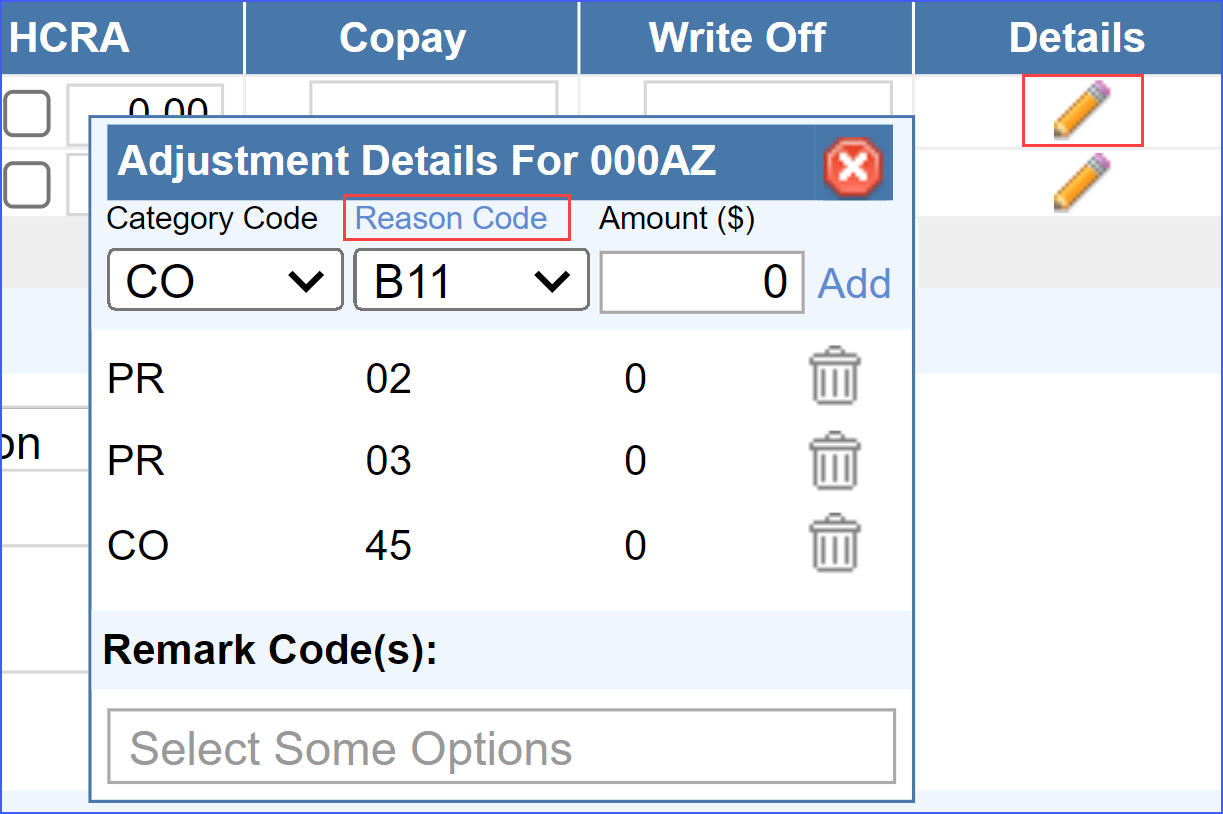
Upon clicking the reason code hyperlink, a search popup window opens where users can search for and select reason codes by either description or code.
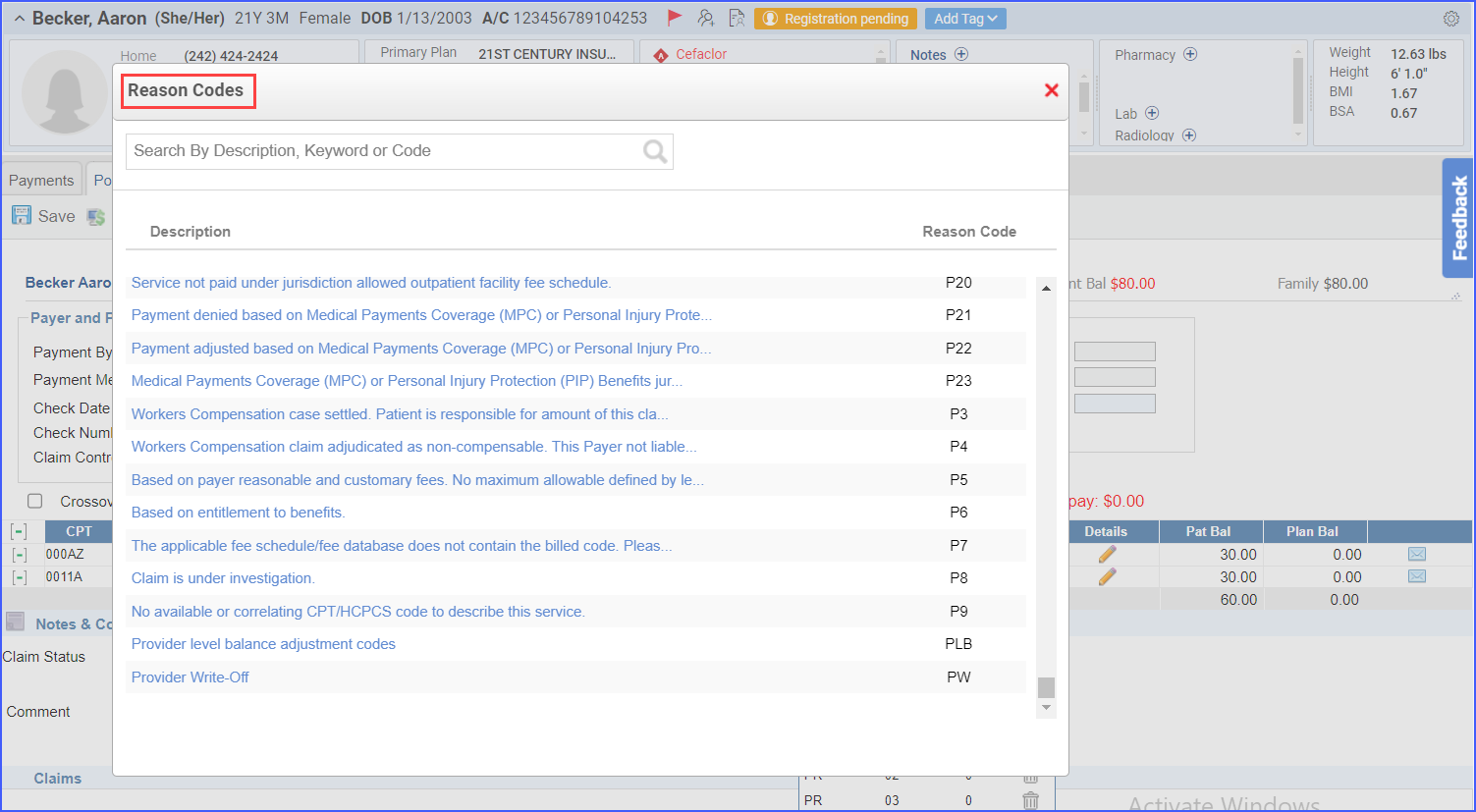
The selected code then automatically populates back in the adjustment detail popup and the users can proceed to enter the amount.