How to Sort Records on Payment Posting?
Navigate to Payment section to view all the records. User can group these records on the basis of:
- Case
- Location
- Patient
- Responsible Plan
- Rendering Provider
- Billing Provider
- Claim Status
To view details, click on appointment date and time.
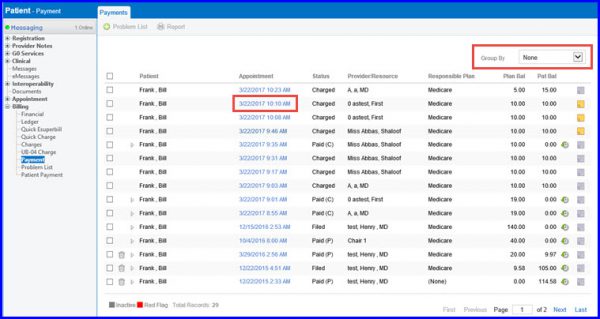
The user is able to view units that are billed for each CPT.
In order to do this, hover the mouse over any CPT that is listed in the Post Payments section.
This helps the user to save time while auditing.
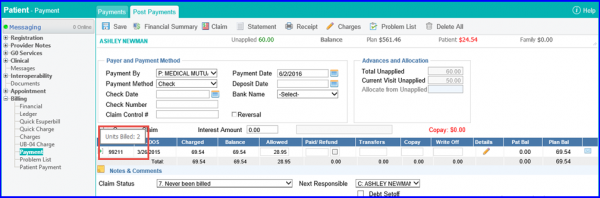
The claim status auto-updates to ’27. Cross over’ upon marking the ‘Crossover Claim’ checkbox.
This reduces errors that occur while posting manual payments.
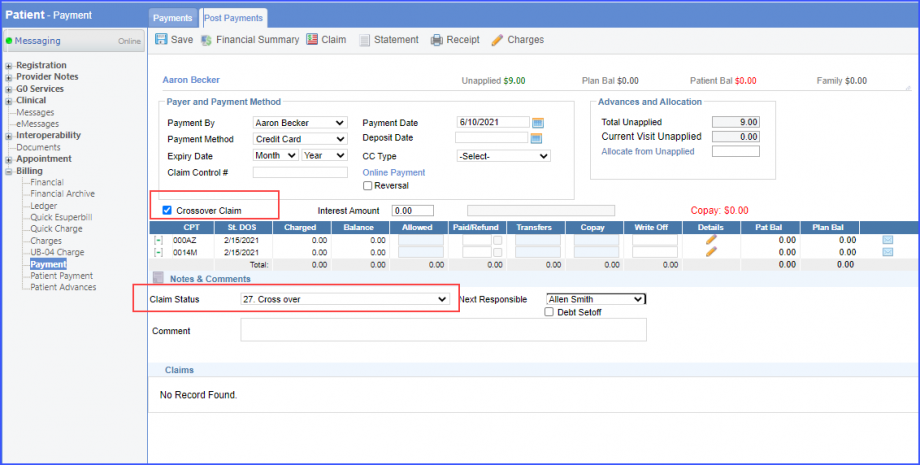
Similarly, ‘Crossover Claim’ checkbox is automatically marked when the user selects claim status ’27. Cross over’ from the ‘Claim Status’ dropdown.
Similar enhancement has been made in the ‘Billing Module’. In order to view the change, click here.
When accessing the Payment page, users can easily expand all service lines to view detailed payment information using the global expand feature. With this single click, billers can expand all listed CPTs to reveal their full details.![]()
By default, all CPTs are collapsed when the page is accessed, providing a comprehensive view at a glance.

Furthermore, the system retains the user’s last preference to keep the details expanded or collapsed for future visits to this page.
