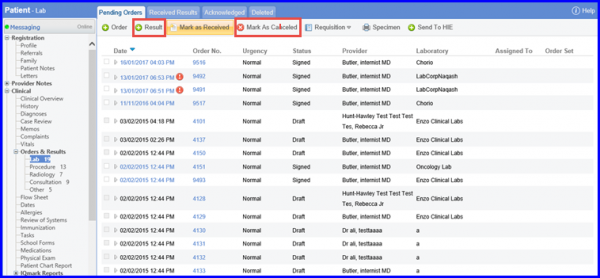How to View Pending Orders?
Follow the workflow above to land on the ‘Pending Orders’ screen. This section displays the following items:
- Orders which have not been signed (Draft)
- Orders which have been signed but no results have been attached/received against them (Signed)
Both items can be distinguished by the ‘Signed’ and ‘Draft’ status.
A lab order can be deleted as well.
Click on the date of service hyperlink to open a lab order.
Click on the ‘Delete’ button to delete the lab order.