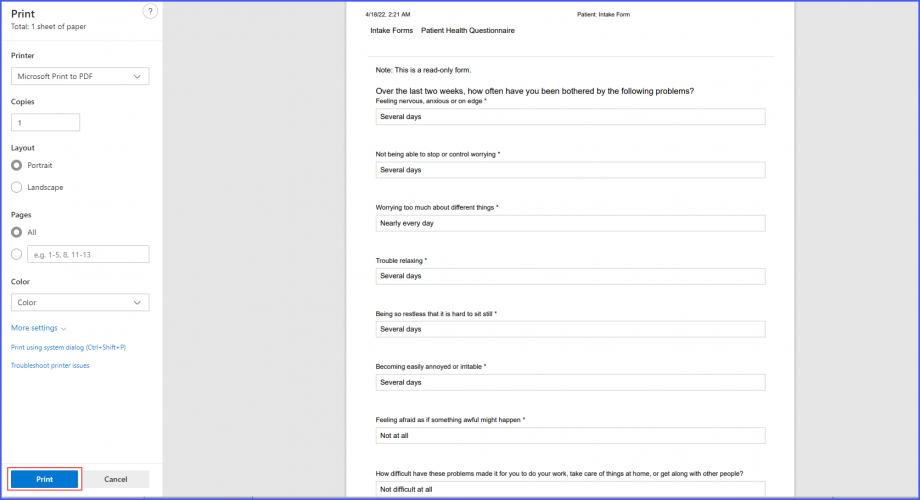How to Access Intake Forms?
Follow the above mentioned workflow to land on the ‘Intake Forms’ page.
Intake forms filled through novelHealth can be viewed in CureMD v10g application. This improves user experience as all the intake forms are accessible from one place.
Once a custom form is filled in the novelHealth, the system displays a counter next to the ‘Intake Forms’ node in the ‘Registration’ bucket.
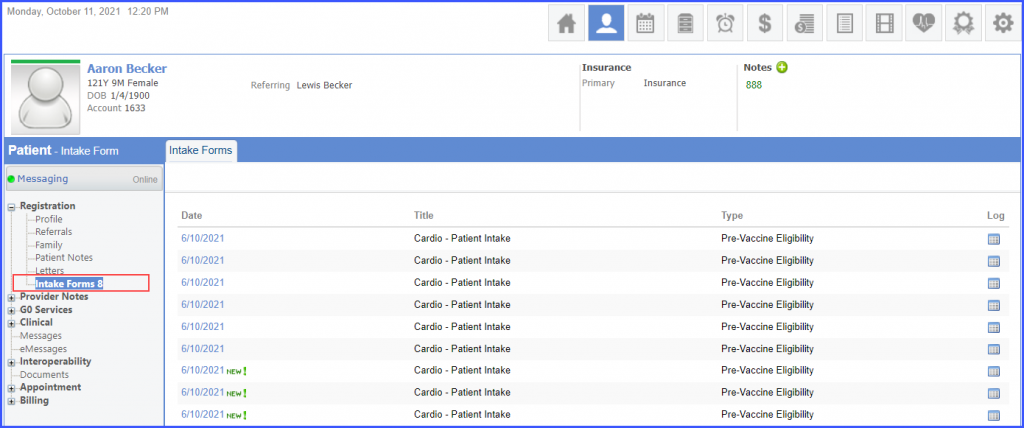
The ‘Intake Forms’ tab lists all the forms filled by the patient through novelHealth.
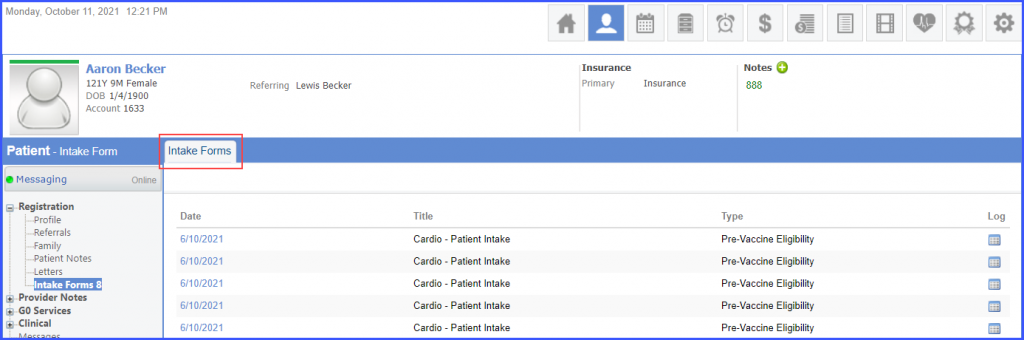
The date on which a form is imported in CureMD v10g application is displayed in the ‘Date’ column. The title of the form is the name of the form in novelHealth.
Moreover, a ‘New!’ tag is displayed next to the date of the form which has not been viewed in CureMD v10g application.
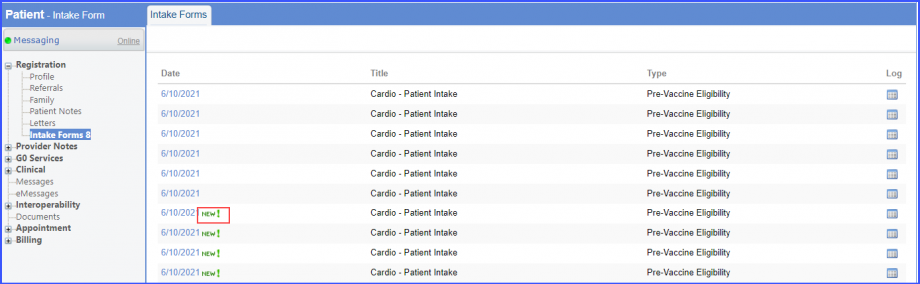
Once a form has been viewed, the ‘New!’ tag is no longer displayed next to it and the count of the intake forms in the left tree menu decrements by 1.
The system maintains a log of the intake forms. In order to view the log of an intake form click the log icon next to the form in the ‘Log’ column. The most recent views of the form are displayed at the top of the log.
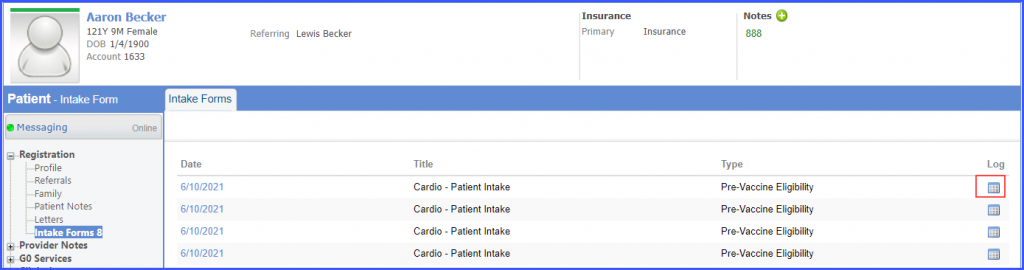
To view an intake form, click the date of the form. At the top of an intake form the following note is displayed:
‘Note: This is a read-only form.’
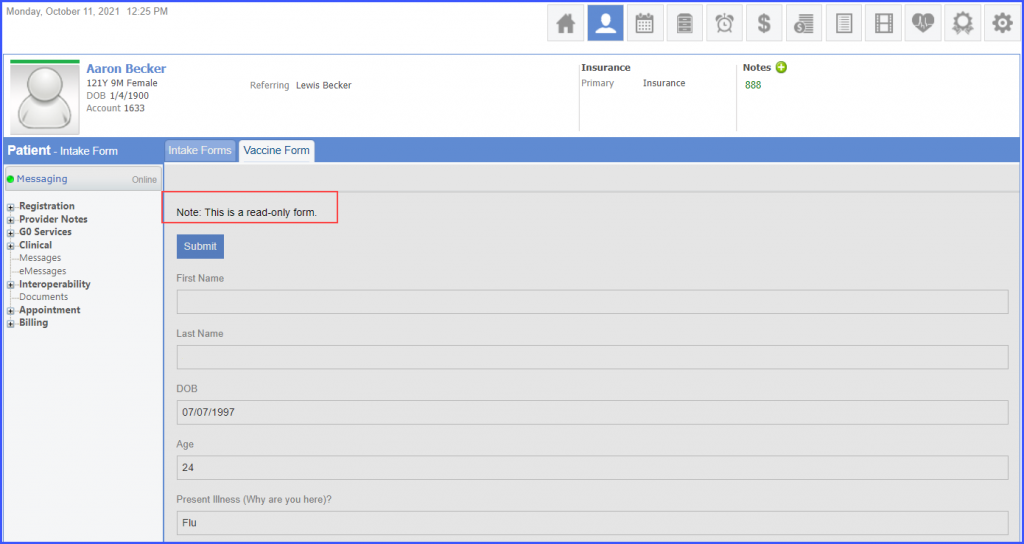
Intake forms filled through novelHealth can be printed from CureMD v10g application.![]()
Users can easily share the printed intake forms with the patients.
When the user opens an Intake Form of a patient in v10g, the system displays a ‘Print’ button at the top of the intake form.
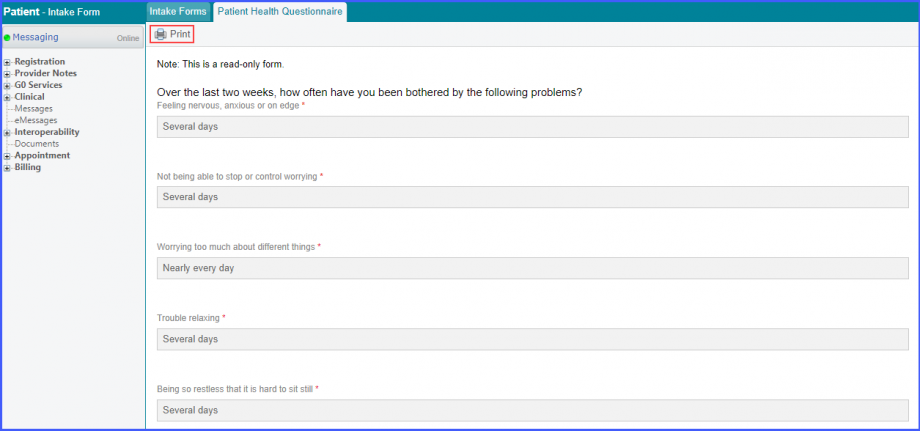
Clicking on ‘Print’ opens up a formatting window. Here, the user can make necessary adjustments and click on ‘Print’ to print the form.