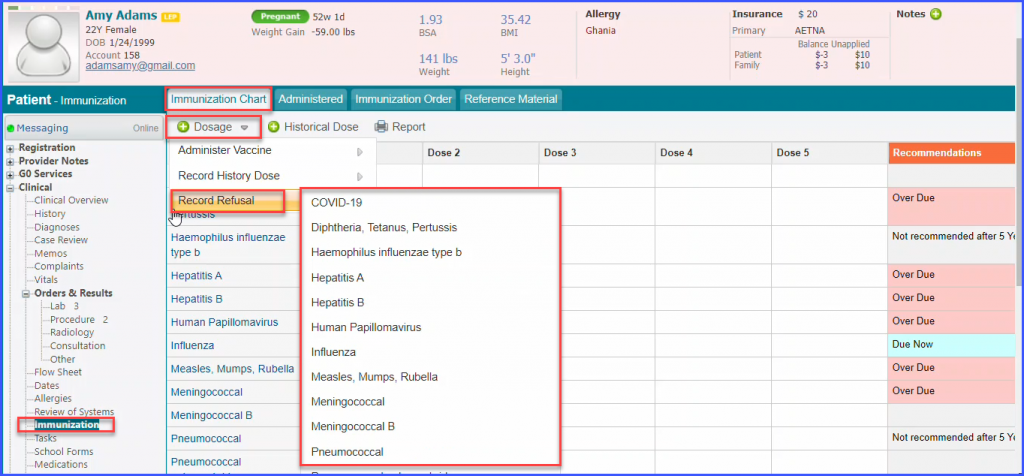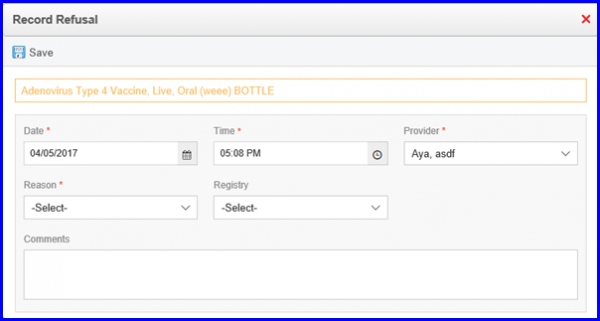What is Immunization Tracker?
The immunization chart is used to keep track of all the vaccines given to a patient. Follow the above mentioned workflow to land on the ‘Immunization’ screen. Users can perform ‘Administer Vaccine’, ‘Record History Dose’ and ‘Record Refusal’ on the chart.
Hover over ‘+Dosage’ to view these options.
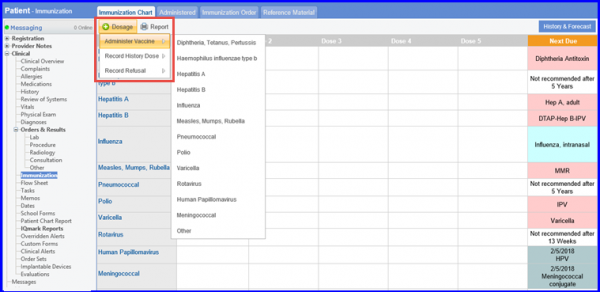
Administer Vaccine, there are two ways to record administered vaccines. One way is to click ‘Administer Vaccine’ option in the dosage drop down and select the required vaccine category. The other way is to move the mouse to the required vaccine category on the chart and click empty dose slot.
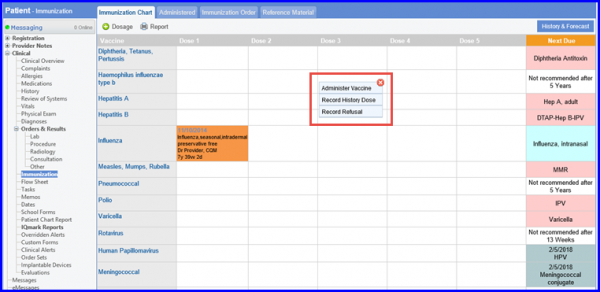
The user can identify the next due date against a specific vaccine name in the immunization chart.
Vaccine tracker displays the next due date for a vaccine in the ‘Next Due’ column. Moreover, the status of a vaccine can be displayed as ‘Over Due’ or ‘Due Now’. Similarly, the ‘Next Due’ column can also be viewed while adding immunization on to a provider note.
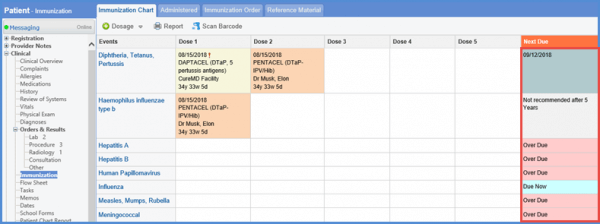
Once user clicks ‘Administer Dosage’, they can search for the required vaccine by entering its name or NDC.
Moreover, user can simply click the search bar to view all the available vaccines for that category.
User can click a vaccine to view the available package details and select one.
Vaccine names that are displayed in black are NDC specific, and blue ones are generic.
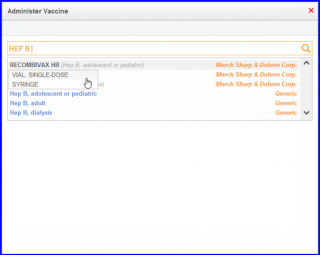
When the user is done with the selection of a vaccine, system displays a pop up where the following details can be documented:
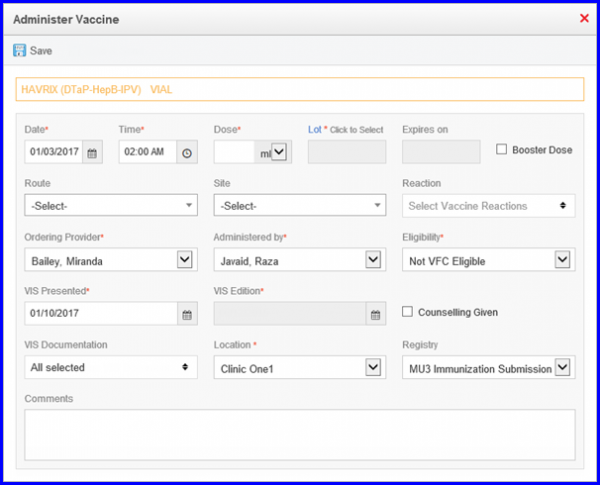
Most of the information is auto populated from existing patient data and vaccine details.
When done, click ‘Save’.
Users can document past vaccines received by the patient on their immunization chart.
To do this, open the ‘+Dosage’ dropdown menu and hover on the ‘Record History Dose’. Select the required vaccine from the displayed search list.
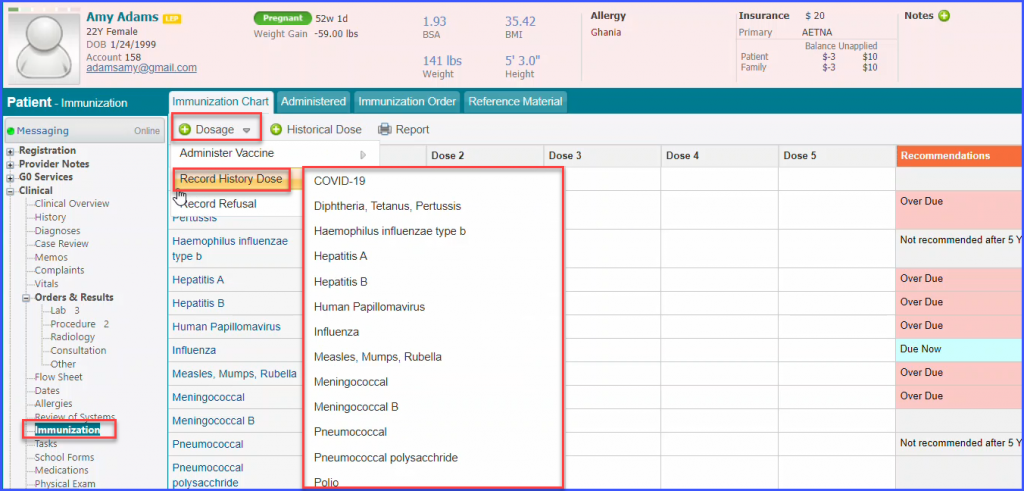
It is important to document ‘Source of Information’ and ‘Location’. Additional information may be recorded in comments section.
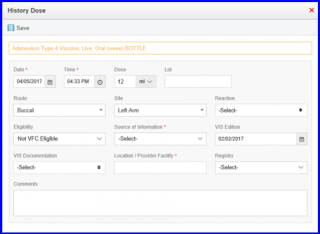
Latest influenza doses are of most importance for the healthcare providers. So, they should be able to see them on the first page of the tracker. So, the tracker displays them there. ![]()
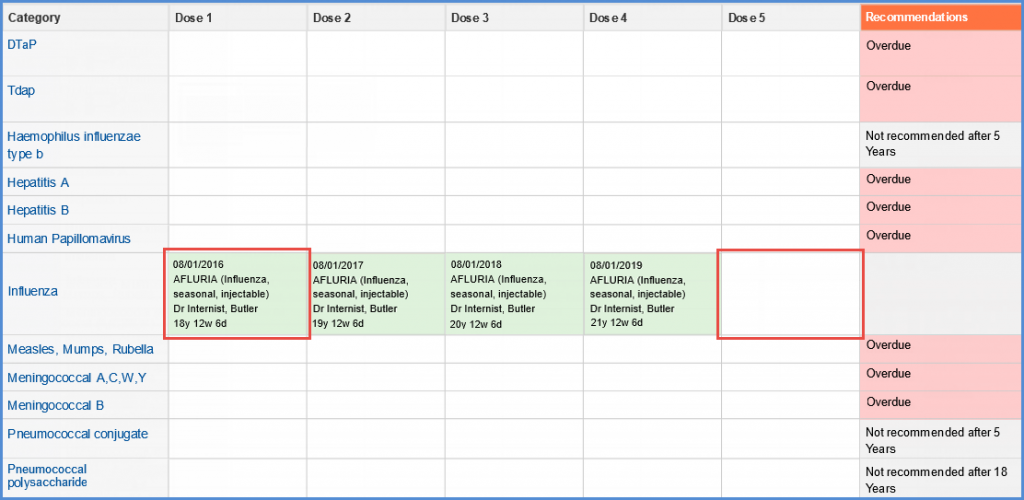
Click the influenza dose to open the ‘Administer Vaccine’ menu. The user enters the required details and clicks save.
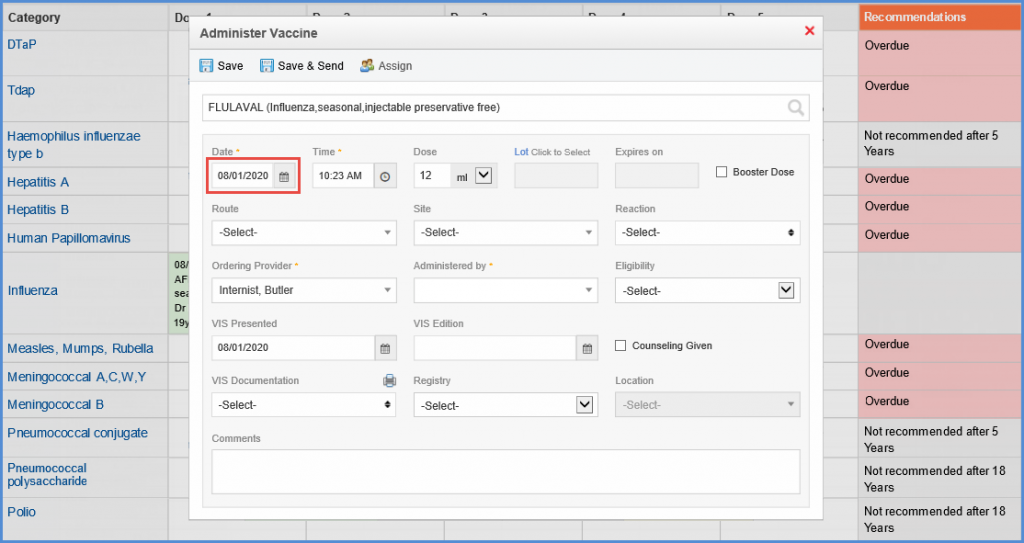
When a fifth influenza dose is administered on the tracker, system shift back the whole series on the trackers by one slot, leaving space for user to fifth slot again.
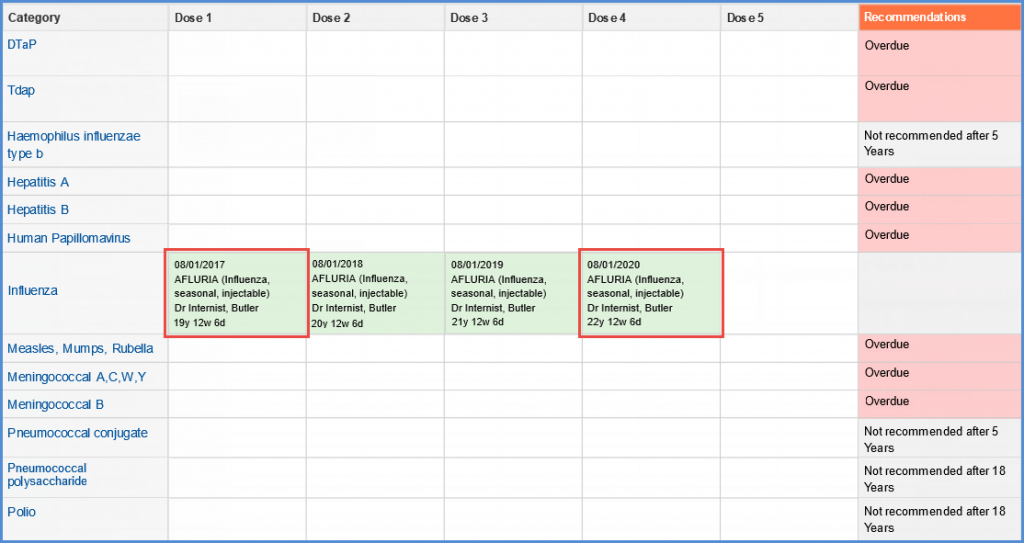
If a patient refuses a vaccine administration, it can also be recorded on the immunization chart.
Display the ‘+Dosage’ dropdown menu and hover on ‘Record Refusal’ option.
Select the required vaccine from the displayed search list.”