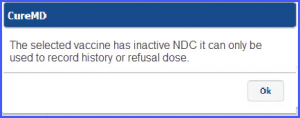What is Immunization Order?
Users can add an unscheduled vaccine order for a patient.
Follow the above mentioned workflow to land on the ‘Immunization Order’ tab.
To add a vaccine, click ‘+Add’ button.
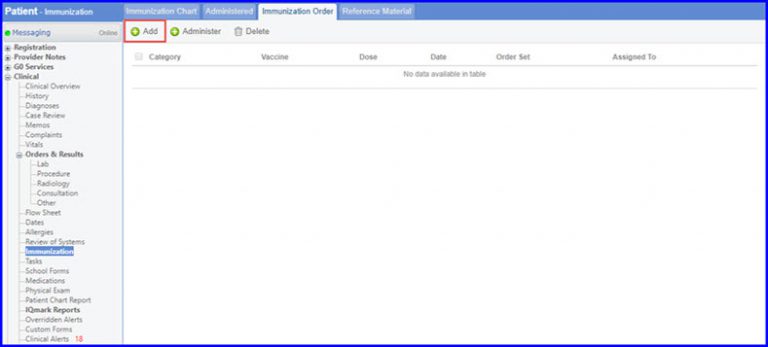
The ‘Immunization Order’ popup will be displayed. Enter the ‘Category’, ‘Vaccine’, ‘Dose’ and any ‘Comments’ if required.
When necessary changes are made, click ‘Save’.
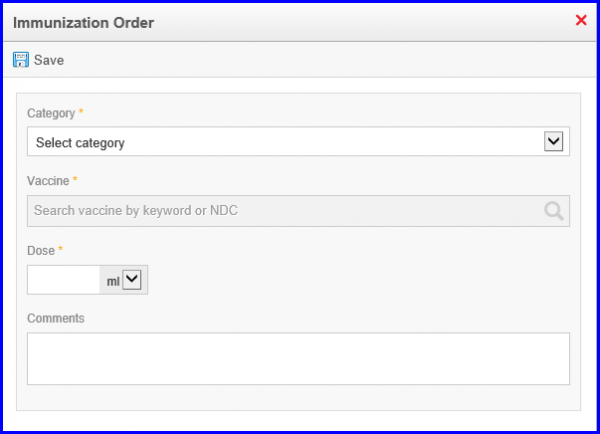
Once the order has been added, it can be administered and added to the immunization chart. Select the required order by enabling the checkbox against its ‘Category’.
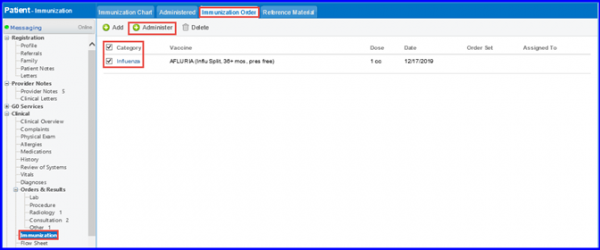
Hover on the ‘+Administer’ button. Click ‘Administer Vaccine’ from the dropdown menu.
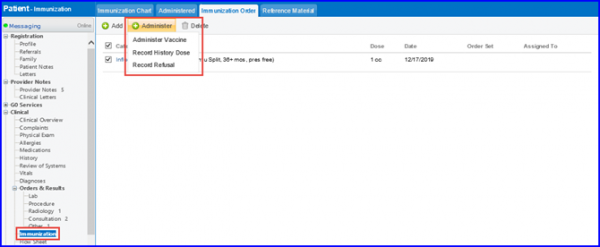
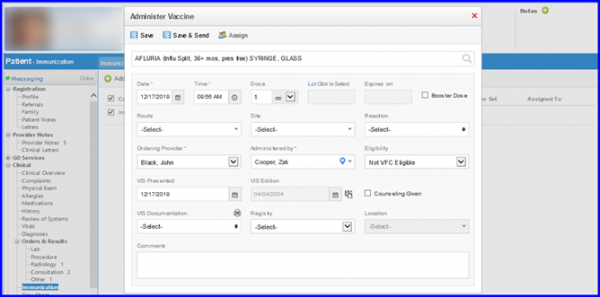
Make the necessary changes if required and click ‘Save’.
A user can click ‘Reference Material’ tab to view detailed information on Catch up Schedules, Recommended Schedules and Detailed Vaccination Recommendations and Requirements.
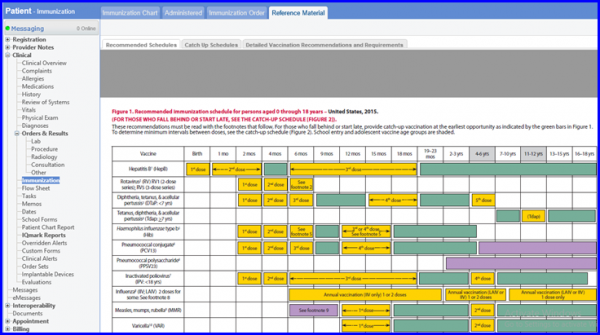
A prompt is displayed when the user tries to administer a vaccine with an inactive NDC.![]()
The prompt states:
‘The selected vaccine has inactive NDC it can only be used to record history or refusal dose’.