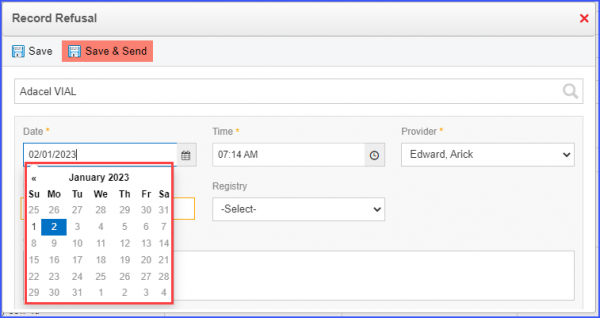How to Record History Dose and Refusal?
Users can document past vaccines received by the patient on their immunization chart.
To do this, open the ‘+Dosage’ dropdown menu and hover on the ‘Record History Dose’. Select the required vaccine from the displayed search list.
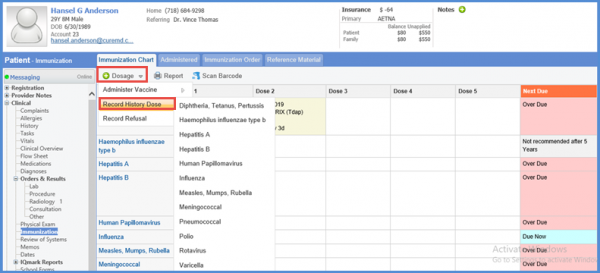
It is important to document ‘Source of Information’ and ‘Location’. Additional information may be recorded in comments section.
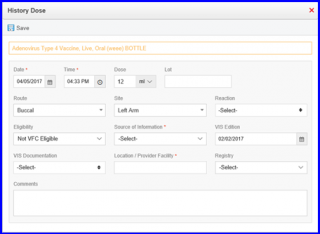
Record Refusal:
If a patient refuses a vaccine administration, it can also be recorded on the immunization chart.
Display the ‘+Dosage’ dropdown menu and hover on ‘Record Refusal’ option.
Select the required vaccine from the displayed search list.
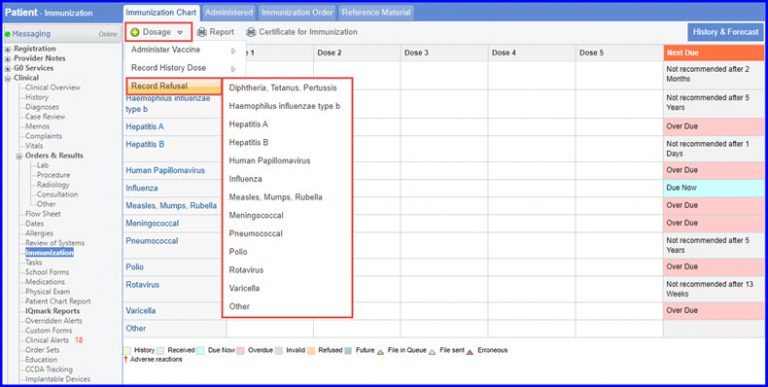
Once Immunity is selected as the reason for vaccine refusal, system withholds recommendations of further doses till the record for immunity is present.
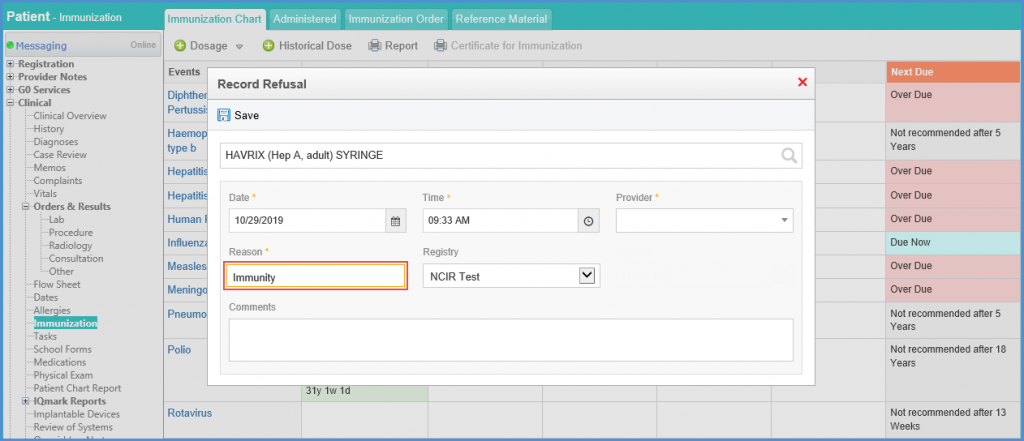
Click ‘Save’ to update the reason and and the immunity is indicated in the right hand column in the recommendations.
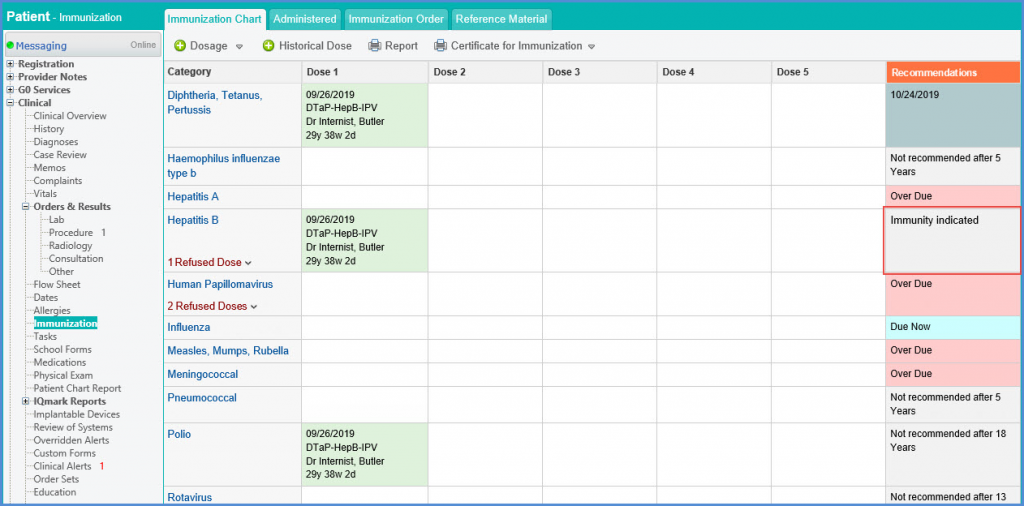
Refused doses are displayed, in collapsed form, in the first column on the tracker underneath the name of vaccine category.

Click on the ‘v’ icon to see details of the refused dosage.
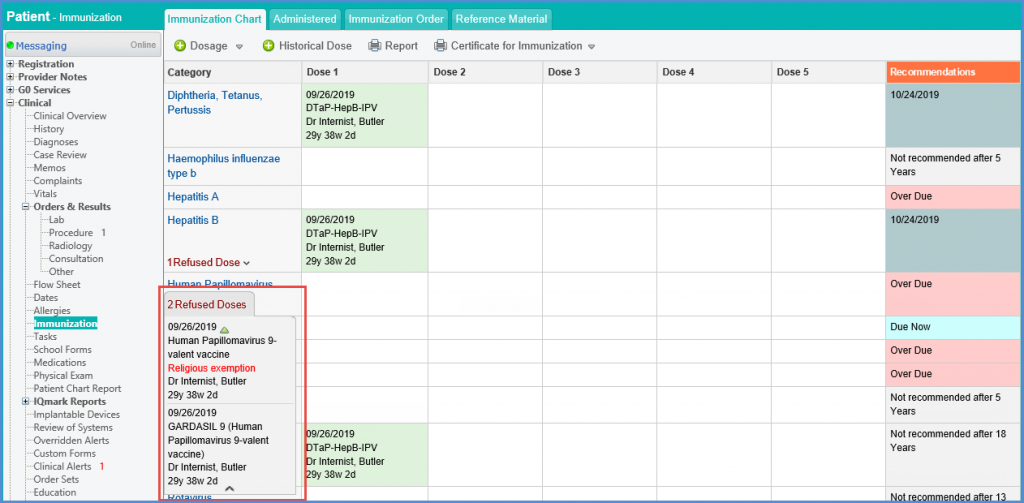
The system prevents recording of a second Covid-19 dose of a brand different from that of the first dose.
When the user records the second Covid-19 dose for a patient, the system displays a warning message if the first and second dose brands are different.
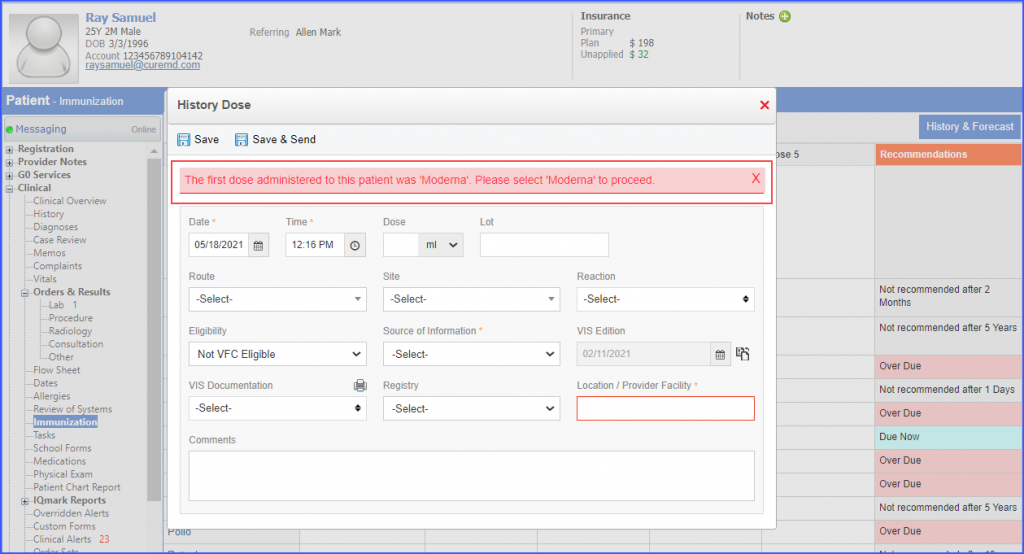
After some time has elapsed the warning automatically disappears and the search field is highlighted in red until the user changes the vaccine.
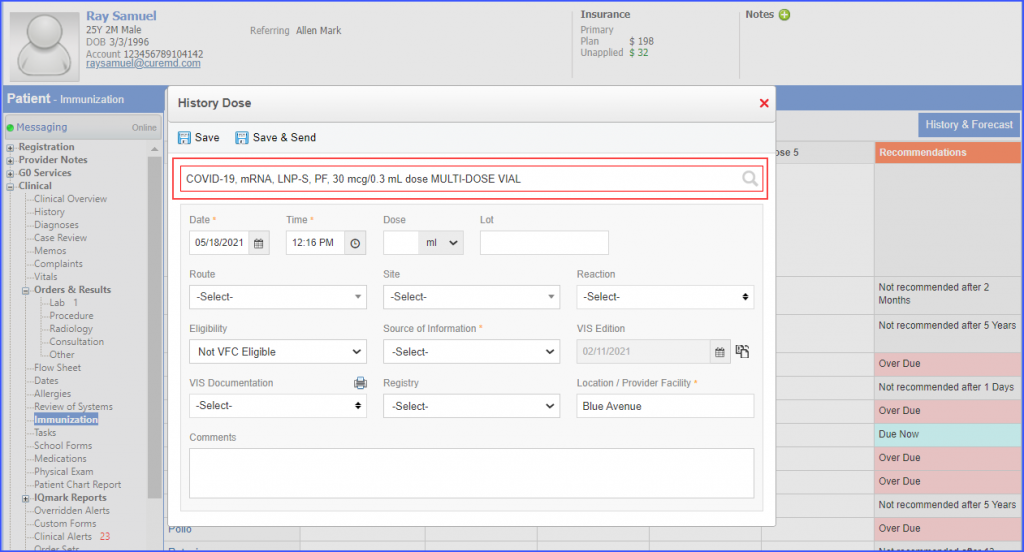
Additionally, the user is not able to ‘Save’ or ‘Save & Send’ the vaccine information until the first and second dose are of the same brand.
When the user searches the Covid-19 vaccine to record the vaccine administered, the system displays the vaccine’s brand.
This ensures that the correct Covid-19 vaccine brand is recorded for the patient.
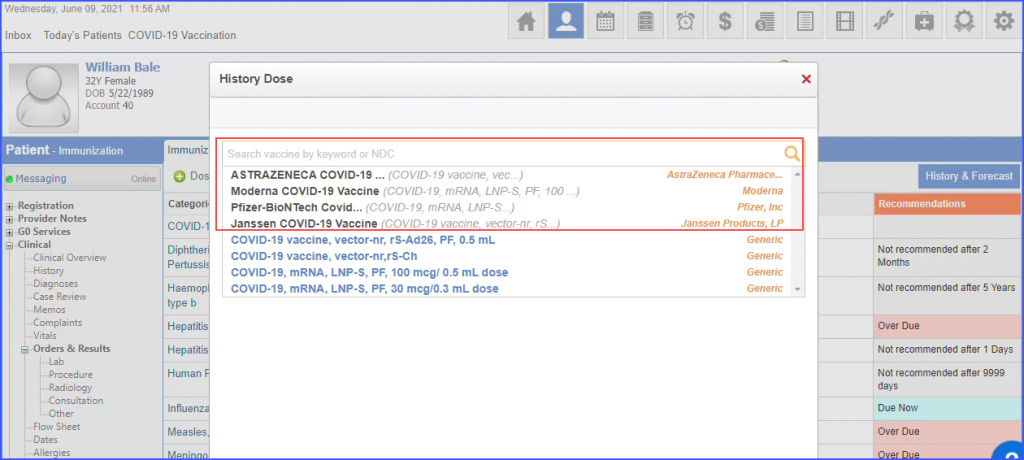
Users can also search a vaccine by its brand name.
This ensures that the correct vaccine brand is recorded for the patient.
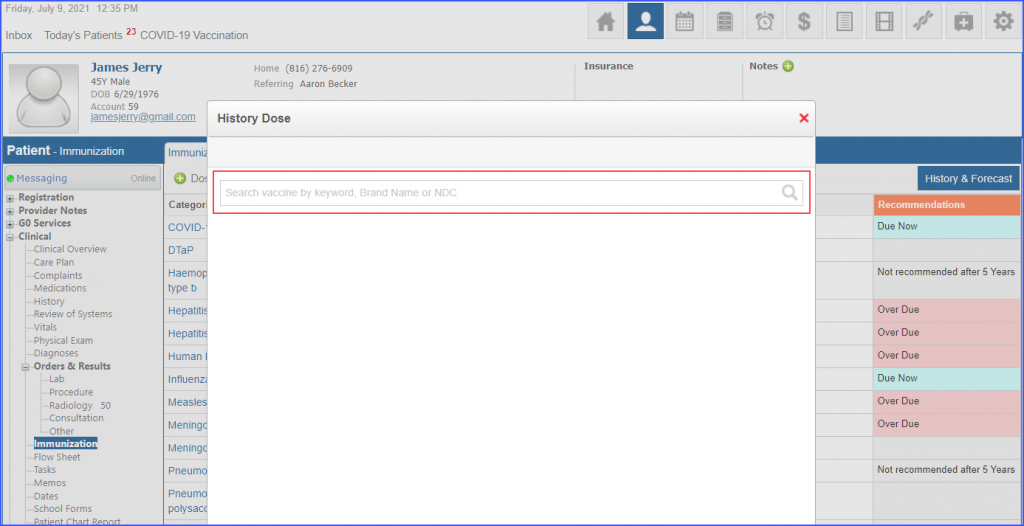
The system only displays the mandatory fields on the History Dose screen.
This ensures that the users do not view non-mandatory fields while recording historical doses. Users can click ‘More Options’ to view the non-mandatory fields.
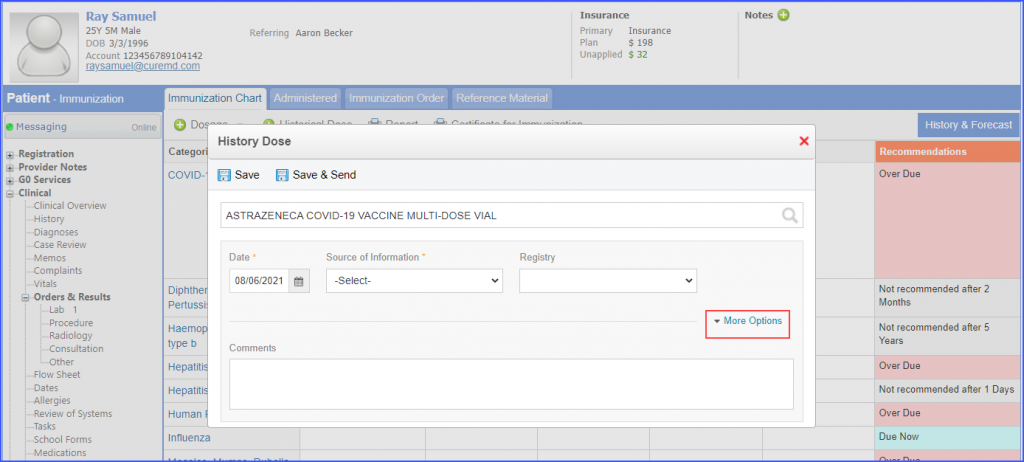
Users can record effective and expiration date for refusal reasons including Contraindication, Serological and Immunity.
This allows practices to successfully submit immunization data to their respective state registries.
If the selected vaccine refusal reason falls under the categories; Contraindication, Serological or Immunity, then the system displays the fields of ‘Effective Date’ and ‘Expiration Date’ on ‘Record Refusal’ screen.
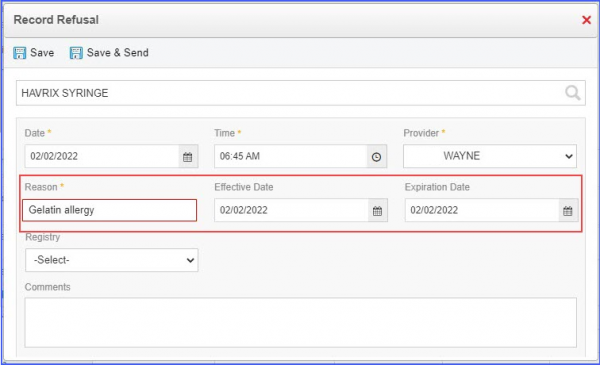
The vaccine that is being used the most can be pinned at the top of the vaccine list. ![]()
Users can easily access and select the most required vaccines from the list.
On the ‘Administer Vaccine’ screen, when the user hovers over a vaccine in the list, a pin icon appears next to the vaccine manufacture’s name.
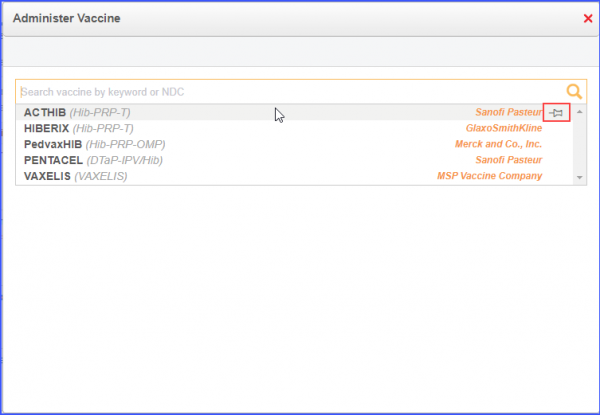
Clicking on pin icon, pins the vaccine at the top of the vaccine list.
Once pinned, the icon turns blue.
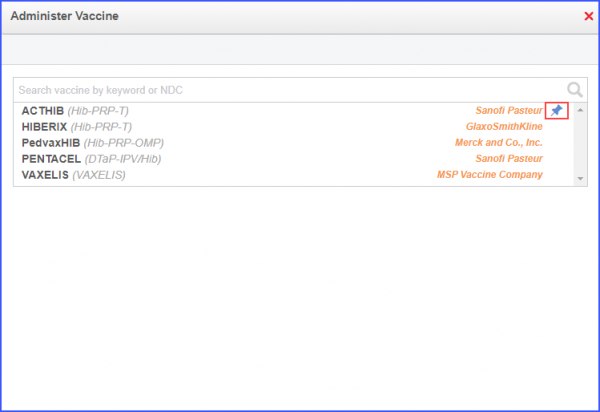
Most recently pinned vaccine appears on the top of the vaccine list.
Similarly, users can also pin a specific NDC or all NDCs present within a vaccine.
To do that, hover over the NDC within a vaccine and click on the pin icon present next to that specific NDC.
Once done, the vaccine with the pinned NDC appears at the top of the list.
Meanwhile, the same vaccine with unpinned NDCs remain at the original position in the list.
To pin all NDCs at the same time, click on the pin icon that appears next to manufacturer’s name on the vaccine.
All the NDCs associated with the vaccine are automatically pinned.
User can pin the relevant NDC of the vaccine by clicking on the pin icon next to the NDC code.
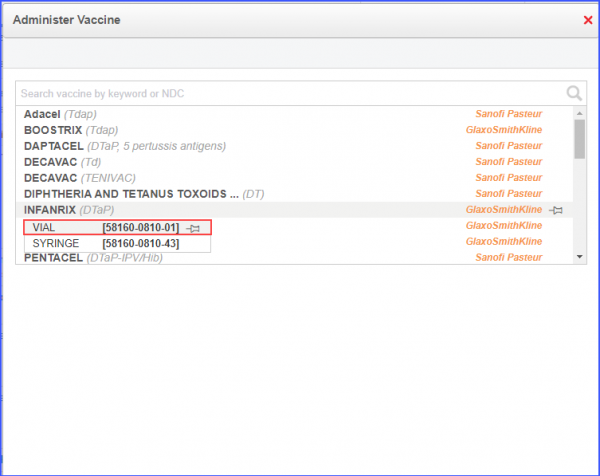
User can continue to access the vaccine from the vaccine list even after it has been pinned.
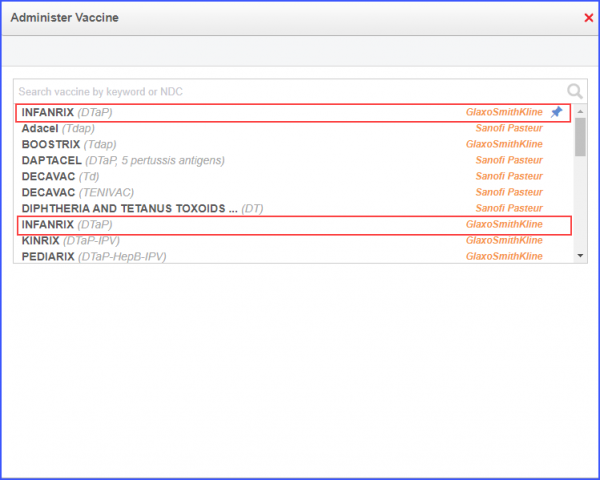
Users can unpin a vaccine from the top by clicking on the ‘blue pin’ icon.
The system displays a disclaimer when Patient’s next of kin and complete address is missing on the Immunization Chart.![]()
This ensures that immunization data of a patient is submitted successfully.
When a registry is selected against a patient on ‘History Dose’ page and the age of patient is 18 or below, Next of kin information is required to be filled.
If Next of kin is missing, the system displays an alert at the top of the ‘History Dose’ window and highlights the ‘Save & Send’ button in red.
The alert states:
‘The selected immunization registry requires next of kin details. Sending the message without next of kin details may result in error/rejection from the state registry.’
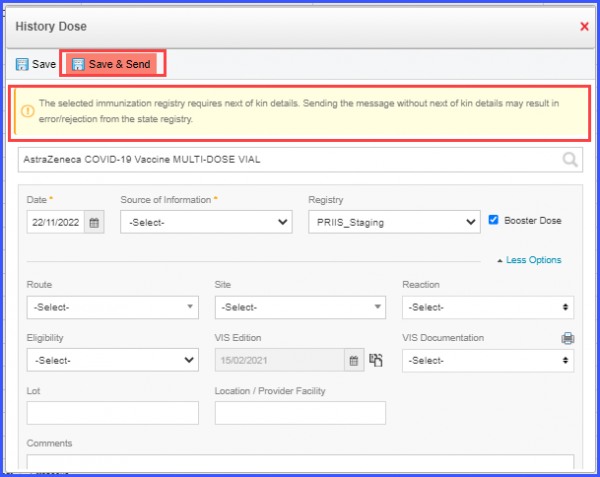
If the patient address is incomplete along with the next of kin information, an alert is displayed at the top of the ‘History Dose’ window and the ‘Save & Send’ button is highlighted in red.
The alert states:
‘The patient’s next of kin and address is incomplete or missing. Sending the message to the state registry without filling in these details may result in message rejection.’
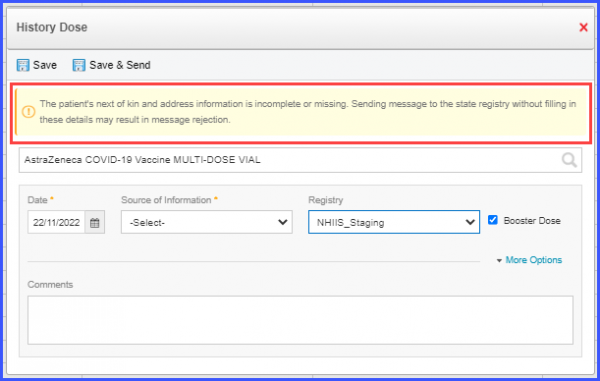
However, if the patients address is missing then the system displays an alert at the top of the ‘History Dose’ window and highlights the ‘Save & Send’ button in red.
The alert states:
‘The selected immunization registry requires patient address details. Sending the message without patient address details may result in error/rejection from the state registry.’
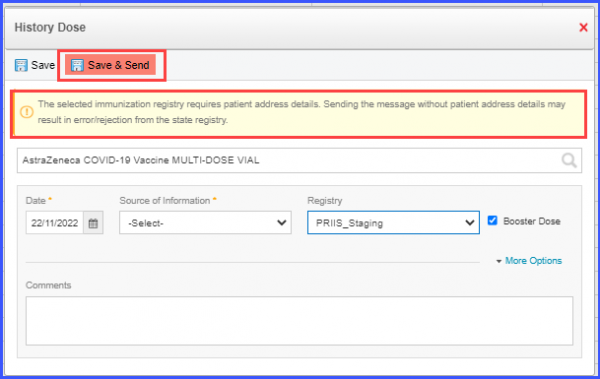
When a registry is selected against a patient on ‘Record Refusal’ page and the age of patient is 18 or below, Next of kin information is required to be filled.
If Next of kin is missing, the system displays an alert at the top of the ‘Record Refusal’ window and highlights the ‘Save & Send’ button in red.
The alert states:
‘The selected immunization registry requires next of kin details. Sending the message without next of kin details may result in error/rejection from the state registry.’
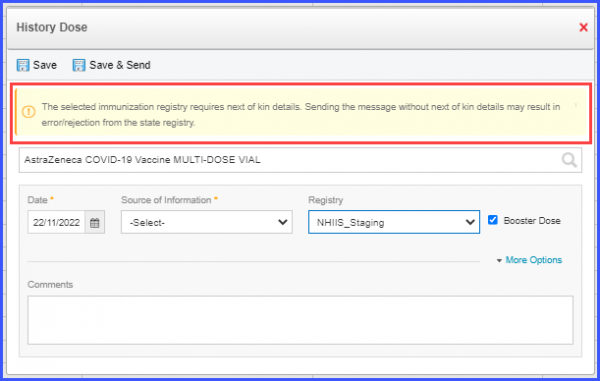
However, if the patients address is missing then the system displays an alert at the top of the ‘Record Refusal’ window and highlights the ‘Save & Send’ button in red.
The alert states:
‘The selected immunization registry requires patient address details. Sending the message without patient address details may result in error/rejection from the state registry.’
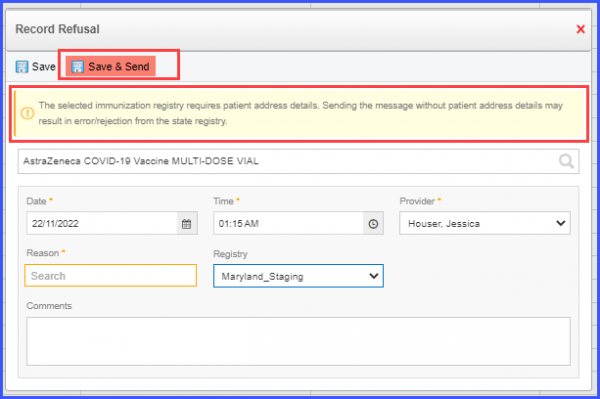
If the patient address is incomplete along with the next of kin information, an alert is displayed at the top of the ‘Record Refusal’ window and the ‘Save & Send’ button is highlighted in red.
The alert states:
‘The patient’s next of kin and address is incomplete or missing. Sending the message to the state registry without filling in these details may result in message rejection.’
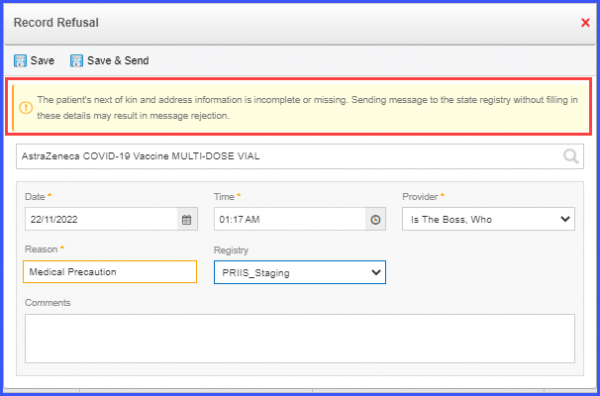
Future Dates have been disabled when recording a date for history dose.
This ensures that the correct date is recorded and sent to registries.
Click on the ‘Date’ text-field or the ‘calendar’ icon next to it to open the calendar. The user can manually select a date for when the history dose for the vaccine was administered.
The user cannot select a date for history dose which has not yet occurred. Hence, future dates have been disabled.
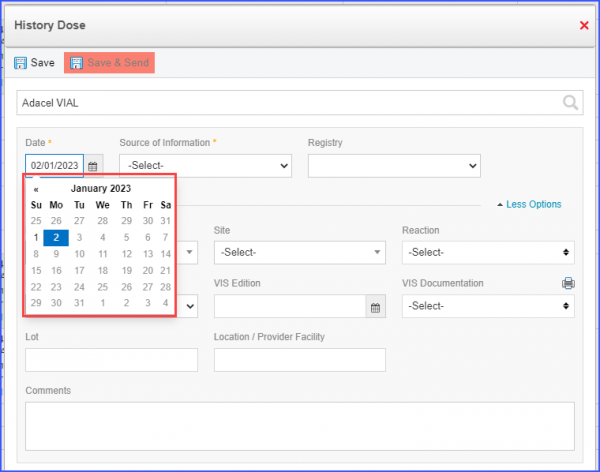
Similarly, to record patients’ refusal for vaccine, the user can select a date from the calendar, with the exception of future dates. Future Dates have been disabled on the calendar.