How to turn on/off both annual and visit based Income Verification pop-up?
In order to turn on/off both annual and visit based Income Verification pop-up, navigate to settings module and click on Practice. Expand My Practice Settings from the left-tree menu and open Billing.
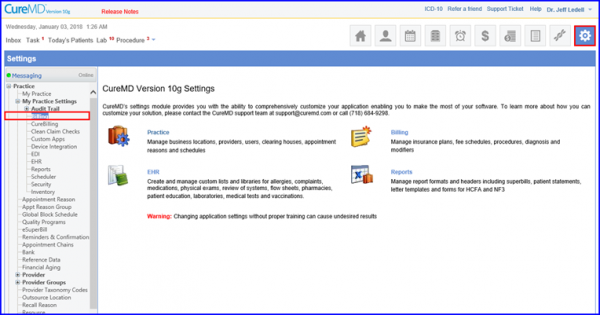
Following this action, the system prompts a pop-up asking for account password. Type-in the account password and press enter.
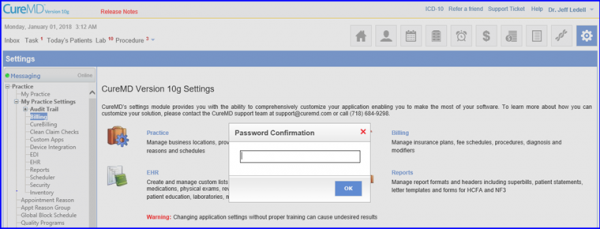
Locate a section named Alerts and tick-mark the below-mentioned alerts:
- Annual household income verification
- Visit based household income verification
- Show income verification on patient demographics
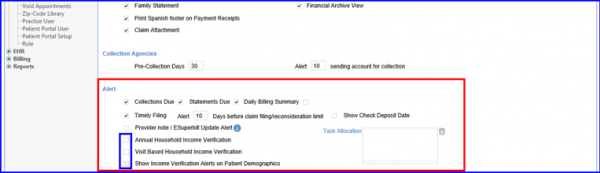
Enabling both alerts:
- Visit based household income verification
- Annual household income verification
from Settings prompts the system to display both these alerts in Scheduler and Patient Demographics.
