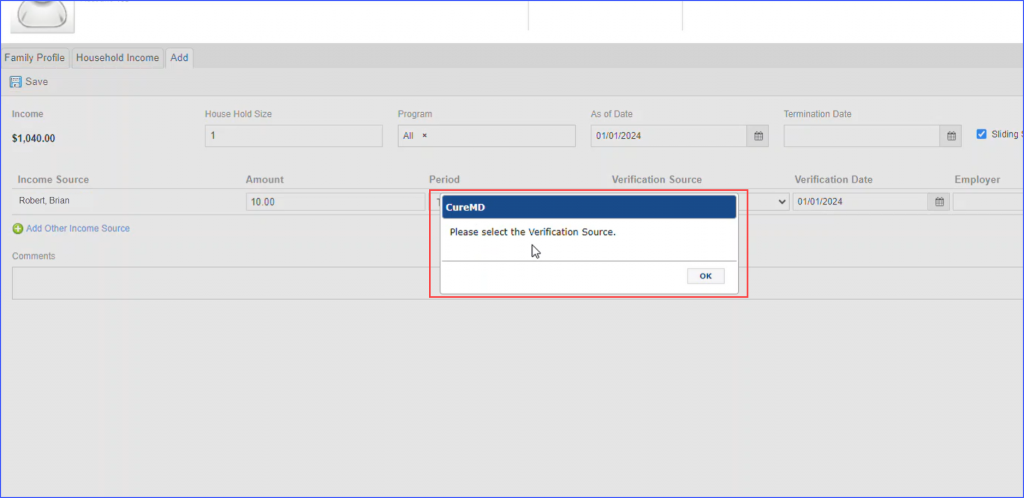How to Add/ Edit Household Income?
To add household income, click ‘+Household Income’ button.

To edit income, click the income hyperlink in the ‘As of Date’ column or the ‘+Add Household Income’ button.

Users can specify patient’s household income based on the applicable state programs.
User can define the state program applicable on that patient along with its Date of Termination.
- The ‘Termination Date’ field is next to the ‘As of Date’ field.
- In the Program dropdown user can select the programs that are added for the relevant practice.
- In the Verification Source dropdown user can select ‘Did not bring Proof’ or ‘Minor Child’ as well.
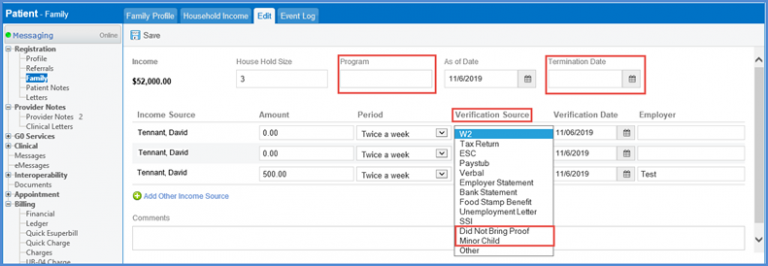
After selecting the program/s and marking the Sliding Scale checkbox, open the Household Income screen and hover over a program of one entry to see the percentage of fee schedules along with their names in the tooltip.
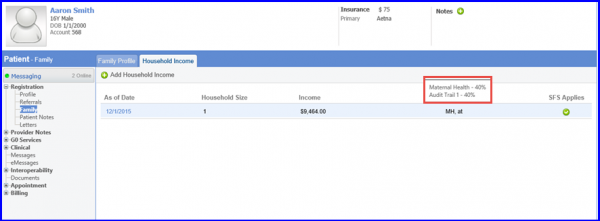
The Sliding Scale Applies option is only shown on Household Income tab when Sliding Fee Scale is enabled from the back-end. Click here to enable this flag.
Upon clicking the ‘Add Household Income’ button or adding another income source to an existing household, the application presents ‘Select’ as the default option in the ‘Verification Source’ dropdown menu. This prompts the user to actively choose a verification source for the income being recorded. ![]()
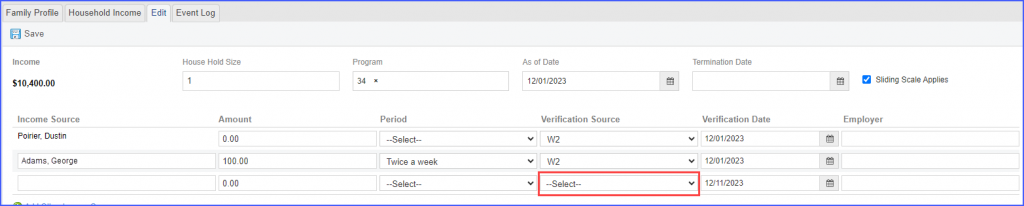
If a user attempts to save this information without selecting a verification source, an error message appears, and the ‘Verification Source’ field is highlighted to indicate that selection is mandatory.