How to Prescribe a Medication?
To electronically prescribe a drug, follow the workflow mentioned above to land on the ‘Medications’ screen.
Click the ‘Prescribe’ button.
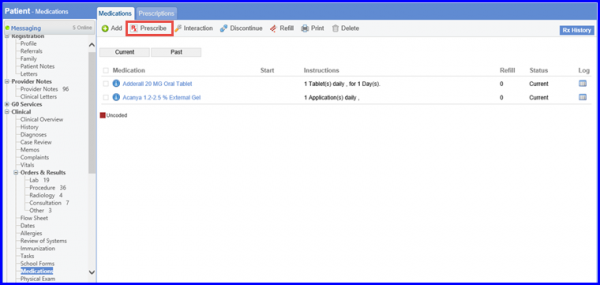
This displays the ‘Rx Pad’ screen where users can search for the required medication and add dosage details.
Type in the required medication name to display a list of medication potencies and types.
Click on the required medication name.
This will display a list of system recommended sigs for the particular medication.
Users can click ‘Save’ to prescribe a preselected medication sig., or edit a sig. before prescribing.
Once a sig. has been edited, click Save to prescribe it to the patient.
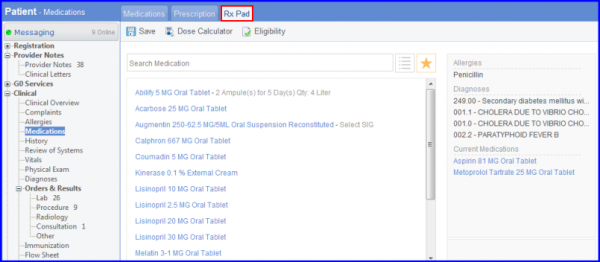
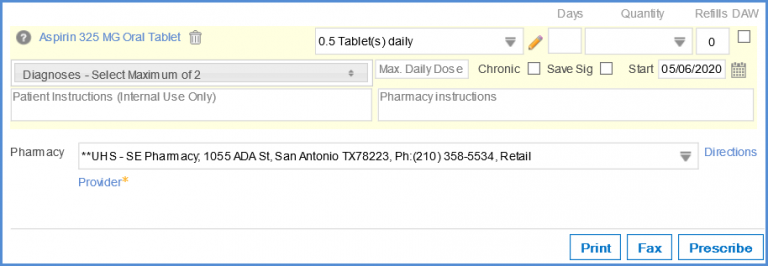
Users can request medication history of a patient by clicking the ‘Rx History’ button.
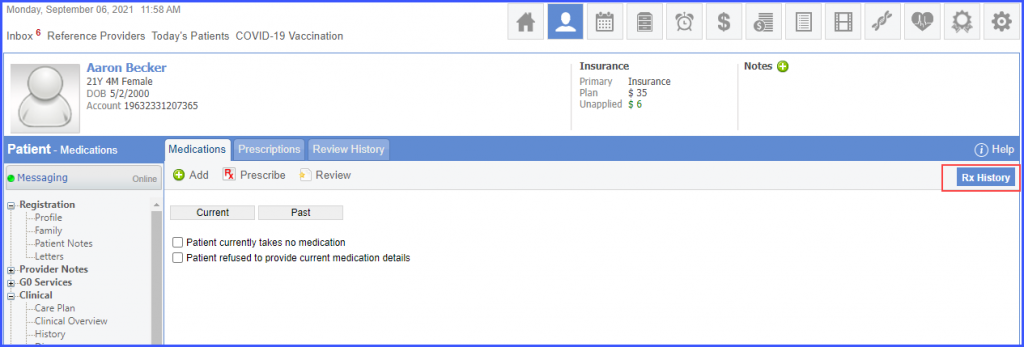
In case patient’s consent has not been obtained for accessing the ‘Rx History’, then the system displays the following message:
‘We are unable to process your request for the following reason:
Patient consent not on file. Has consent to receive Medication history been obtained from patient?’
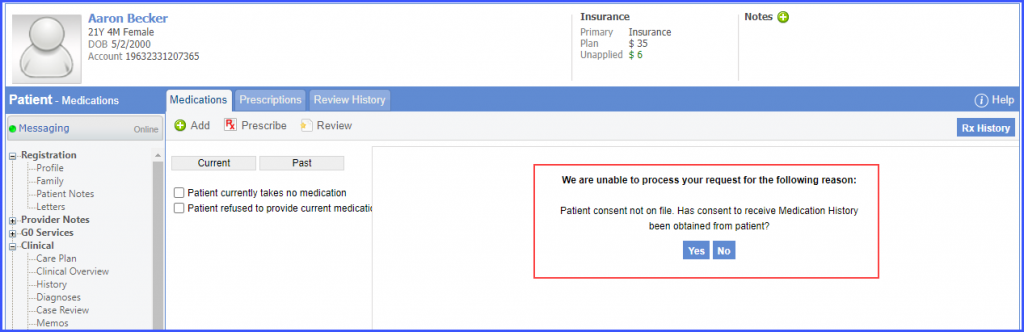
In order to obtain a patient’s consent for accessing the medication history, click here.
The system displays ‘You are not authorized to view Medication History’ message if one of the following criteria is true:
- The practice does not have ‘ePrescription’ rights.
- The associated provider in user profile is not registered with SureScripts.
- There is no provider associated in user profile.

Moreover, if the patient does not have an appointment two days before or after today’s date, then the following message is displayed:
‘Medication History may only be viewed in conjunction with a patient interaction in which a prescription may be written. Are you sure you want to continue?’

