How to Override an Alert?
Follow the workflow above to land on the ‘Clinical Alerts’ page. Click the required clinical alert to open the ‘Alert’ page.
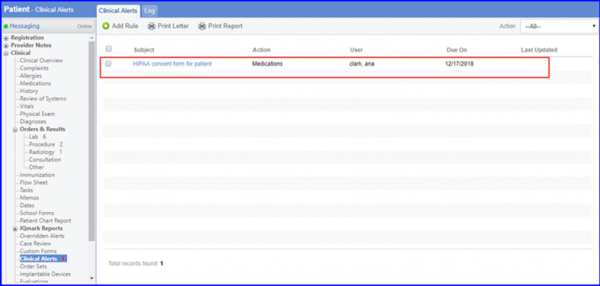
To override the alert, click ‘Override Alert’ button.
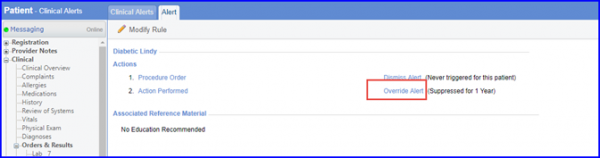
Clicking ‘Override Alert’ opens ‘Override Clinical Reminder’ pop-up. Here, user can select a reason from drop-down or add a reason by clicking the ‘+’ icon, and click ’Save’.
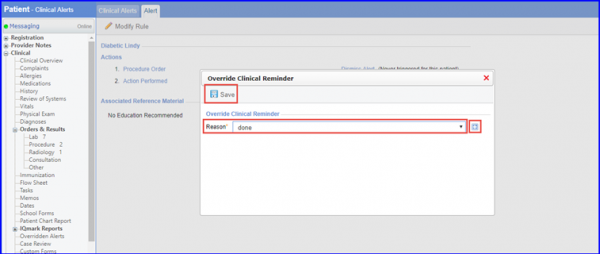
Overridden Clinical Alerts can be viewed in ‘Logs’ tab with Action Status as ‘Overridden’.
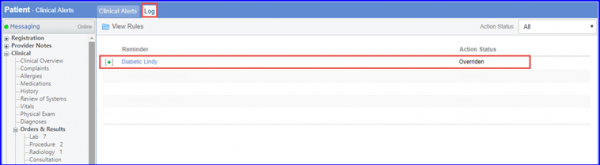
Overridden alerts are removed from the clinical alerts list. The overridden alert reactivates as the reactivation time is reached. User can reactivate Overridden Alerts by setting Reactivate Rules.
For example, user had set alert to reactivate in 3 months after override. After being overridden, the alert reactivates (reappears in clinical alerts list) after 3 months. Here, user needs to re-perform the alert action.
To know more about how to set reactivation rules, click here.
