How to Dismiss an Alert?
Follow the workflow above to land on the ‘Clinical Alerts’ screen. Click the required clinical alert to open the ‘Alert’ page.
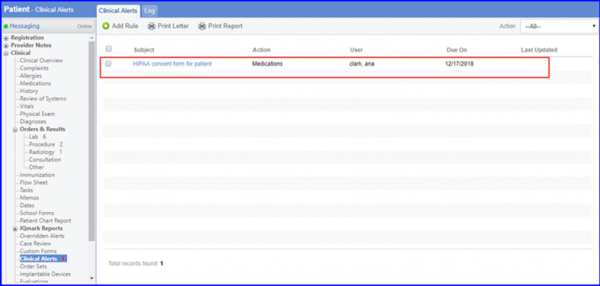
To dismiss the alert, click ‘Dismiss Alert’ button.
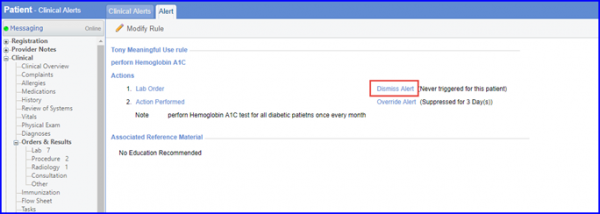
Clicking ‘Dismiss Alert’ opens ‘Dismiss Clinical Reminder’ pop-up. Here, user can select a reason from drop-down or add a reason by clicking the ‘+’ icon, and click ’Save’.
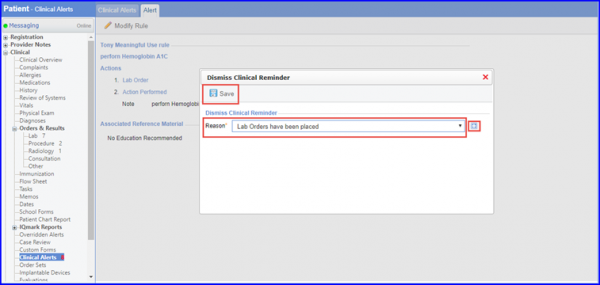
Dismissed Clinical Alerts can be viewed in ‘Logs’ tab with Action Status as ‘Dismissed’.
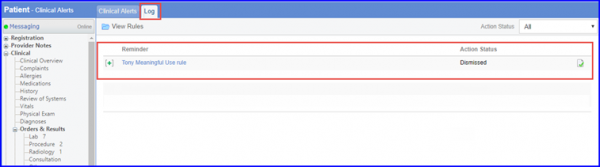
Dismissing an alert also removes the alert from clinical alerts list in Patient Module. The dismissed alert re-triggers after time period, as set in the alert frequency.
For example, if the alert frequency is set to be 6 months then, after a user hits the dismiss button, the alert re-triggers (reappears in clinical alerts list) after 6 months. This continues until the alert completes its validity period.
To know more about how to set frequency, click here.
