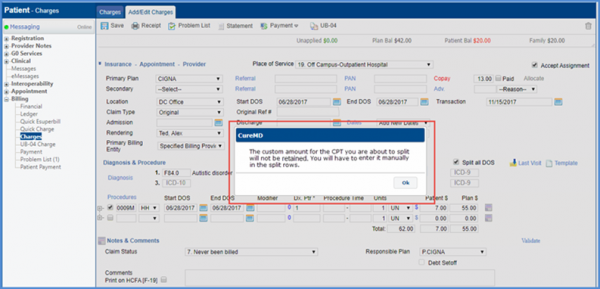How to Split Date of Service into Multiple Intervals?
Follow the above-mentioned workflow to land on the Charges tab. Click on any charge to edit or create a new charge/quick charge.
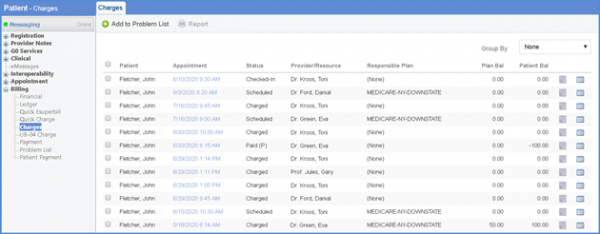
While entering Procedures for the charges, If there exists a procedure for multiple DOS, the system allows users to split the DOS interval into multiple days. ![]()
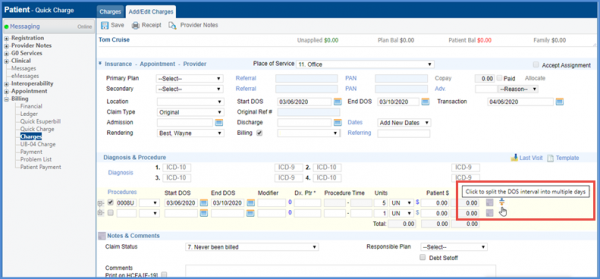
Clicking the Split DOS button copies all the information of that line into subsequent lines.
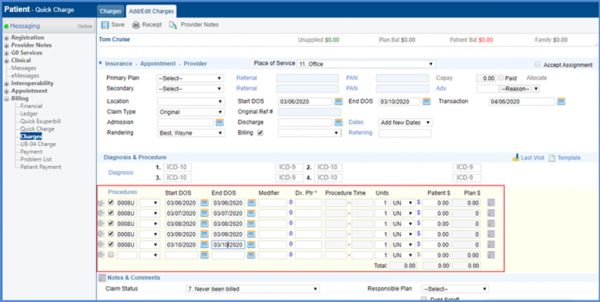
In case, the user enters a custom amount for a CPT (For both cases when the fee schedule for that CPT exists or does not) and clicks on the split icon, the system displays a prompts that the custom amount is not copied in subsequent rows; and that the user has to do it manually.