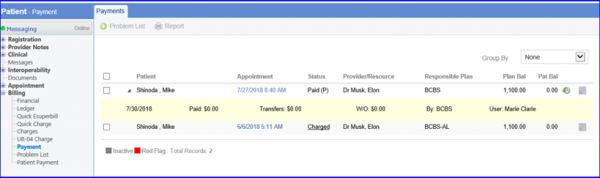How to Disable Payments When Plan’s Priority is Changed?
After the financial period is over, User cannot edit the Payment if its plan priority is changed. This helps in avoiding differences in Plan Balance.
User can set the insurance plan priority to Primary, Secondary and Tertiary while creating a charge.
Once done, user can post payment for the respective charge. If there is a needs to change the insurance plan priority from Primary to Secondary or Tertiary for the charge.
User needs to change the plan priority in Patient Profile first.
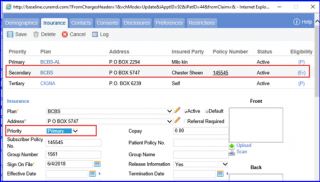
Then, follow the workflow to navigate to the ‘Charges’ page. Here, user has to change the plan priority against payment from Primary Plan to Secondary or Tertiary.
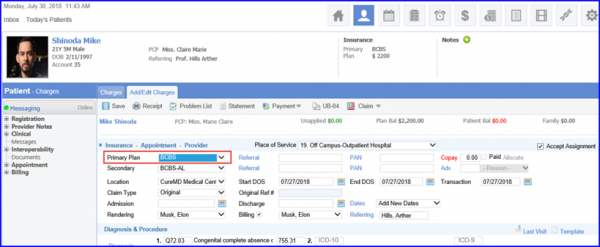
Click on ‘Payment’ in ‘Add/Edit Charges’ tab menu to select Payment from the drop-down.
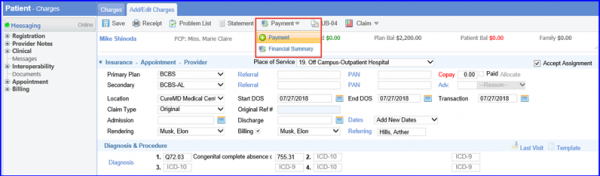
Here, the ‘Edit’ button is not visible for user against the payment as its priority is changed.
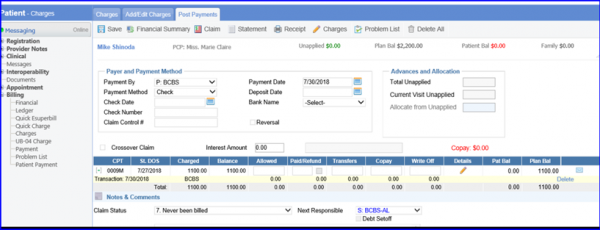
When creating Charges, at the bottom of the ‘Add/Edit Charge’ screen, user can put the claim on hold by changing the Claim Status to Hold Claim and clicking on ‘Save’.
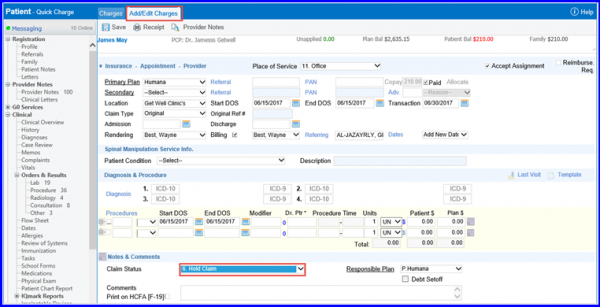
User can navigate to the ‘Payment’ screen to see the payments posted in list. On this screen, the payment editing and delete button is disabled for the payment whose plan is changed.
User can always change the payment plan back to primary on charge to edit the payment.