How to Document a Patient Exceeding 42 Weeks of Gestational Period?
The application allows users to document details of patient with a gestational period exceeding 42 weeks. Follow the workflow above to land on the ‘Cases’ screen. Open the appropriate case from the ‘Date’ hyperlink in the ‘Opened’ column..
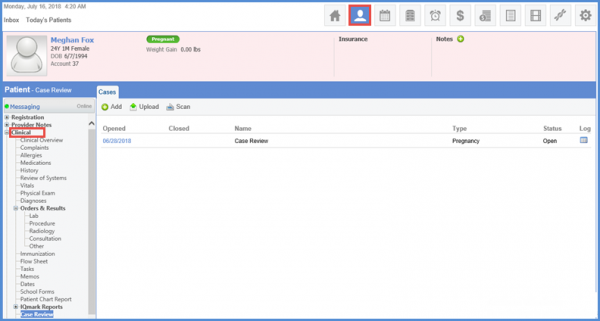
The ‘Case Review’ screen will be displayed. The ‘LMP’ date can be selected in the LMP field in the ‘Profile’ tab.
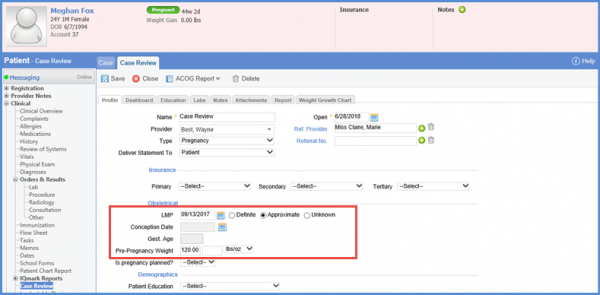
The gestational age populates automatically with respect to the LMP date. If the gestational age exceeds 42 weeks, an alert is displayed.
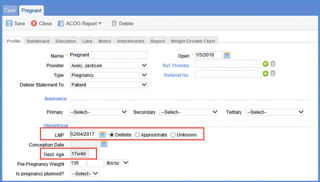
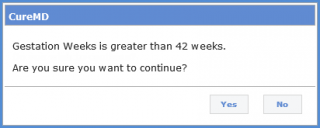
Moreover, the user can also edit LMP date from the ‘Dashboard’ tab in the ‘Case Review’ tab. Once the user opens the dashboard tab, they can click on the edit icon next to EDD in order to select desired LMP.
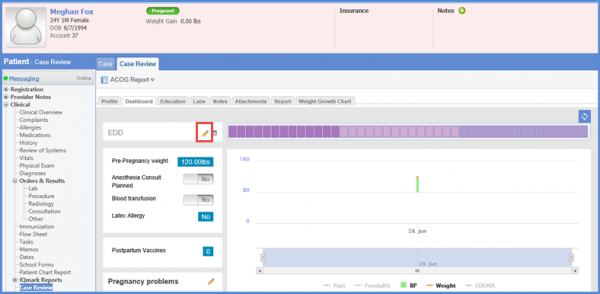
In addition, user can also access the ‘Dashboard’ tab in ‘Case Review’ section by clicking on the ‘Pregnant’ button from the patient banner.

The application also retains data for Expected Due Date if the case type is changed from ‘Pregnancy’ and reverted later. This eases users as they do not have to reenter the data from scratch.

The user can generate a report for cases having Gestational Period greater than 42 weeks. Click here for more information.
The application also eases the user as the latest value for Estimated Fetal Weight is auto-populated in the new prenatal exam. To see how it’s done, please click here.
For accuracy of results, the value of EFW is recorded in decimal points. To view how to do it, click here.
