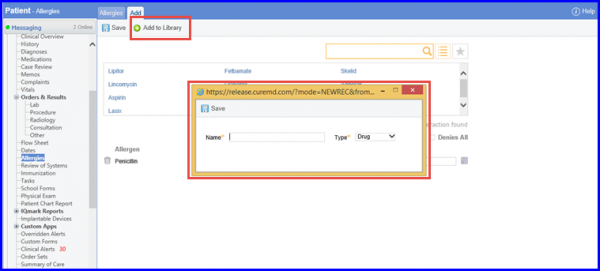How to Add a New Allergy?
Follow the above-mentioned workflow to land on the ‘Allergies’ tab.
To add an allergy, click the ‘+Allergen’ button.
The ‘Add’ tab will be displayed.
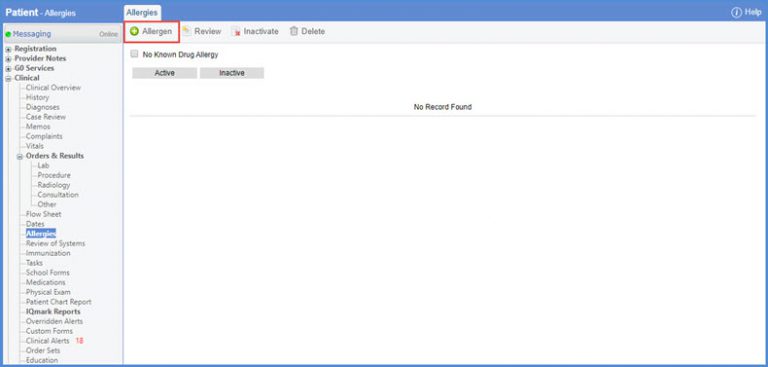
While adding a new allergy, the first step is to search for the allergy by typing in a keyword while selecting the relevant type of allergy i.e Drug, Food or General. Allergies that match a user’s search are displayed in search results. Select the one that needs to be added to the patient’s chart.
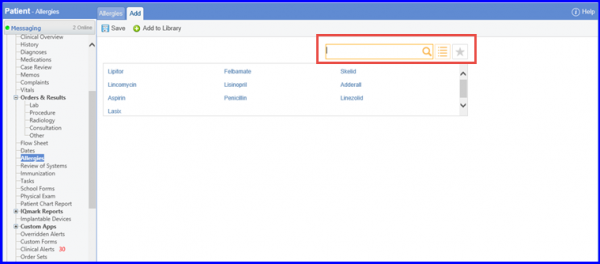
After selecting an allergy, the user can also add the Onset, Severity and Adverse Reactions of an Allergy. The ‘Denies’ box can be selected in case the patient denies from suffering the selected allergy.
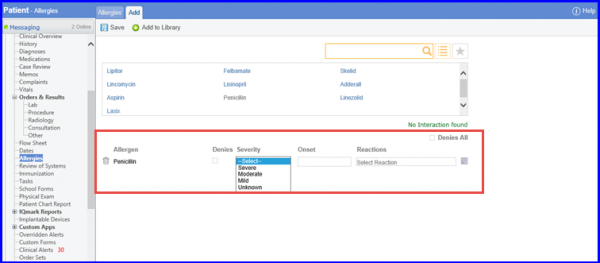
If a user is unable to find the required allergy in the list, it can be added by clicking ‘Add To Library’. All drug allergies added from here are un-coded and do not support drug interactions. Further, they are displayed in red in the search results.