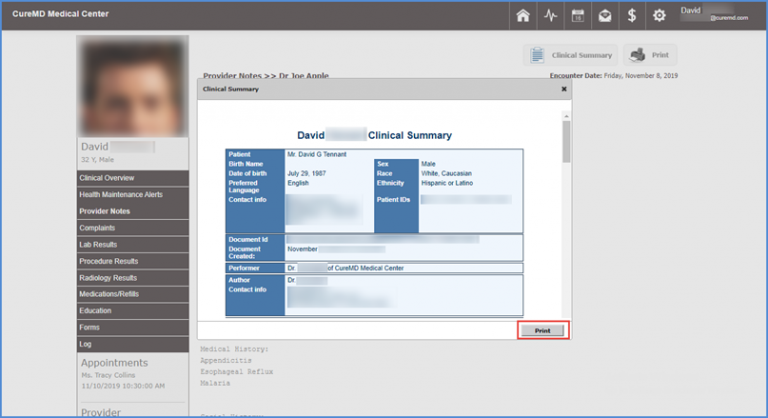How to View Provider Notes through the Patient Portal?
The practice has the option to grant access of signed provider notes to the patient. (Access to provider notes may not be granted due to security reasons).
Users can access their provider notes through the patient portal.
Click ‘Clinical’ module button on top of the screen to access the ‘Clinical’ module.
Then click ‘Provider Notes’ button in the left pane. This opens up the ‘Provider Notes’ screen.
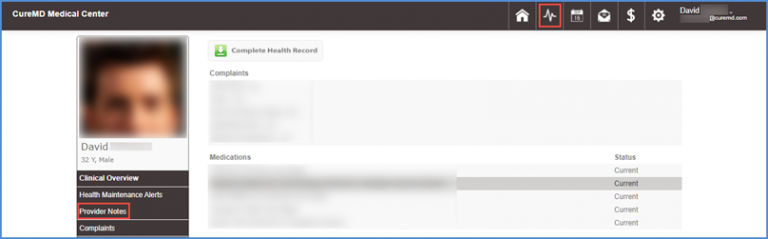
Users can view the list of signed provider notes.
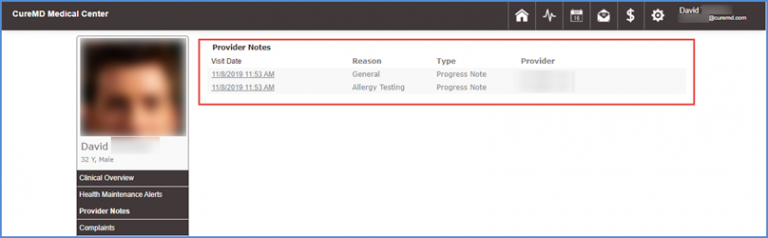
To open a provider note, click the note’s hyperlink in the ‘Visit Date’ column.

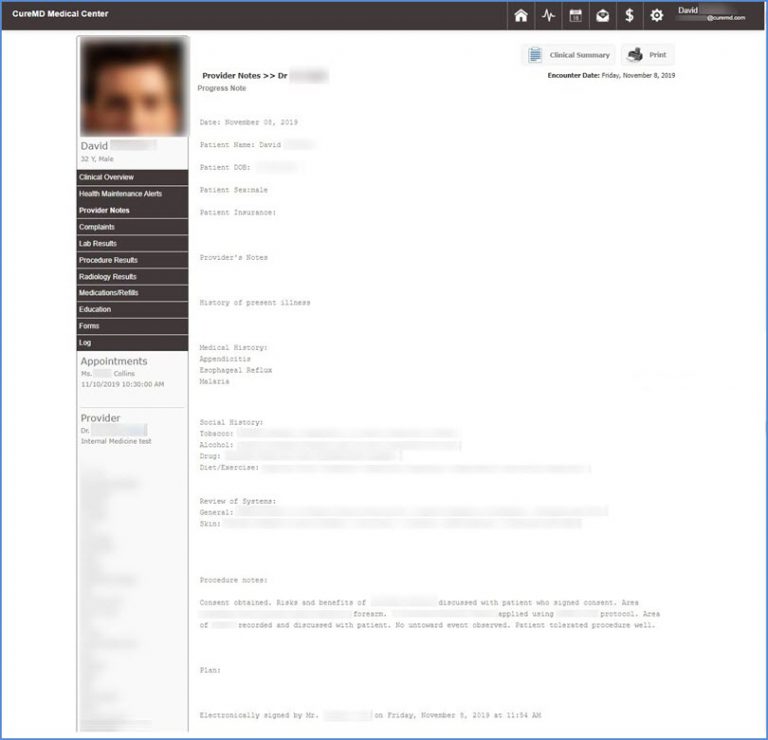
Users have the option to print the provider note as well as accessing the ‘Clinical Summary’. To print the provider note, click ‘Print’ button. To access the clinical summary, click ‘Clinical Summary’ button.
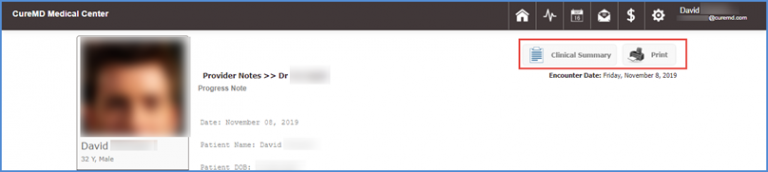
Users can print the clinical summary as well. This can be done by clicking the ‘Print’ button at the end of the clinical summary.