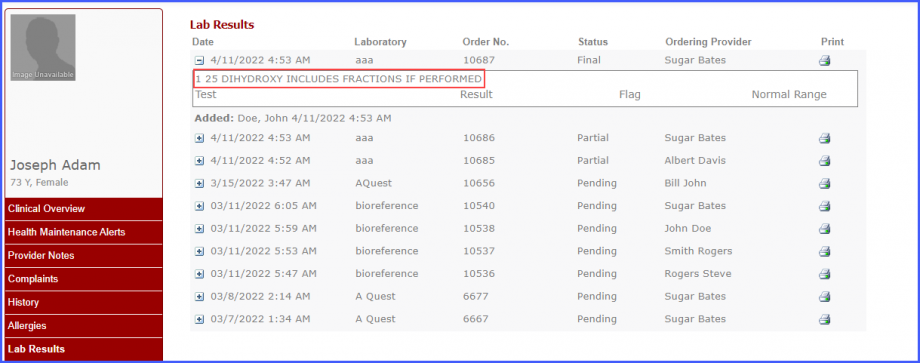How to View Pending Lab Orders on Patient Portal?
Users can view pending lab orders on the patient portal. This allows patients to print lab requisitions directly from their patient portal account.
Click here to view how to enable the settings for viewing and printing pending lab orders from the patient portal.
Follow the workflow mentioned above to land on the ‘Lab Results’ page.
On the ‘Lab Results’ page, the system displays lab orders with the status, ‘Pending’.
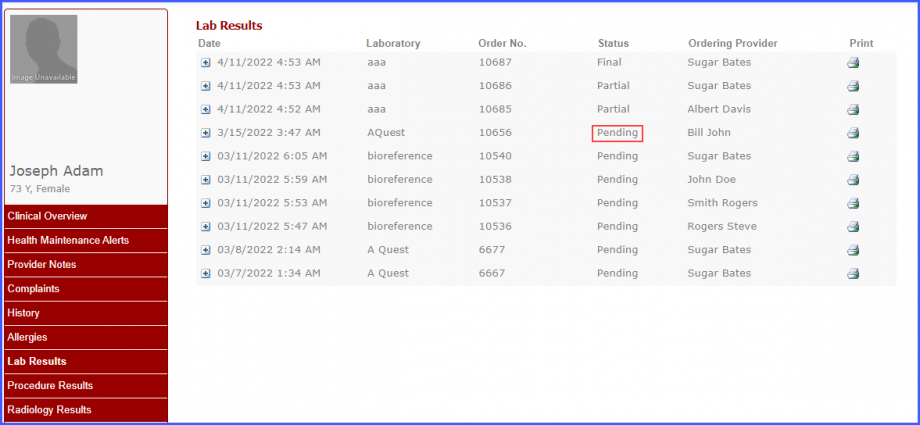
Click on the print icon next to a lab order with status, ‘Pending’ and the system displays a popup with the lab order details.
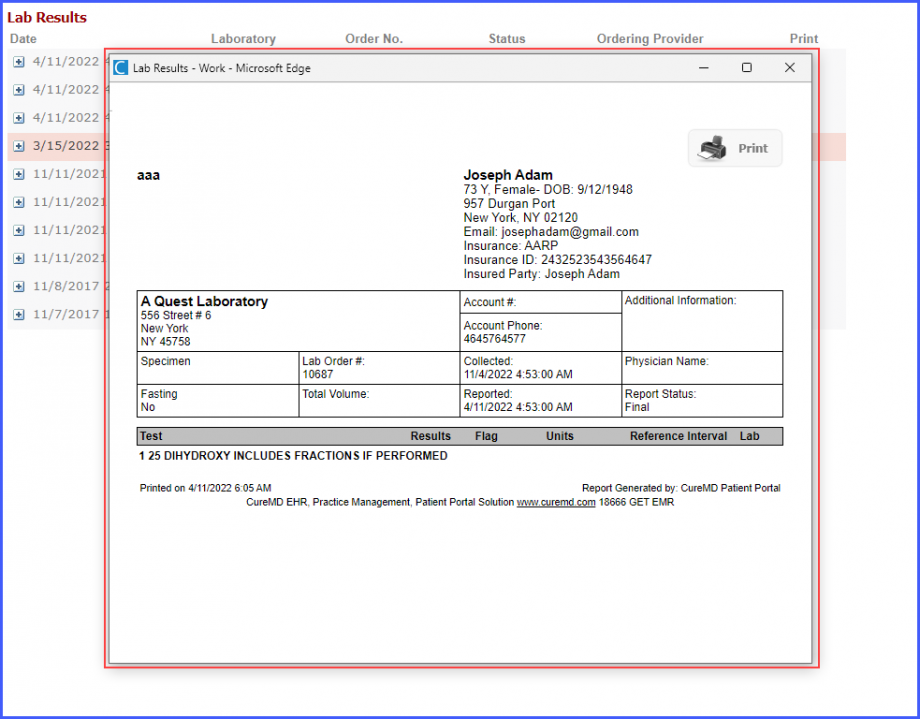
Then click on the ‘Print’ button in the popup to view the options for adjusting the settings for printing the lab order. Next, click ‘Print’ to print the document.
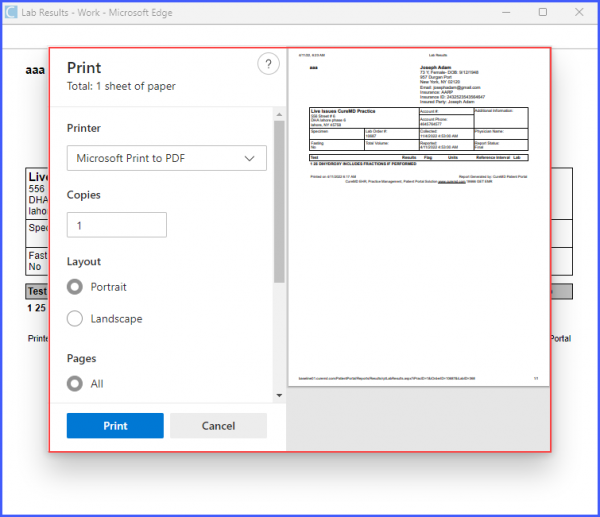
If a lab result is added for a lab order, the status of the lab order gets changed to ‘Partial’ or ‘Final’ depending upon the result.
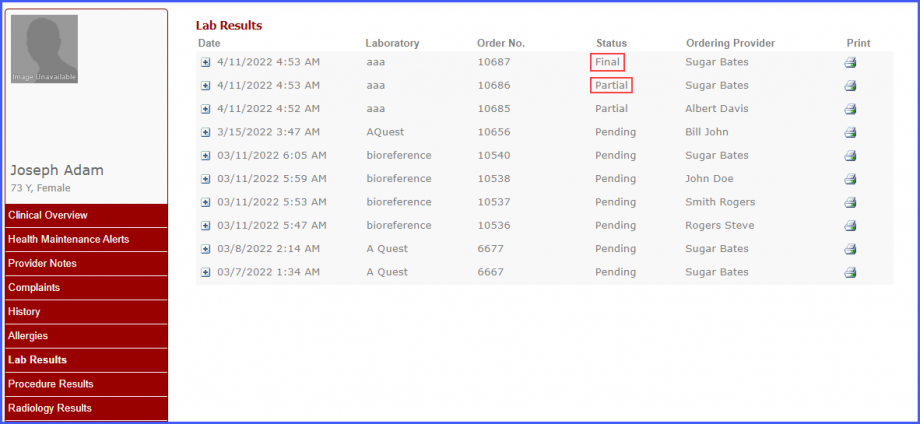
Clicking on ‘Plus’ icon expands the lab order and displays the details of the tests ordered.