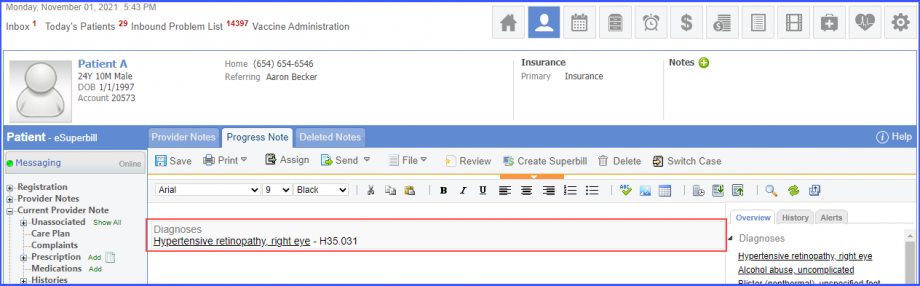CMS22v9 – Preventive Care and Screening: Screening for High Blood Pressure and Follow-Up Documented
| Preventive Care and Screening: Screening for High Blood Pressure and Follow-Up Documented | CMS22v9 | Percentage of patient visits for patients aged 18 years and older seen during the measurement period who were screened for high blood pressure AND a recommended follow-up plan is documented, as indicated, if blood pressure is pre-hypertensive or hypertensive |
|---|---|---|
| – DENOMINATOR
All patient visits for patients aged 18 years and older at the beginning of the measurement period. – DENOMINATOR EXCLUSION Patient has an active diagnosis of hypertension -DENOMINATOR EXCEPTION
– NUMERATOR Patient visits where patients were screened for high blood pressure AND have a recommended follow-up plan documented, as indicated, if the blood pressure is pre-hypertensive or hypertensive. |
||
| – APPLICATION WORKFLOW
For Denominator: Include patients aged 18 years and older at the start of the measurement period with a qualifying encounter during the measurement period. To record an encounter, navigate to Patient > Provider Note > eSuperbill. Under the ‘Procedure – CPTs’ heading, enter the encounter code. 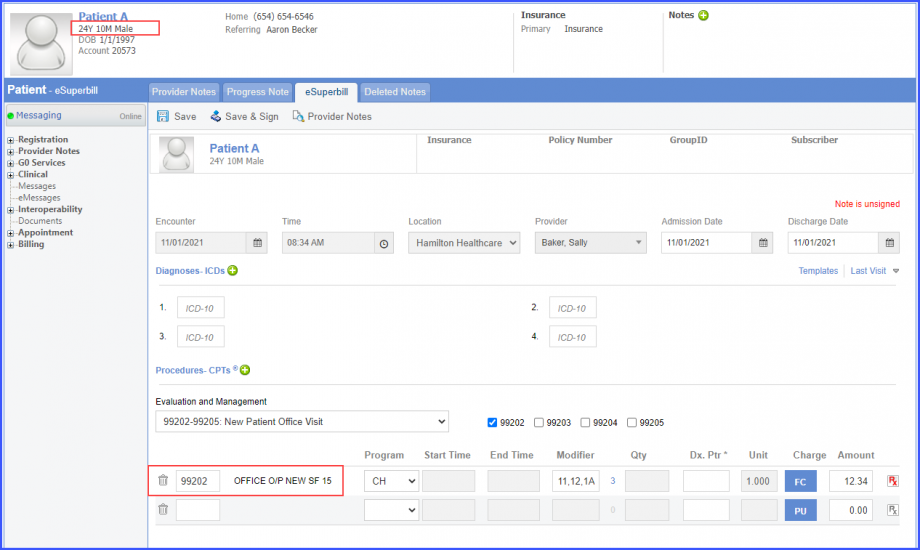 For Numerator: Include patients satisfying any of the following conditions:
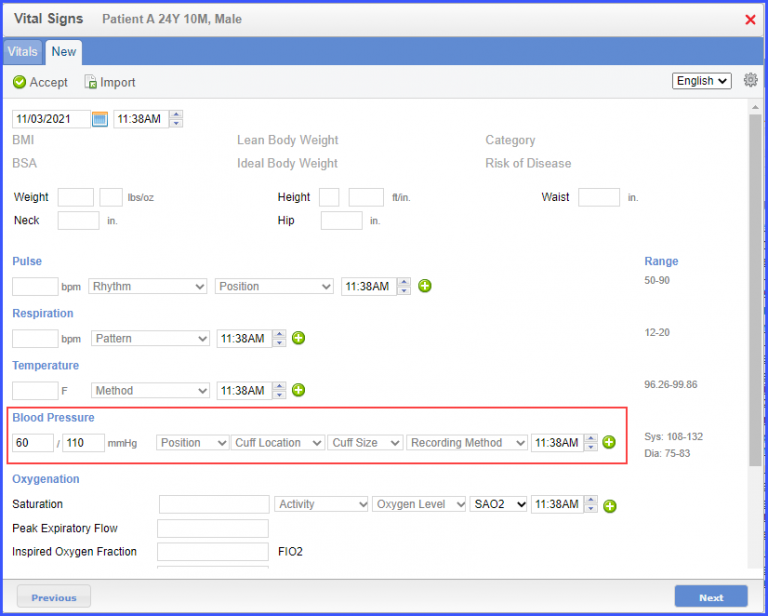
The patient should also have an order for high blood pressure intervention on the same day as start of the qualifying encounter. To record the intervention, use the workflow Patient > Clinical > Evaluations. Click ‘+ Add’ and search for the intervention. Select ‘Ordered’ from the ‘Status’ dropdown and click ‘Sign’ or ‘Save. 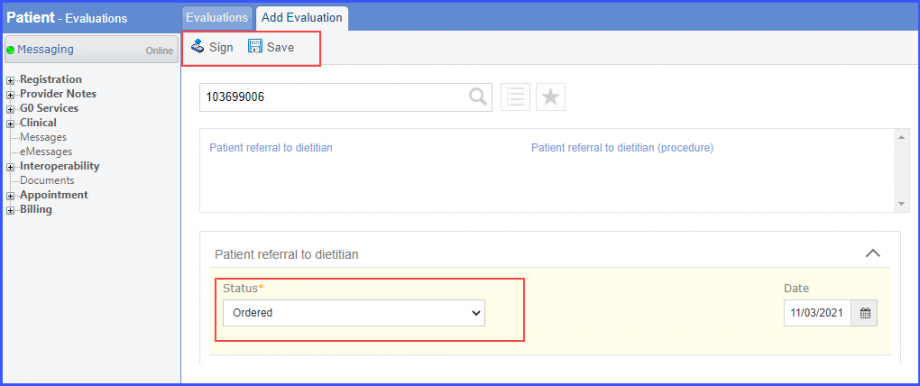 Furthermore, the patient should also have an order for follow up within one-year intervention on the same day as start of the qualifying encounter. To record the intervention, use the workflow Patient > Clinical > Evaluations. Click ‘+ Add’ and search for the intervention. Select ‘Ordered’ from the ‘Status’ dropdown and click ‘Sign’ or ‘Save.
The patient should also have an order for the intervention, referral to alternate provider for high blood pressure reading. The referral should be ordered on the same day as start of the qualifying encounter. To record an encounter, navigate to Patient > Provider Note > eSuperbill. To record the intervention, use the workflow Patient > Clinical > Evaluations. Click ‘+ Add’ and search for the intervention. Select ‘Ordered’ from the ‘Status’ dropdown and a reason from the ‘Reason’ dropdown. Then, click ‘Sign’ or ‘Save.
The patient should also have an order for high blood pressure intervention on the same day as start of the qualifying encounter. To record the intervention, use the workflow Patient > Clinical > Evaluations. Click ‘+ Add’ and search for the intervention. Select ‘Ordered’ from the ‘Status’ dropdown and click ‘Sign’ or ‘Save. Furthermore, the patient should also have an order for follow up within 4 weeks, intervention on the same day as start of the qualifying encounter. To record the intervention, use the workflow Patient > Clinical > Evaluations. Click ‘+ Add’ and search for the intervention. Select ‘Ordered’ from the ‘Status’ dropdown and click ‘Sign’ or ‘Save.
The patient should also have an order for the intervention, referral to alternate provider for high blood pressure reading. The referral should be ordered on the same day as start of the qualifying encounter. To record the intervention, use the workflow Patient > Clinical > Evaluations. Click ‘+ Add’ and search for the intervention. Select ‘Ordered’ from the ‘Status’ dropdown and a reason from the ‘Reason’ dropdown. Then, click ‘Sign’ or ‘Save.
The patient should also have an order for high blood pressure intervention on the same day as start of the qualifying encounter. To record the intervention, use the workflow Patient > Clinical > Evaluations. Furthermore, the patient should have ‘Laboratory test for hypertension’ ordered on the same day as start of the qualifying encounter. To record a lab test, navigate to Patient > Clinical > Orders&Results > Labs and click ‘+ Add Order’ button. 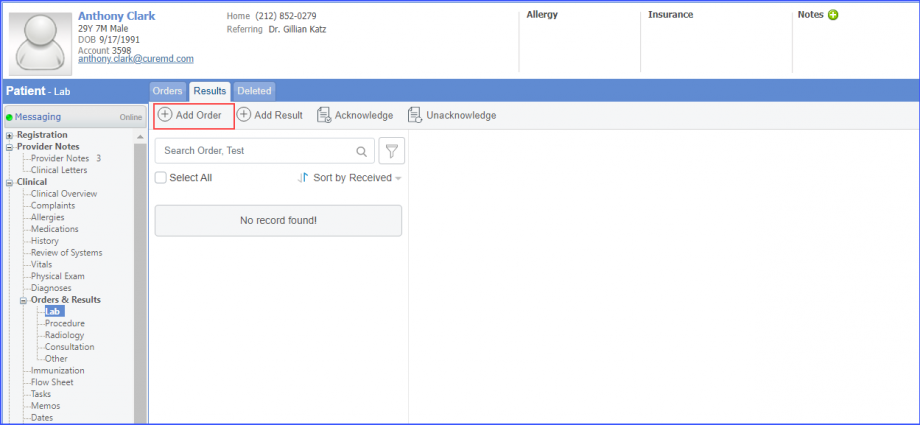 Here, select a laboratory and search for the lab test. Once done, click on the ‘Save’ or ‘Sign’ button. 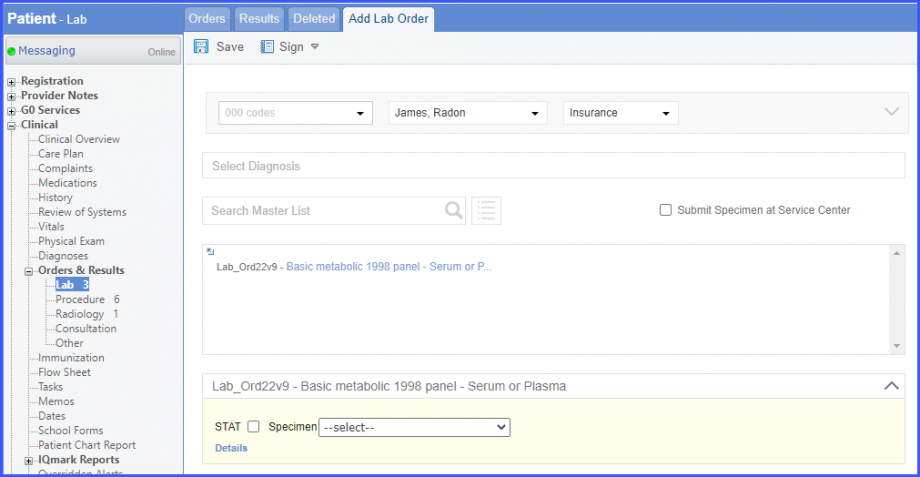 Next, click on the ‘Mark As Received’ button. 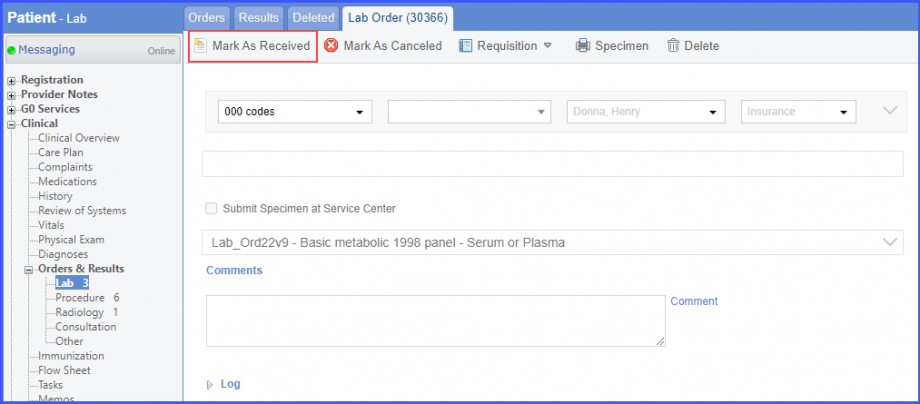 On the ‘Edit Lab Result’ screen, add the observations and click on the ‘Save’ button. 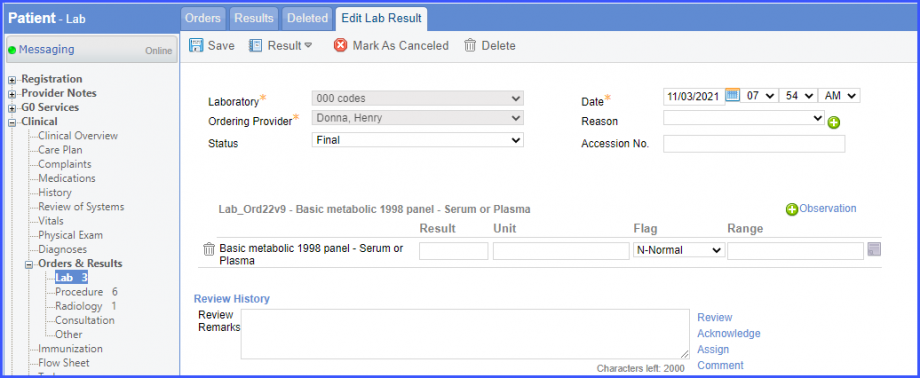 Note: Please ensure that the lab code is mapped to a LOINC Code from the Settings. To map a LOINC with the lab code, navigate to Settings > EHR > Laboratory. Select the Lab and navigate to the ‘Code’ tab. Then, click on the Lab Order. Under the ‘Result Codes and LOINCS’ heading, add a Code, LOINC and Description and click on the ‘Add’ button. Once done, click on ‘Save’. 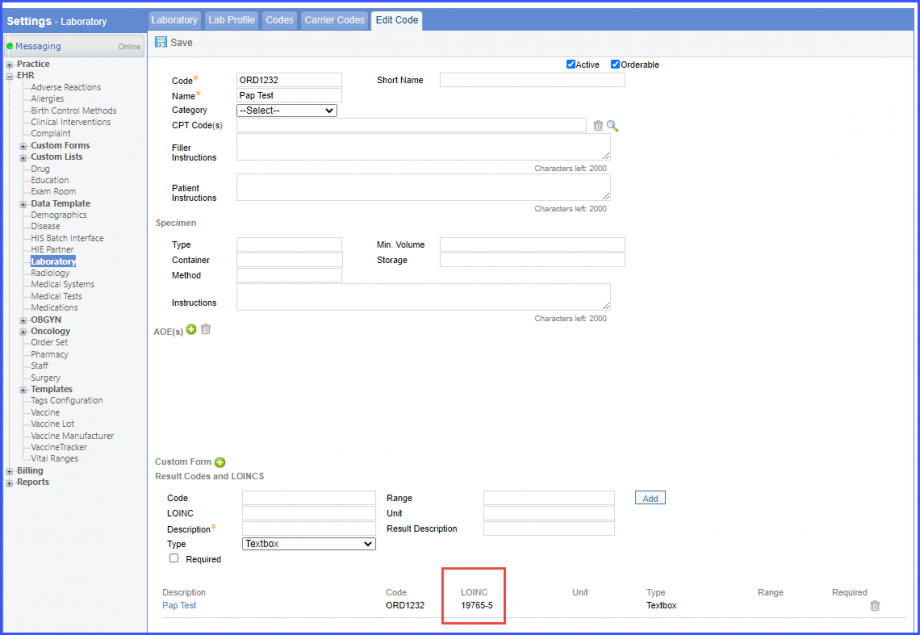 When a CPT code is added to a lab order, please ensure that the CPT code is present in the ‘Procedures’. 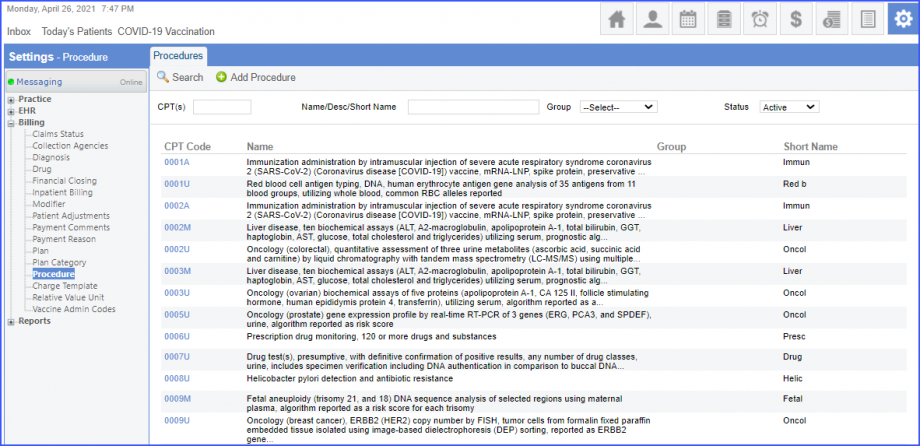 Moreover, the CPT code should be mapped to a LOINC Code from the Settings. To map a LOINC with the CPT code, navigate to Settings > Billing > Procedure. Select the CPT code and navigate to the ‘Edit Procedure’ tab. Under the ‘Procedure Components’ heading, add a Code, LOINC and Description and click on the ‘Add’ button. Once done, click on ‘Save’. 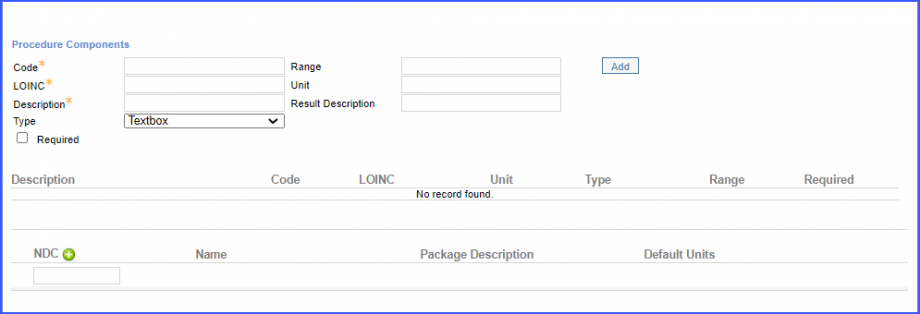
The patient should also have an order for high blood pressure intervention on the same day as start of the qualifying encounter. To record the intervention, use the workflow Patient > Clinical > Evaluations. Furthermore, the patient should have ‘EKG 12 channel panel’ or ‘EKG study’ diagnostic study ordered on the same day as start of the qualifying encounter. To document the diagnostic study, use the workflow Patient > Clinical > Orders & Results > Radiology. Click ‘+ Order’ and add the radiology order details. Then hover over ‘Sign’ and click ‘Queue’. 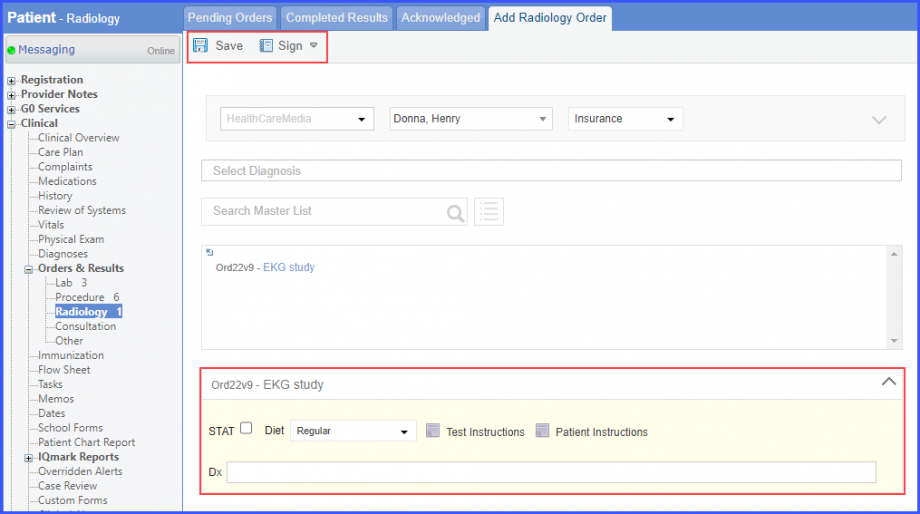 Mark the radiology order as completed by clicking the ‘Mark As Completed’ button. 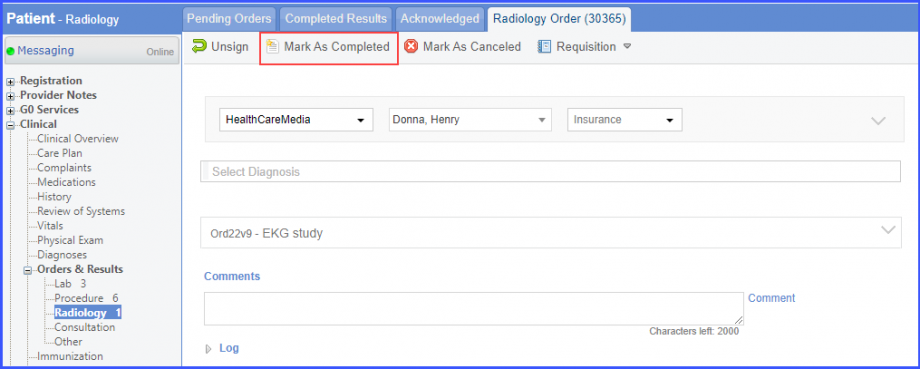 Note: For LOINC Codes Based Labs: Please ensure that the test code is mapped to a LOINC Code from the Settings. To map a LOINC with the radiology test code, navigate to Settings > EHR > Radiology. Select the radiology test and navigate to the ‘Code’ tab. Then, click on a code. Under the ‘Result Codes and LOINCS’ heading, add a Code, LOINC and Description and click on the ‘Add’ button. Once done, click on ‘Save’. 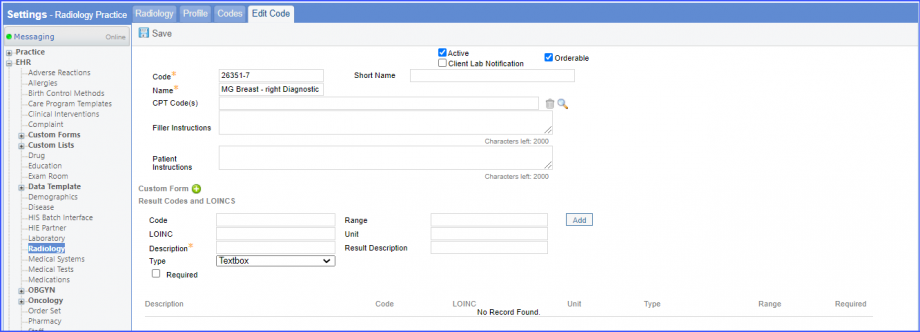 For CPT Codes Based Labs: When a CPT code is added to a test order, please ensure that the CPT code is present in the ‘Procedures’. 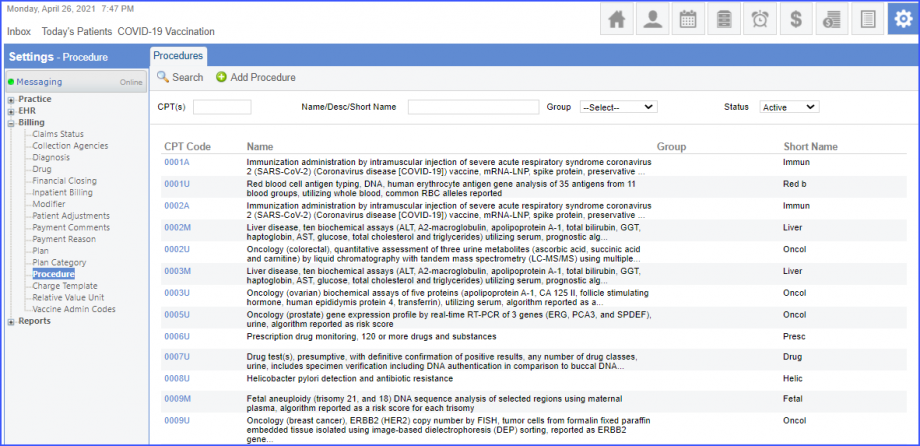 Moreover, the CPT code should be mapped to a LOINC Code from the Settings. To map a LOINC with the CPT code, navigate to Settings > Billing > Procedure. Select the CPT code and navigate to the ‘Edit Procedure’ tab. Under the ‘Procedure Components’ heading, add a Code, LOINC and Description and click on the ‘Add’ button. Once done, click on ‘Save’. 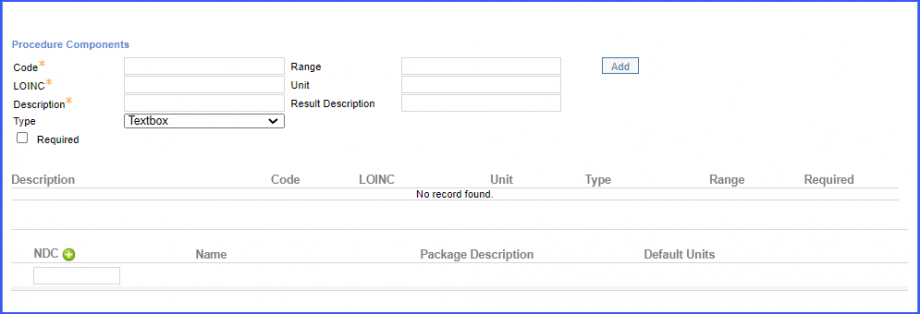
The patient should also have an order for high blood pressure intervention on the same day as start of the qualifying encounter. To record the intervention, use the workflow Patient > Clinical > Evaluations. Furthermore, the patient should have ‘Pharmacologic therapy for hypertension’ medication ordered on the same day as start of the qualifying encounter. navigate to Patient > Provider Note > Prescription. Click ‘Add’ and search for the prescription. Enter the prescription details and click ‘Save’. 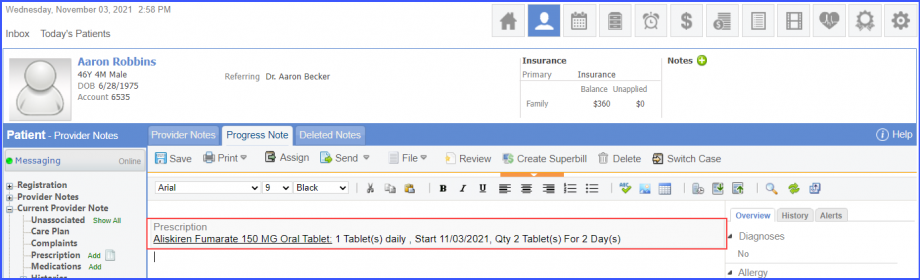
The patient should also have an order for the intervention, referral to alternate provider for high blood pressure reading. The referral should be ordered on the same day as start of the qualifying encounter. To record the intervention, use the workflow Patient > Clinical > Evaluations. – For Denominator Exceptions: The denominator exceptions for this measure include patients:
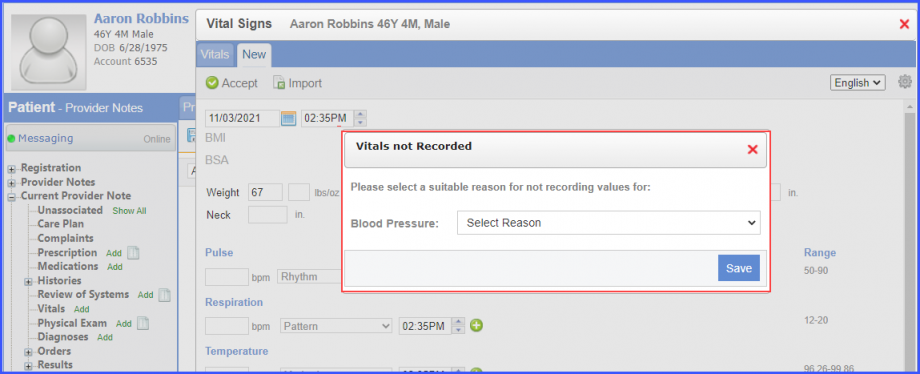 Note: Please ensure that the ‘Blood Pressure’ checkbox is marked in the ‘Patient’ preferences. To mark the checkbox, navigate to Personal > My Preferences > Patient. Once done, click ‘Save’. 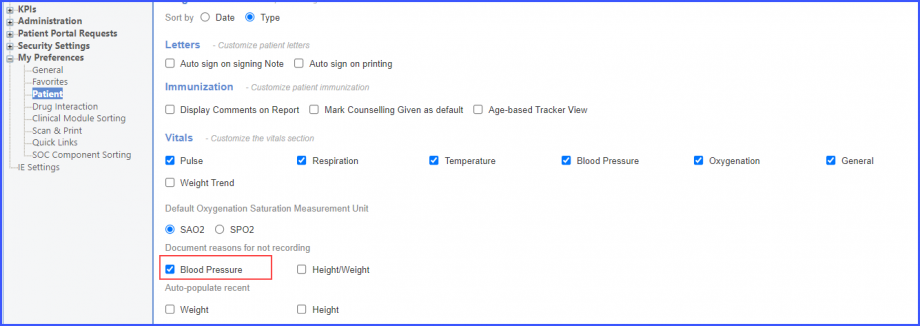 – For Denominator Exclusions: Exclude patients with a diagnosis for hypertension with a qualifying encounter during the measurement period such that the diagnosis overlaps before the encounter. To record the hypertension diagnosis, use the workflow Patient > Provider Note > Diagnosis. Click ‘Add’ and search for the diagnosis. Add the diagnosis details and click ‘Save’. Then click ‘Accept’ and the diagnosis is added to the provider note.
|
||