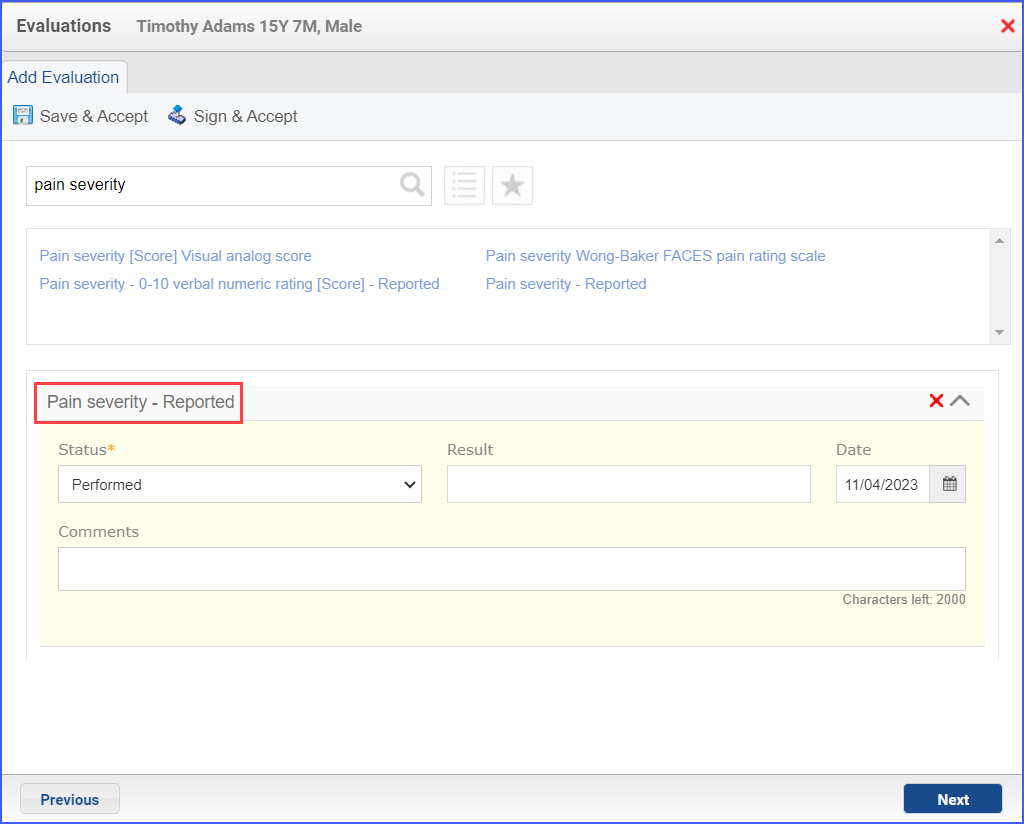CMS157v11 – Oncology: Medical and Radiation – Pain Intensity Quantified
| Oncology: Medical and Radiation – Pain Intensity Quantified | CMS157v11 | Percentage of patient visits, regardless of patient age, with a diagnosis of cancer currently receiving chemotherapy or radiation therapy in which pain intensity is quantified. |
|---|---|---|
| – DENOMINATOR
All patient visits, regardless of patient age, with a diagnosis of cancer currently receiving chemotherapy or radiation therapy. A qualifying visit in this case is a face to face or telehealth encounter with ongoing chemotherapy. Two chemotherapy sessions should be performed and the dates of the first and second chemotherapy sessions must not overlap. First chemotherapy session should be performed 30 days or less on or before the day of face to face/telehealth encounter and second chemotherapy session should be performed 30 days or less on or after the day of face to face/telehealth encounter. Note: The cancer diagnosis is to be established at the time of the encounter. – NUMERATOR Patient visits in which pain intensity is quantified. |
||
| – APPLICATION WORKFLOW
For Denominator:
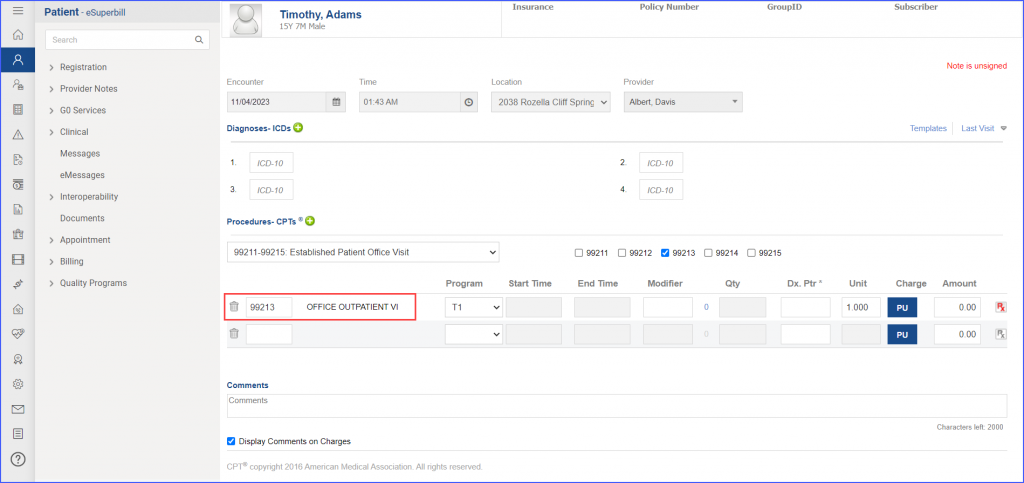
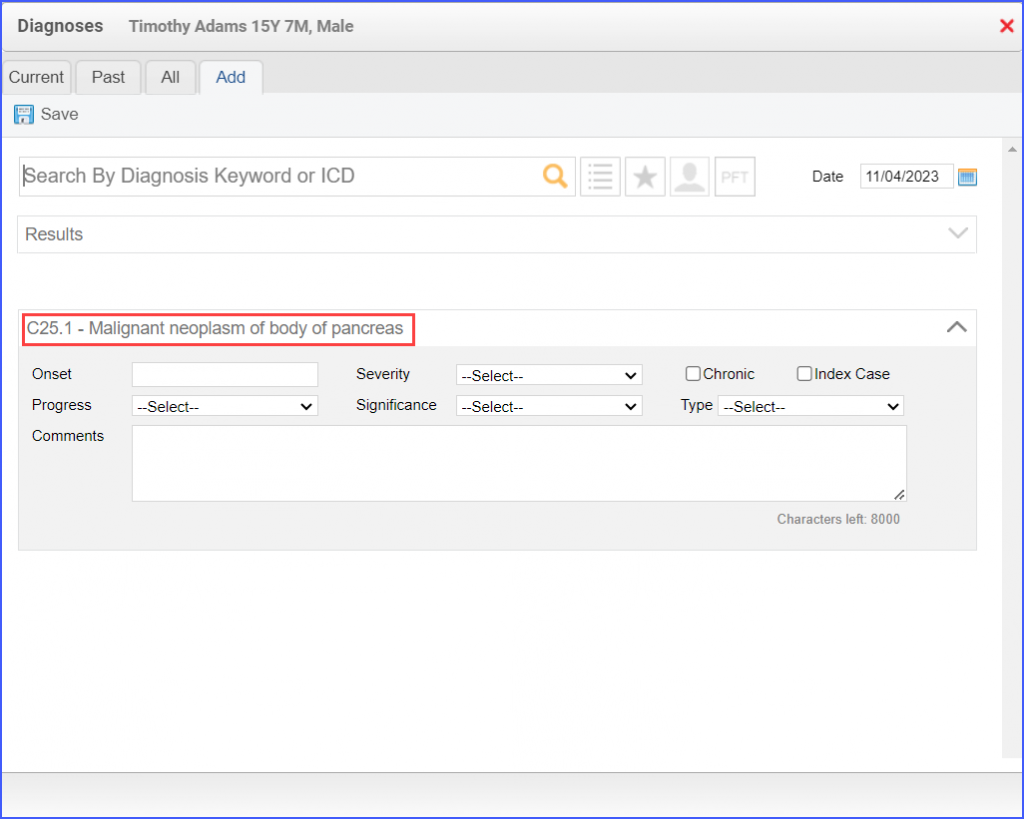
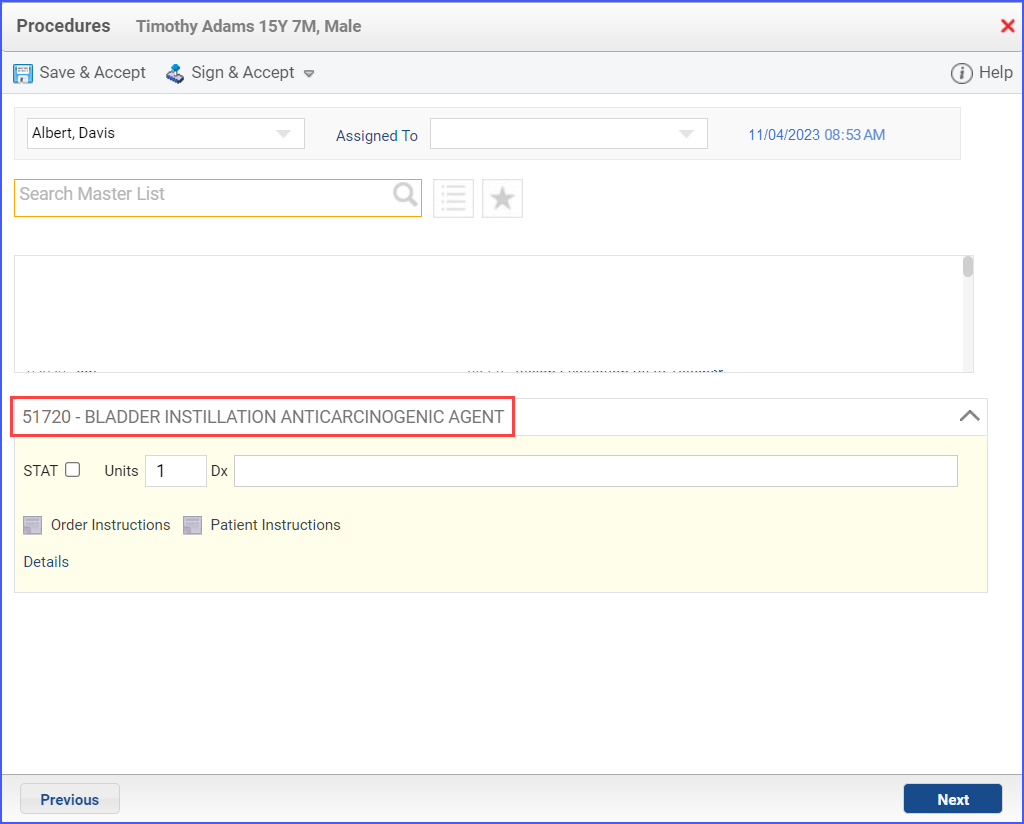 For Numerator: To document the pain assessment, use the workflow Patient > Provider Note > Evaluations. Click ‘Add’ and search for a relevant pain assessment. From the ‘Status’ dropdown, select ‘Performed’, and add the result in the ‘Result’ field. Then click ‘Save & Accept’ or ‘Sign & Accept’.
|
||