How to Add an Entity?
Follow the workflow mentioned above to land on the ‘Quality Programs’ screen.
Click Settings icon to display the ‘MIPS Reporting Entities’ screen.
Click Add MIPS Reporting Entity button.
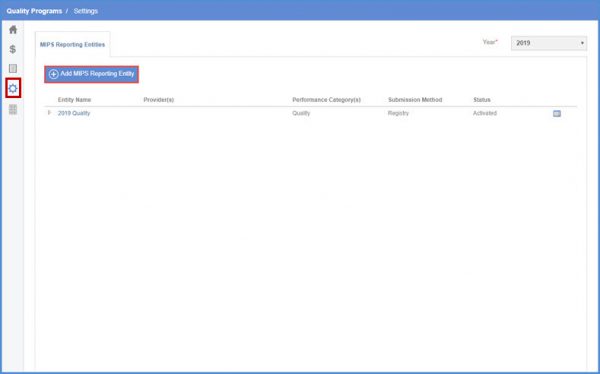
This takes the user to ‘Add/Edit New Entity’ tab.
Select reporting type from ‘Reporting Method’ drop down. You can either select ‘Individual’ reporting method to report data for single provider or ‘Group’ to report data for multiple providers.
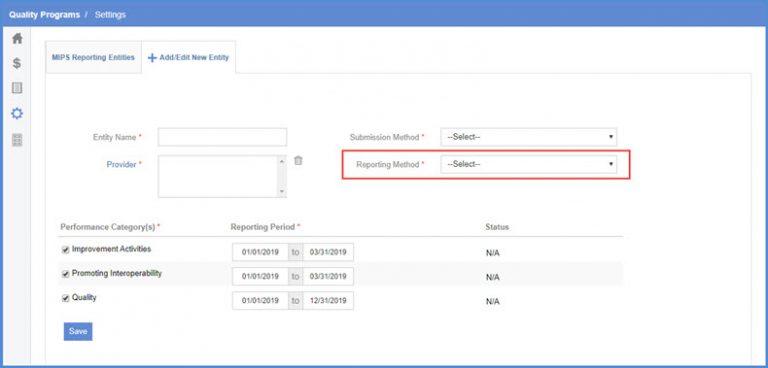
Users can mark multiple categories to include in an ‘Entity’.
Check mark as many ‘Performance Categories’ as required and also set ‘Reporting Period’ for respective category.
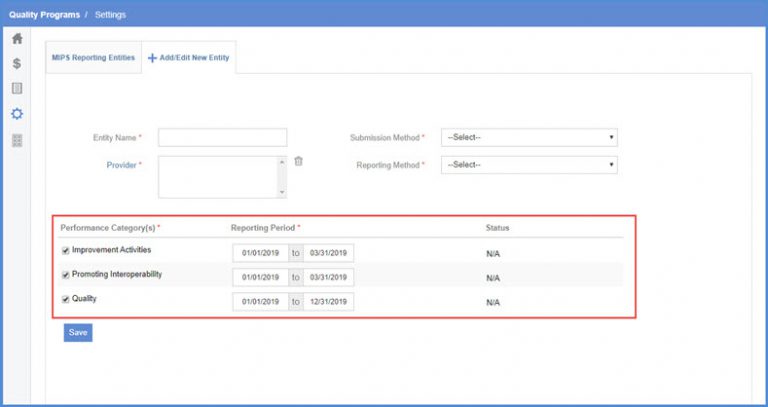
Click the ‘Provider’ hyperlink to select the provider.
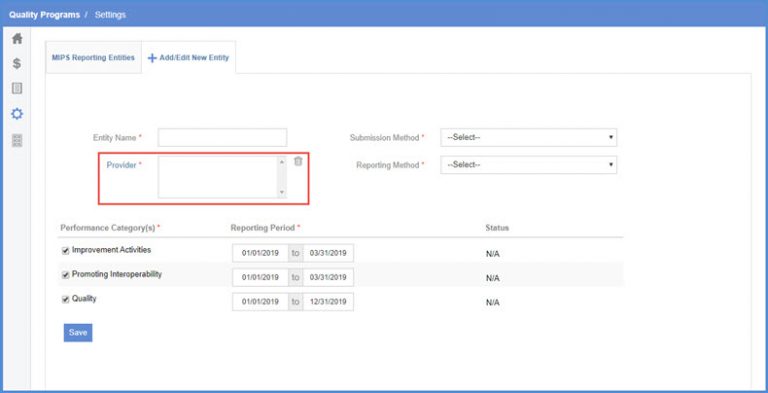
From the ‘Providers’ window, user can search for a provider using the search criteria or select from the list.
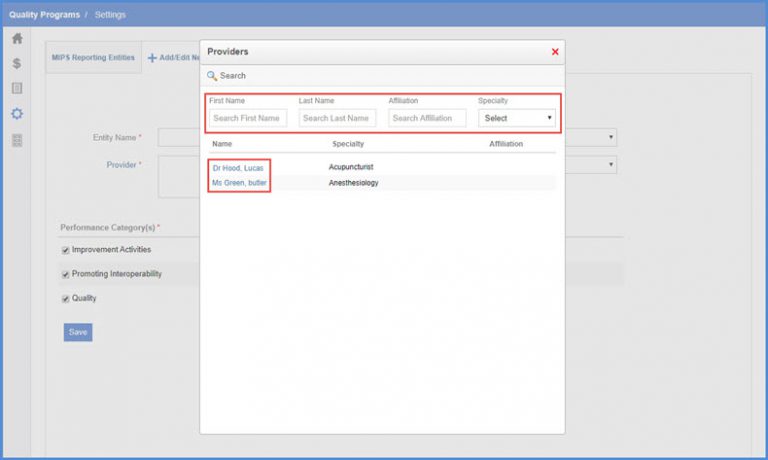
The selected provider is populated in the ‘Provider’ field.
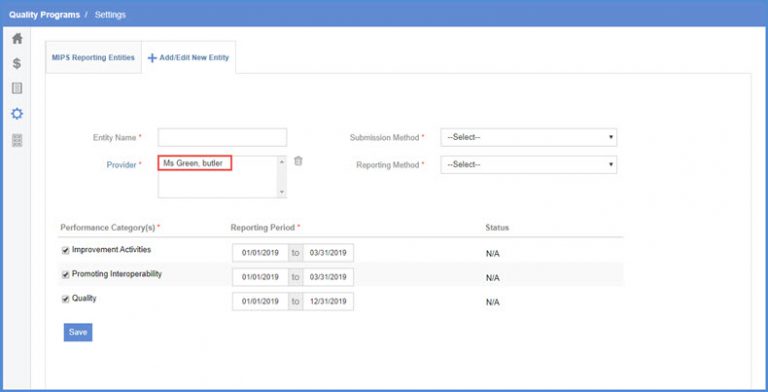
To delete a selected provider, select the provider name and click the ‘Delete’ icon next to the ‘Provider’ field.
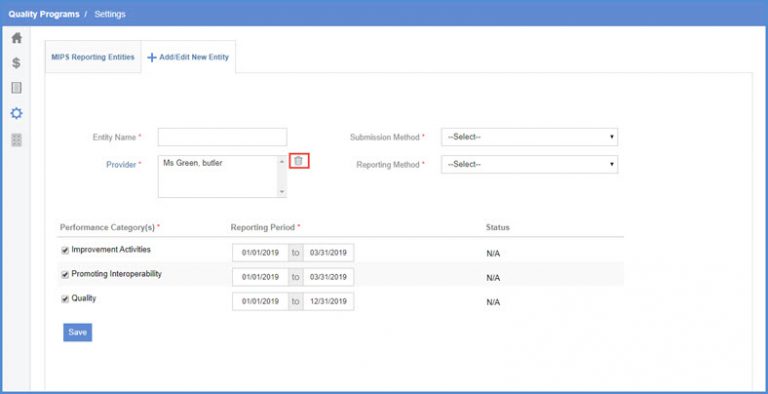
Once done, changes can be saved by clicking the ‘Save’ button.
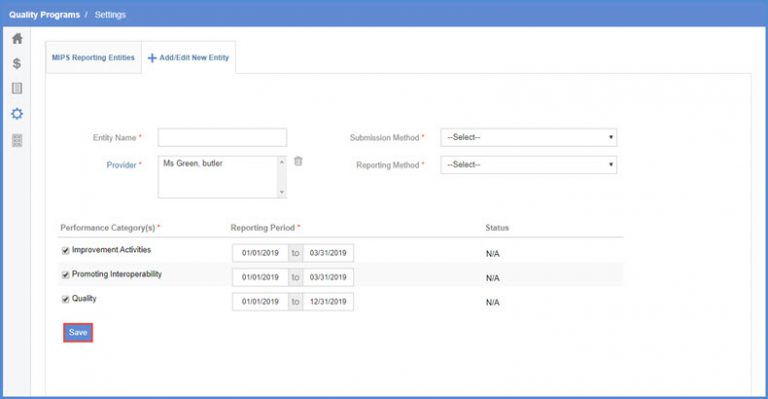
Users can create entities for the year 2021 and 2022 (until submissions). ![]()
This helps practices receive incentives based on accurate reporting.
Click the ‘+ Add MIPS Reporting Entity’ button. Then select the desired date ranges from the date pickers.
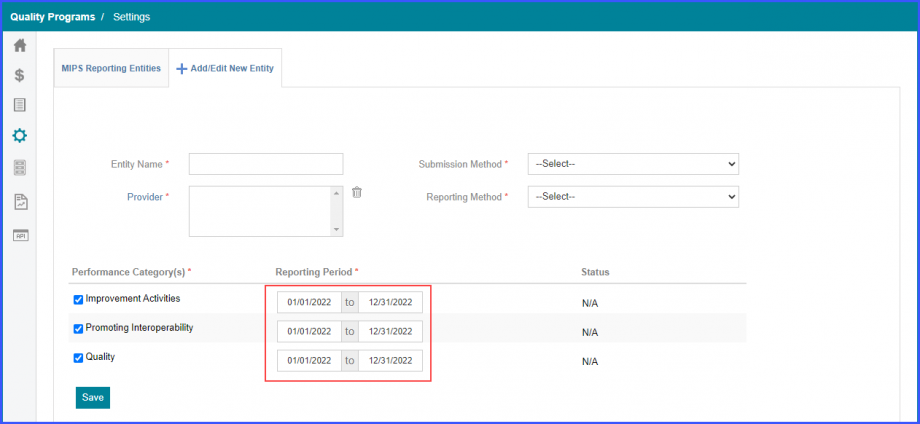
Users can also search for the entities created for the year 2021 and 2022. Click here, to see how.
