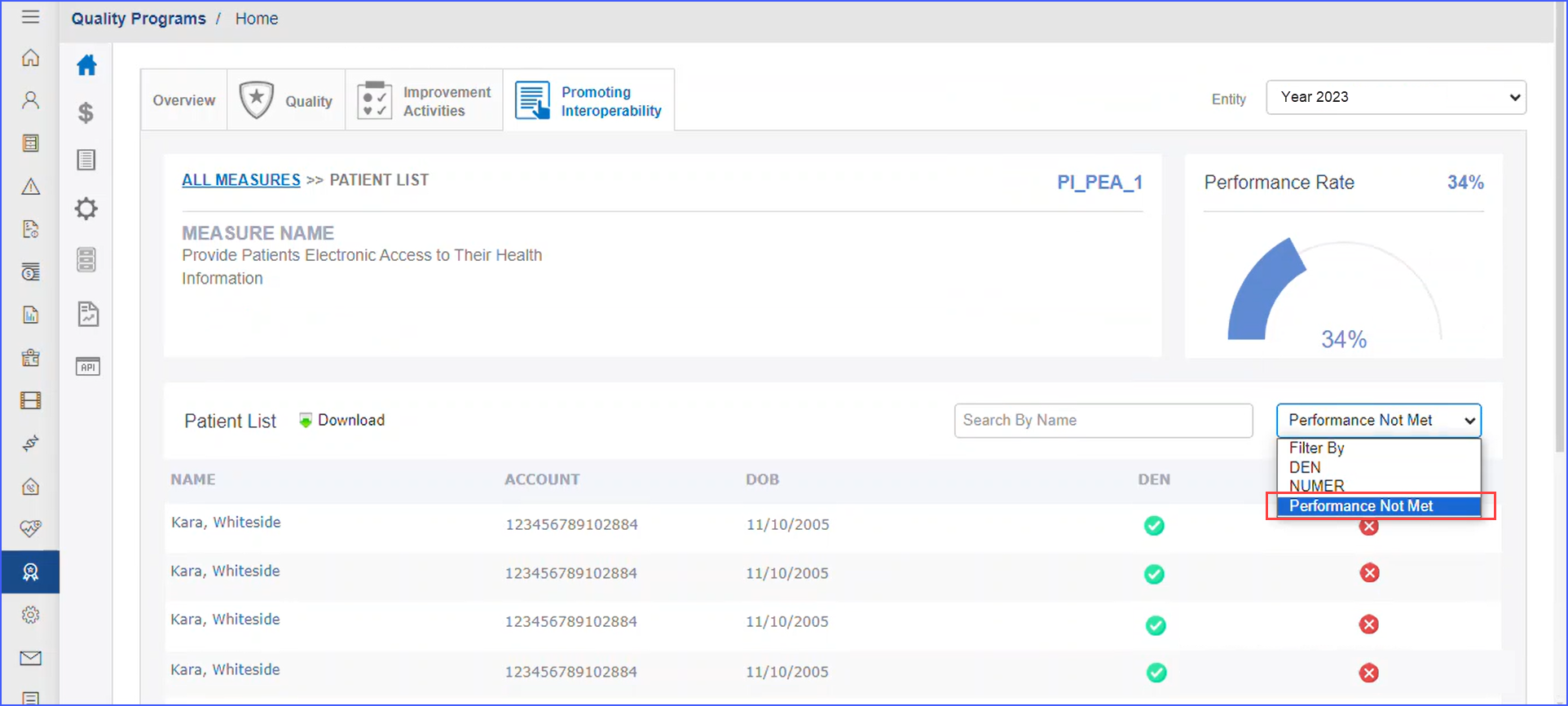What Information is Displayed on Promoting Interoperability Dashboard?
Follow the above mentioned workflow to land on the ‘Overview’ tab.
Select the required entity from the ‘Entity’ dropdown
Click ‘Promoting Interoperability’ tab to display measures and scores of active entities.
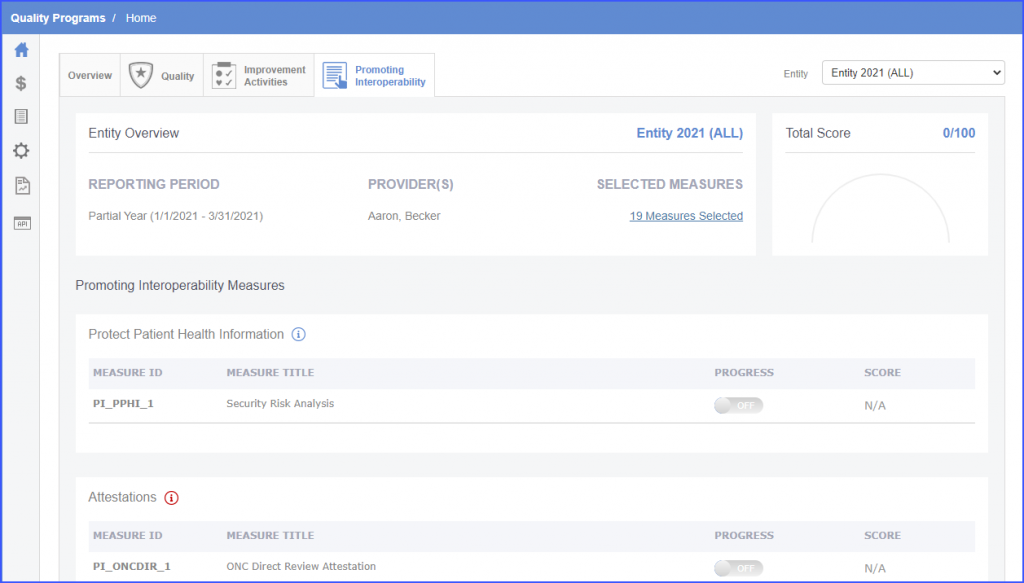
Here, the header displays the following:
- ‘Entity Name’
- ‘Reporting Period’
- ‘Providers’
- Total score of the PI category.
The header remains fixed and can be seen on the ‘Patient List’ screen as well.
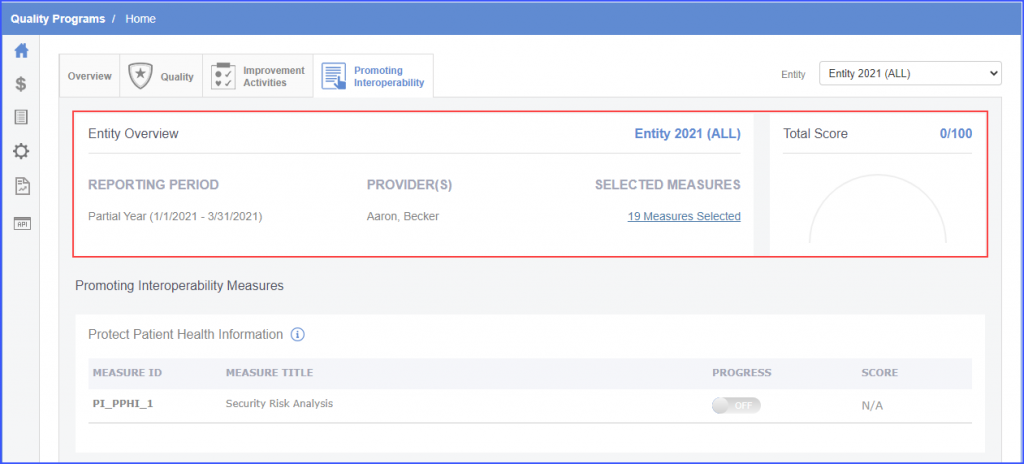
Under the ‘Electronic Prescribing’ objective, the ‘Bonus’ label can be seen before the bonus measures.
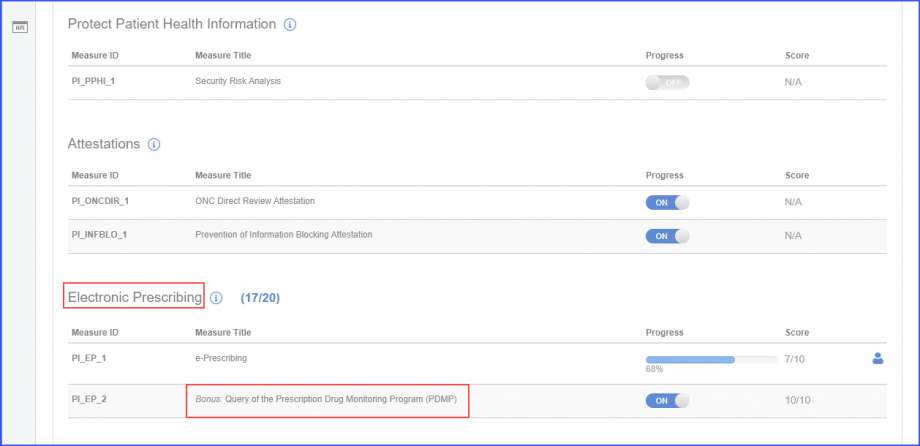
Hover over the progress bar against a measure to display the numerator and denominator count.
The denominator shows the total eligible population against that measure and the numerator shows the percentage of the eligible population which meets the specific measure criteria.
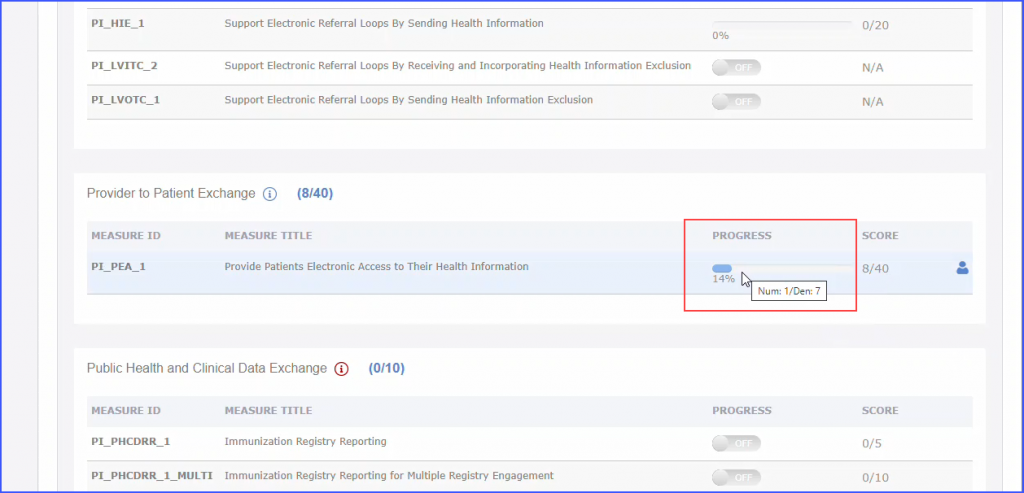
To enable the exclusion for a measure, click its respective toggle button under the progress column.
Doing so displays an ‘Exclusion Enabled’ label for its original measure.
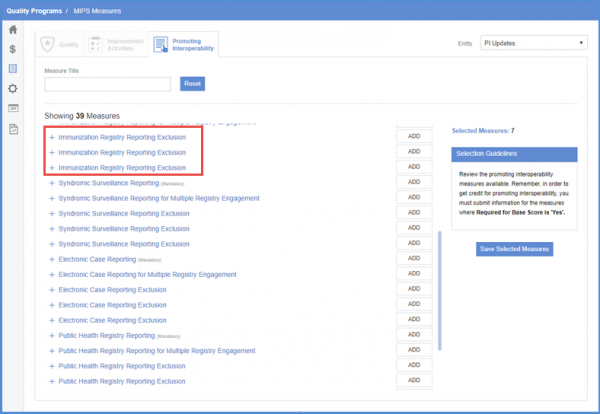
In case an exclusion is enabled for a measure, its scores are redistributed to another measure and an information message is displayed at the top of the screen.
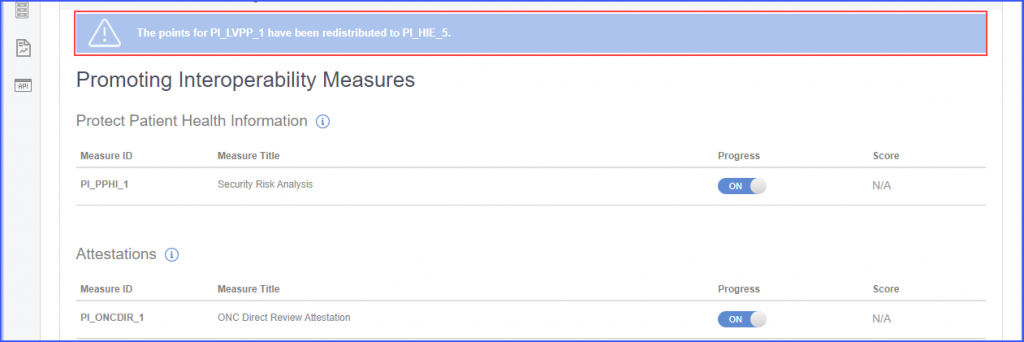
Clicking the ‘ON/OFF’ toggle button enables the ‘Immunization’ and ‘Syndromic Surveillance’ registry reporting measures.
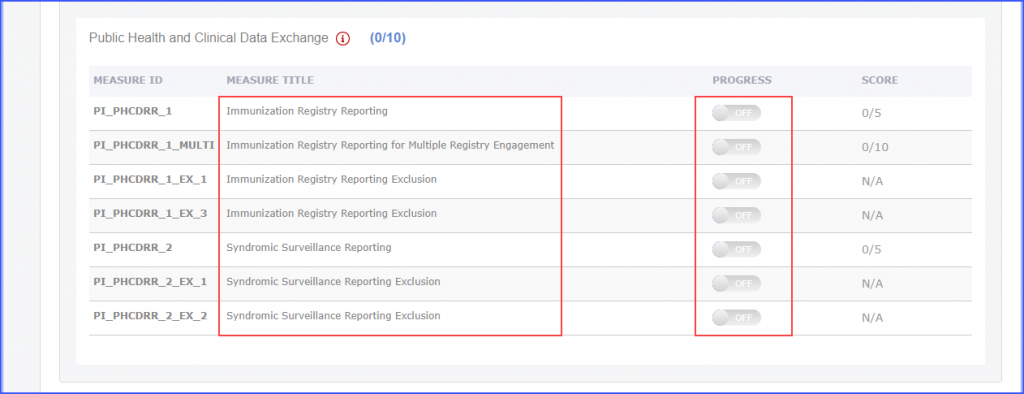
For more information regarding the measures, hover over the desired measure’s information icon.
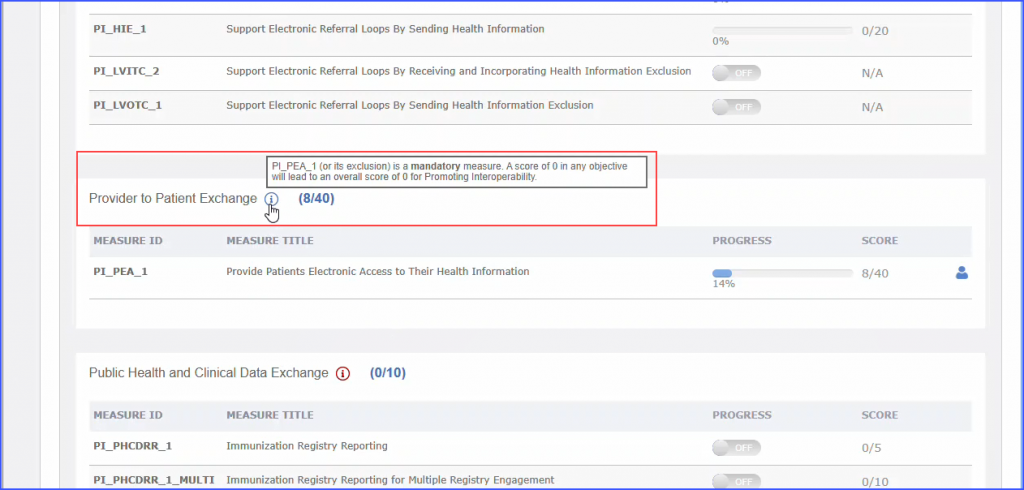
Moreover, to view the patient list, click the patient icon.
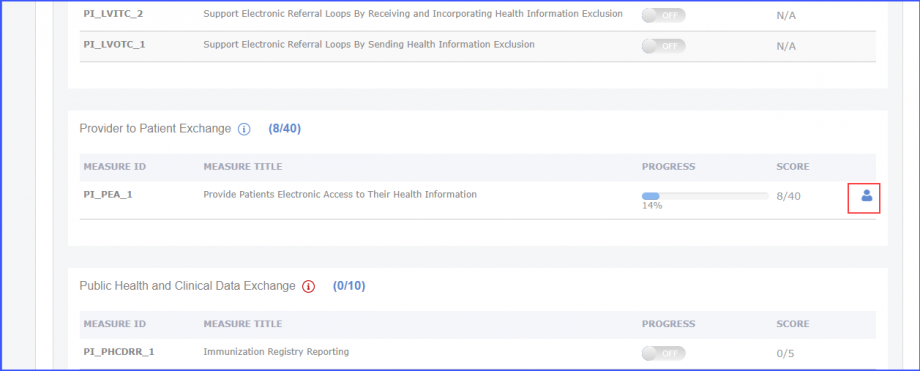
Doing so navigates the user to the ‘Patient List’ screen.
Hover over the progress bar to display the numerator and denominator count.
Users can also view the denominator and numerator columns against the patient names.
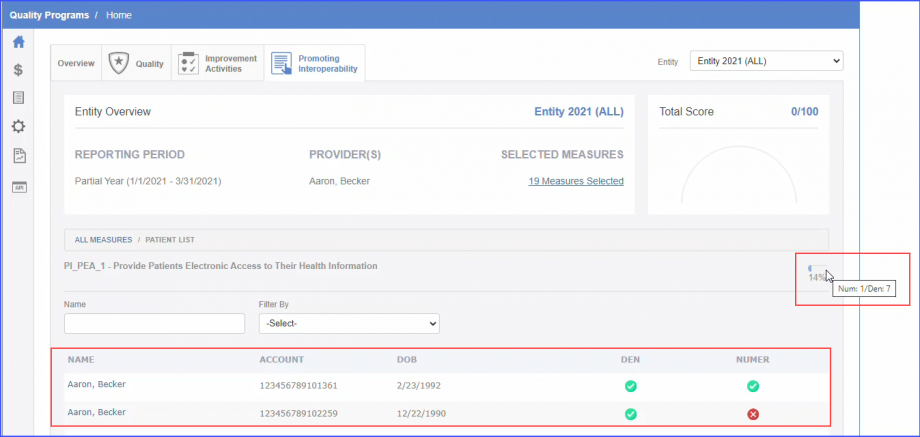
The system adds the score of the bonus measure PI_EP_2 to the total promoting interoperability score.
Select an entity with reporting year 2021 and measure PI_EP_2 added to it.
Click the toggle button next to the bonus measure PI_EP_2 to turn it on.
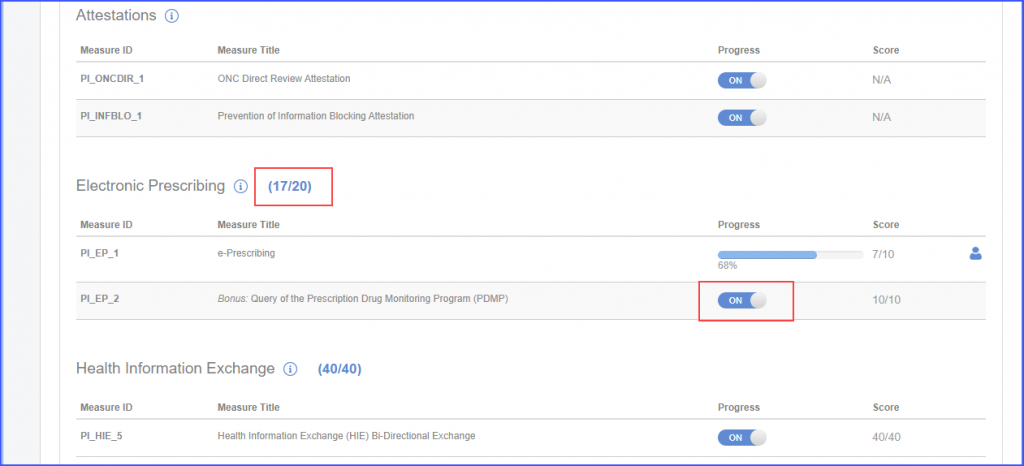
The system updates the total score of the category ‘Electronic Prescribing’ to 20 and the total score of the ‘Promoting Interoperability’ category to 110.
Users have the option to download patient list for the measures in Promoting Interoperability category of MIPS entities.
This helps providers evaluate patient counts and receive incentives from CMS.
Click the patient icon next to a measure.
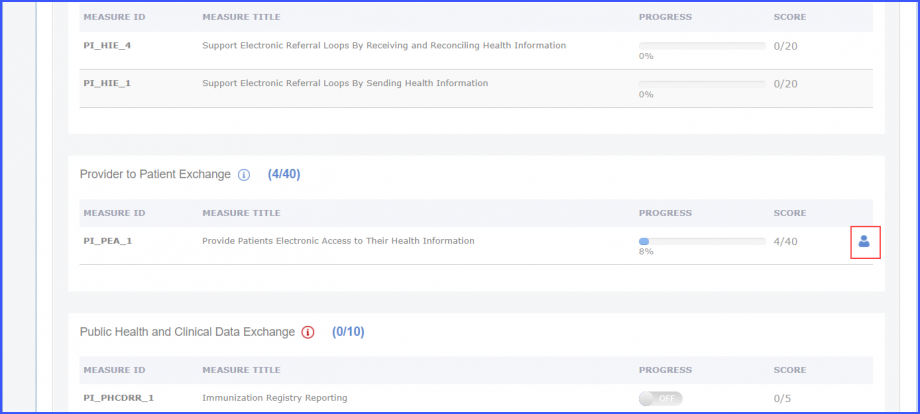
Then, click the ‘Download’ hyperlink to download the patient list.
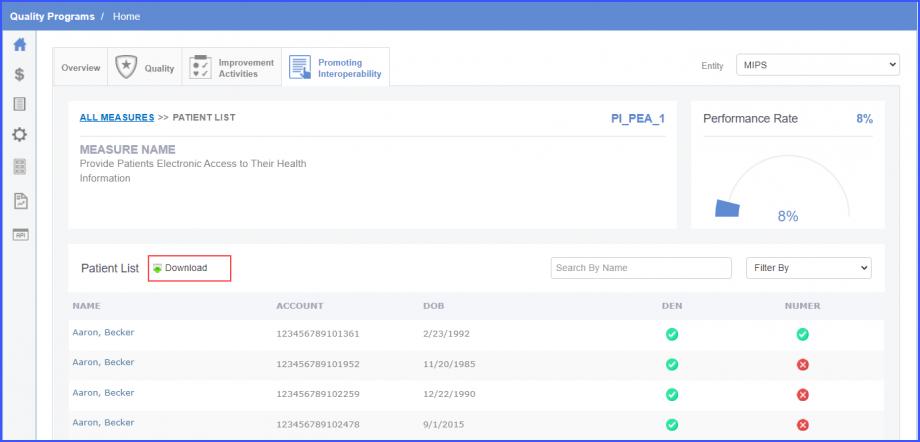
The patient list is downloaded as an excel file and the file has the same name as the measure. Additionally, the downloaded file has the following information:
- Entity Name
- Reporting Period
- Submission Method
- Providers
- Measure Name
- Measure Title
When the user hovers over the ‘Download’ hyperlink the system displays the following tooltip:
‘Download complete patient list’
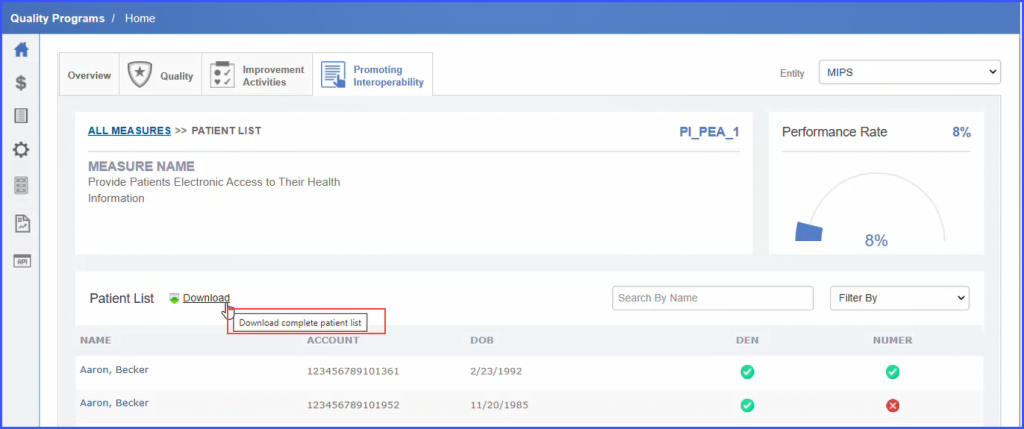
The downloaded patient list has ‘Date of Service’ and ‘Provider Name’ columns.
This helps providers improve performance and receive incentives from CMS.
Users can report promoting interoperability measures for the reporting year 2022 as per CMS guidelines.
A toggle button is displayed with the required measure, PI_PPHI_2: Safety Assurance Factors for EHR Resilience (SAFER). The measure score is N/A.
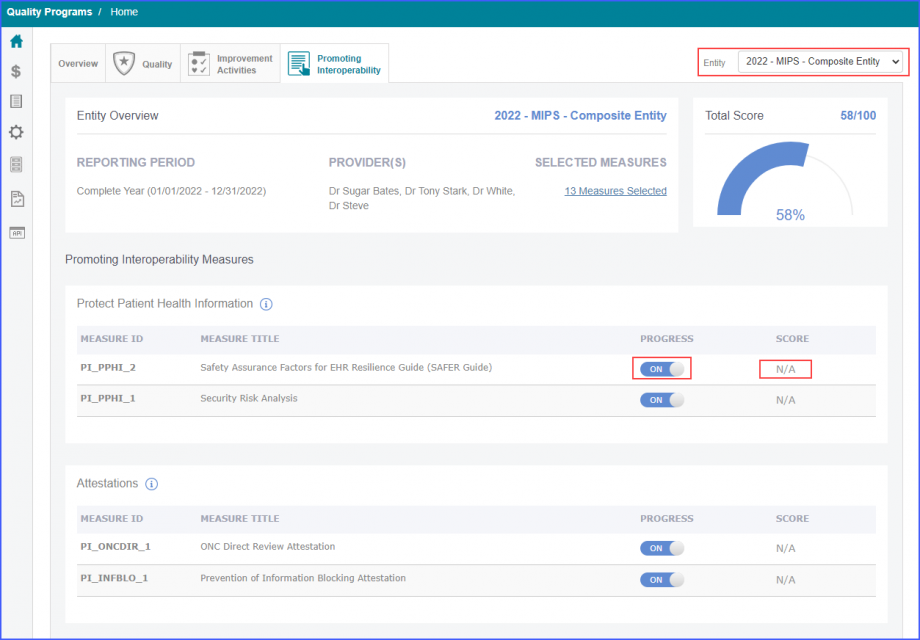
If any one of the required measures is toggled ‘OFF’ the whole PI total score becomes 0 except for the required measure PI_PPHI_2: Safety Assurance Factors for EHR Resilience (SAFER) Guides.
In the ‘Public Health and Clinical Data Exchange’ objective, users are allowed to report two required measures including ‘Immunization Registry Reporting’ and ‘Electronic Case Reporting’ or their exclusions. If the user turns ‘ON’ the toggles of these two required measures, the system displays ‘10/10’ score for this objective.
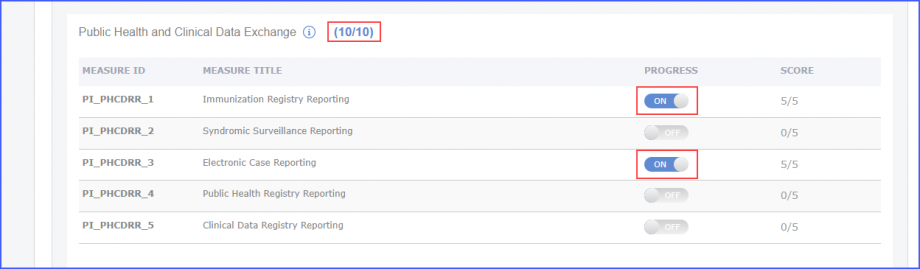
The user can also receive full 10 marks by turning the toggle ‘ON’ for one measure and claiming an exclusion for the other.
If there are no “Yes” responses and two exclusions are claimed, the 10 points are redistributed to the ‘Provide Patients Electronic Access to Their Health Information’ measure.
Moreover, 5 bonus points are awarded to the users if they report any one of the optional measures or all of them. The optional measures are Public Health Registry Reporting, Clinical Data Registry Reporting, or Syndromic Surveillance.
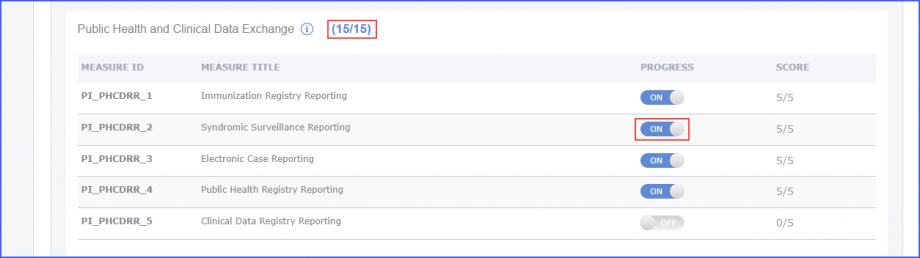
If the user is reporting both required measures from ‘Public Health and Clinical Data Exchange’ objective and one or more optional measures the total PI score becomes 105.
Moreover, if the user has selected both required measures from ‘Public Health and Clinical Data Exchange Objective’ along with one or more optional measures and a bonus measure PI_EP_2, the total PI score becomes 115.
If the user hovers over the information icon of Public Health and Clinical Data Exchange objective, the system displays a tooltip stating:
‘CMS will require reporting of PI _PHCDRR_1 and PI_PHCDRR_3 (unless an exclusion can be claimed). A score of 0 in any objective will result in the overall score of PI to be 0.’
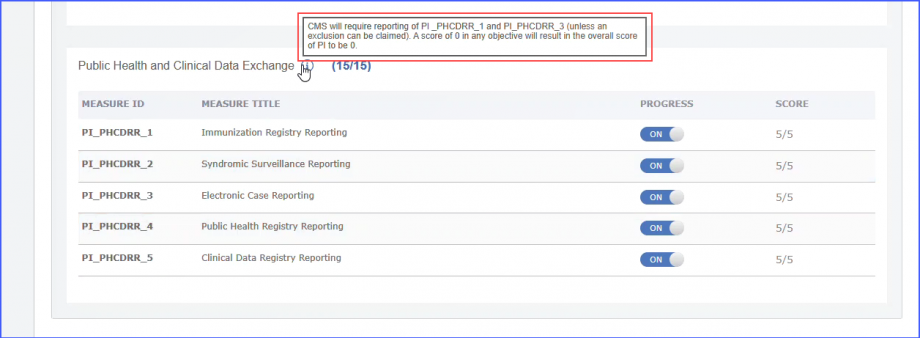
The user can view their Practices’ ranking against PI and Quality Measures.
This ensures feedback on the ranking details.
The system shall compare the CureMD MIPS clinician’s total MIPS scores to other CureMD MIPS clinicians (other practices).
The system displays color-code the total score, total score progress bar, and total score percentage.
Green Indicates the top 10% of all MIPS clinicians.
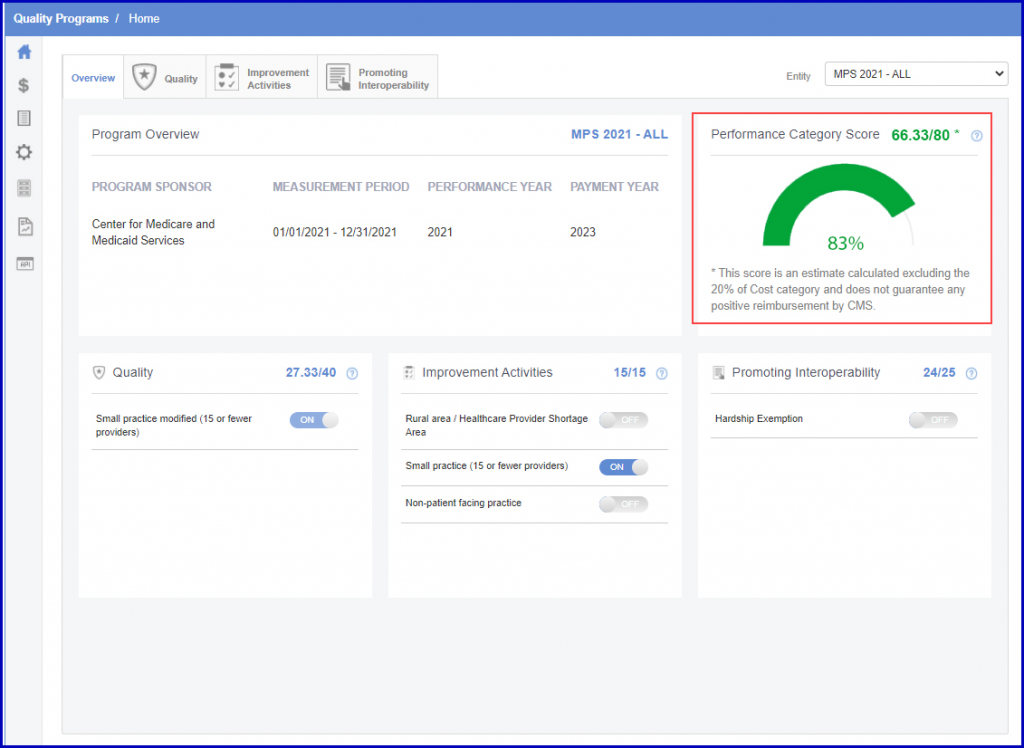
Blue indicates 50% of all MIPS clinicians excluding the top 10.
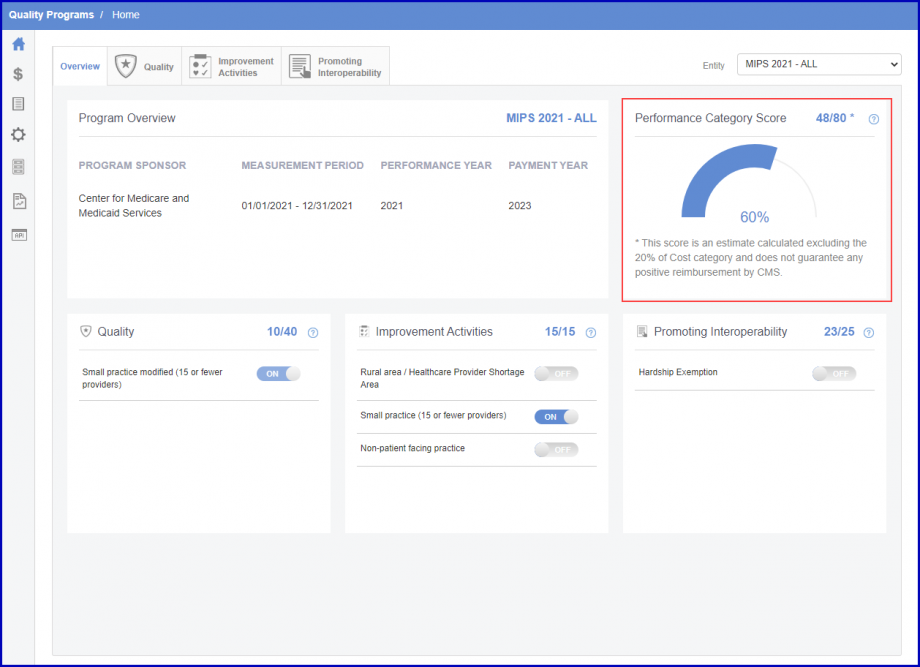
Red indicates the bottom 50% of all CureMD MIPS clinicians.
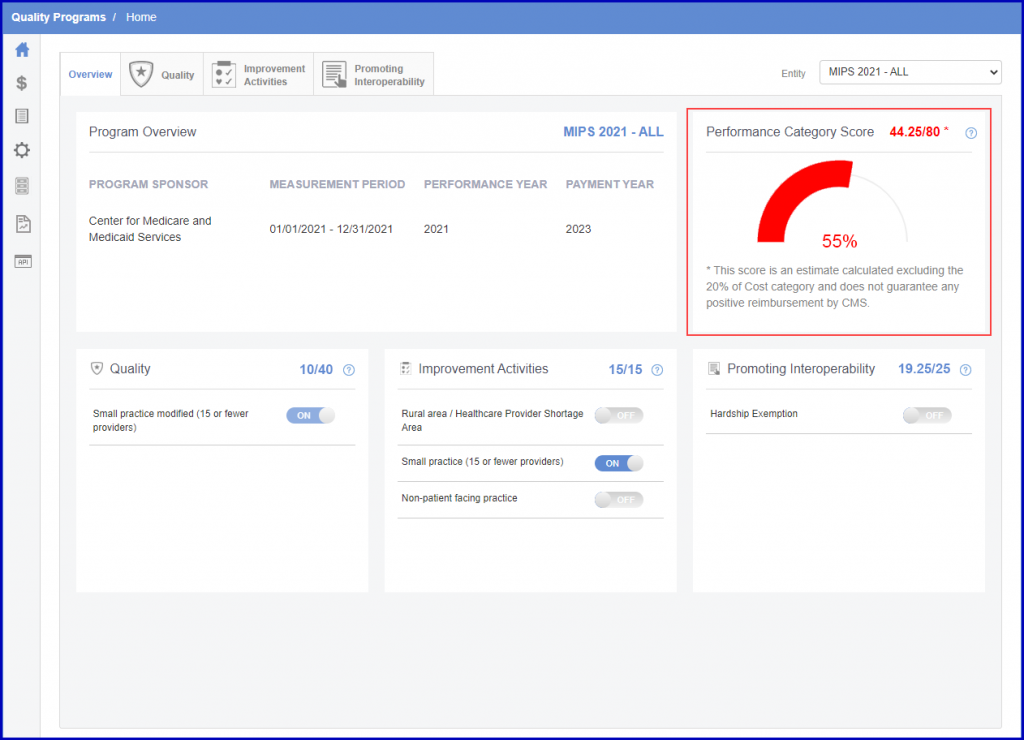
Clicking on the score hyperlink opens a popup that acts as a key explaining the color-coded ranks.

Updates in provider to patient exchange are displayed on MIPS Dashboard.
The user navigates to the PI category.
The system displays a total score of 25 for PI_PEA_1
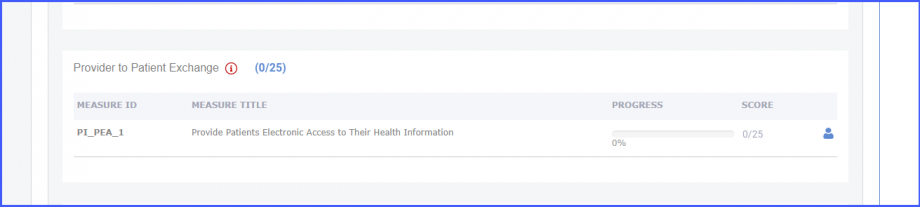
The system displays a total score of 25 for the objective Provider to Patient Exchange
When the user hovers over the information icon next to ‘Provider to Patient Exchange’ the system displays a tooltip with message: PI_PEA_1 is a mandatory measure. A score of 0 in any objective will lead to an overall score of 0 for Promoting Interoperability.
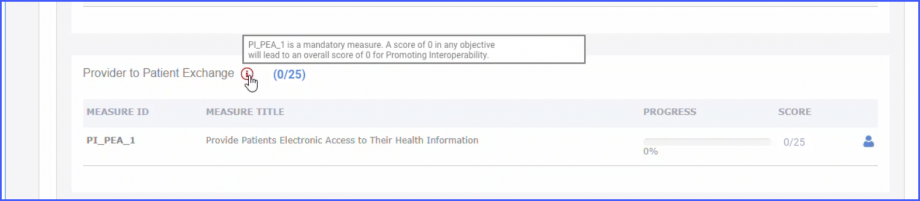
Updates in public health and clinical data exchange are displayed on MIPS Dashboard.
The user has configured PI in an entity and the user navigates to the PI tab in the entity on MIPS dashboard, then the system displays the score (12.5) for the measure PI_PHCDRR_1 and the system displays the score (12.5) for the measure PI_PHCDRR_3.
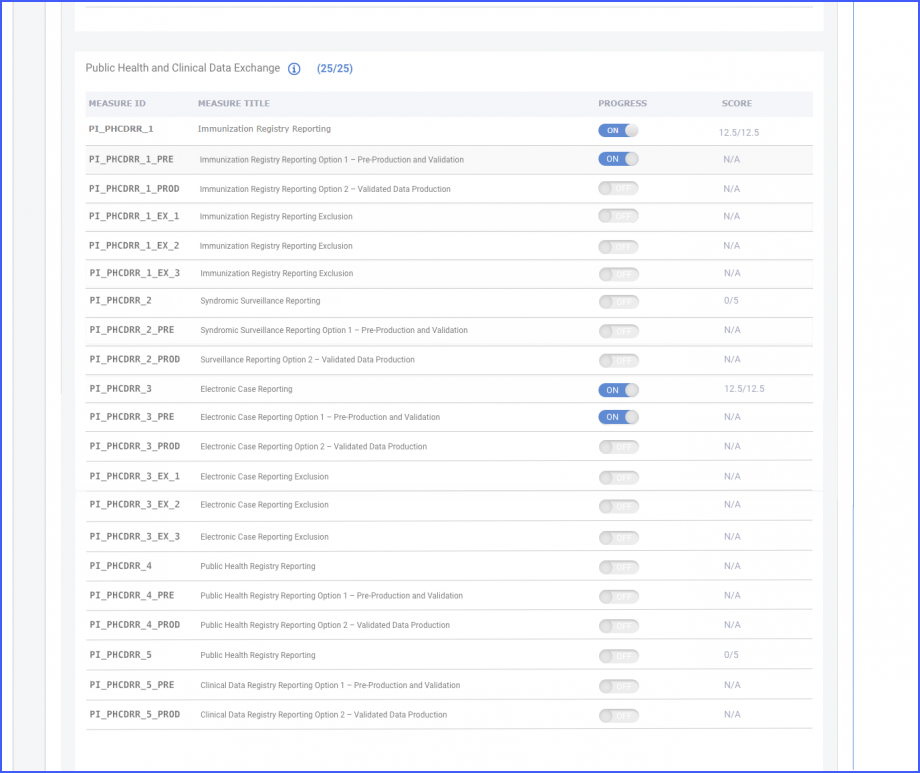
Also, the system will display the total score of the objective as 25 if no bonus measures are selected and no exclusion has been claimed for the two mandatory measures.
The system displays the two active engagement levels for each of the two mandatory measures in this objective. The two active engagement levels are displayed for each of the three bonus measures if they have been added at the time of entity creation.
-
- If the user enables any of the three bonus measures, then enable active engagement level option 1 of that measure automatically.
- If the user does not enable a bonus measure, then the user should not be able to enable any of the active engagement levels for the measure.
- If the user claims exclusion for any mandatory measure, then disable the active engagement level options for it.
- If the user claims exclusion for both the mandatory measures, then disable the active engagement level options for any enabled bonus measure(s).
- The user should not be able to disable the selection of active engagement level option 1 of a mandatory or bonus measure. If the user selects option 2 active engagement level of any measure, then disable the selection of option 1 for that measure.
Updates in health information exchange are displayed on MIPS Dashboard.
The user navigates to the PI category in the entity on the MIPS dashboard and the system displays Query of PDMP (PI_EP_2) measure as mandatory
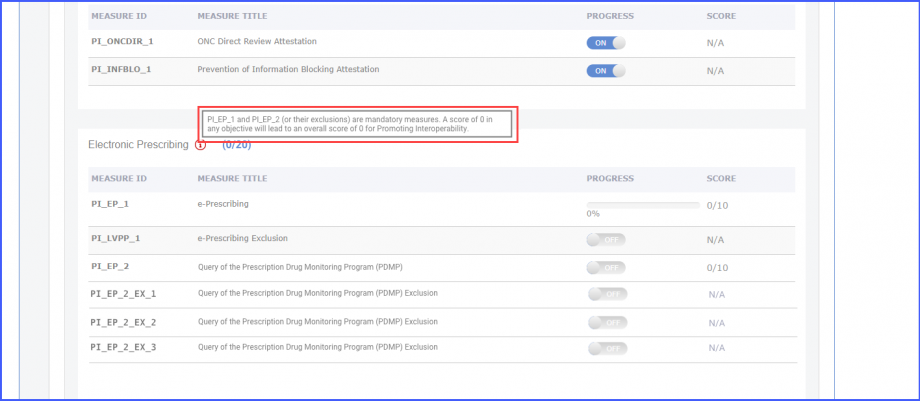
The system displays the exclusions of the PI_EP_2 if they were added upon entity creation
Additionally, when the user hovers over the tooltip for the objective, then the system displays the tooltip with the message:
PI_EP_1 and PI_EP_2 (or their exclusions) are mandatory measures. A score of 0 in any objective will lead to an overall score of 0 for Promoting Interoperability.
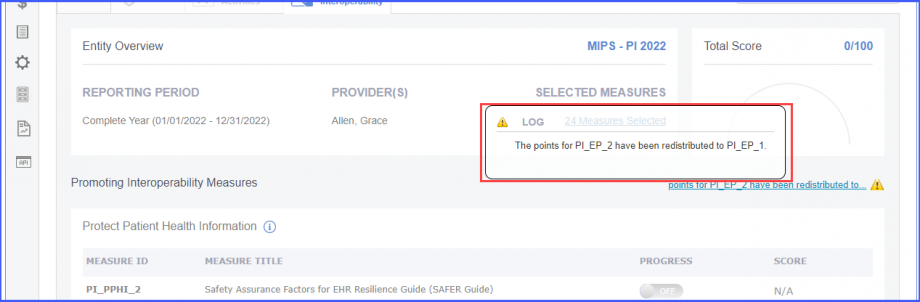
The total score for the objective is 20.
The user has configured TEFCA measure at the time of entity creation and the user navigates to the PI category in the entity on the MIPS dashboard, then the system displays TEFCA measure as in attachment.
When the user hovers over the tooltip for the objective, the system displays the tooltip with the message:
PI_HIE_6 is a mandatory measure. Promoting Interoperability score will be 0 if not enabled.
If the user configured PI_HIE_5 measure for this objective, then the system displays a score of 30/30 with the measure enabled and a score of 0/30 with the measure disabled.
When the user hovers over the tooltip for the objective with the measure PI_HIE_5 configured, then display the tooltip message:
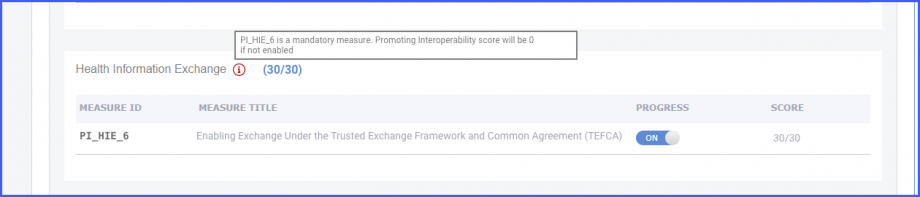
PI_HIE_5 is a mandatory measure. Promoting Interoperability score will be 0 if not enabled.
The total score for the objective is 30.
If the user configured measures PI_HIE_1 and PI_HIE_4 for this objective, then the system displays the score of 15 for each of the two measures.
When the user selects an entity and clicks on the patient icon to view the list of any proportion measure, can access the ‘Filter by’ dropdown. ![]()
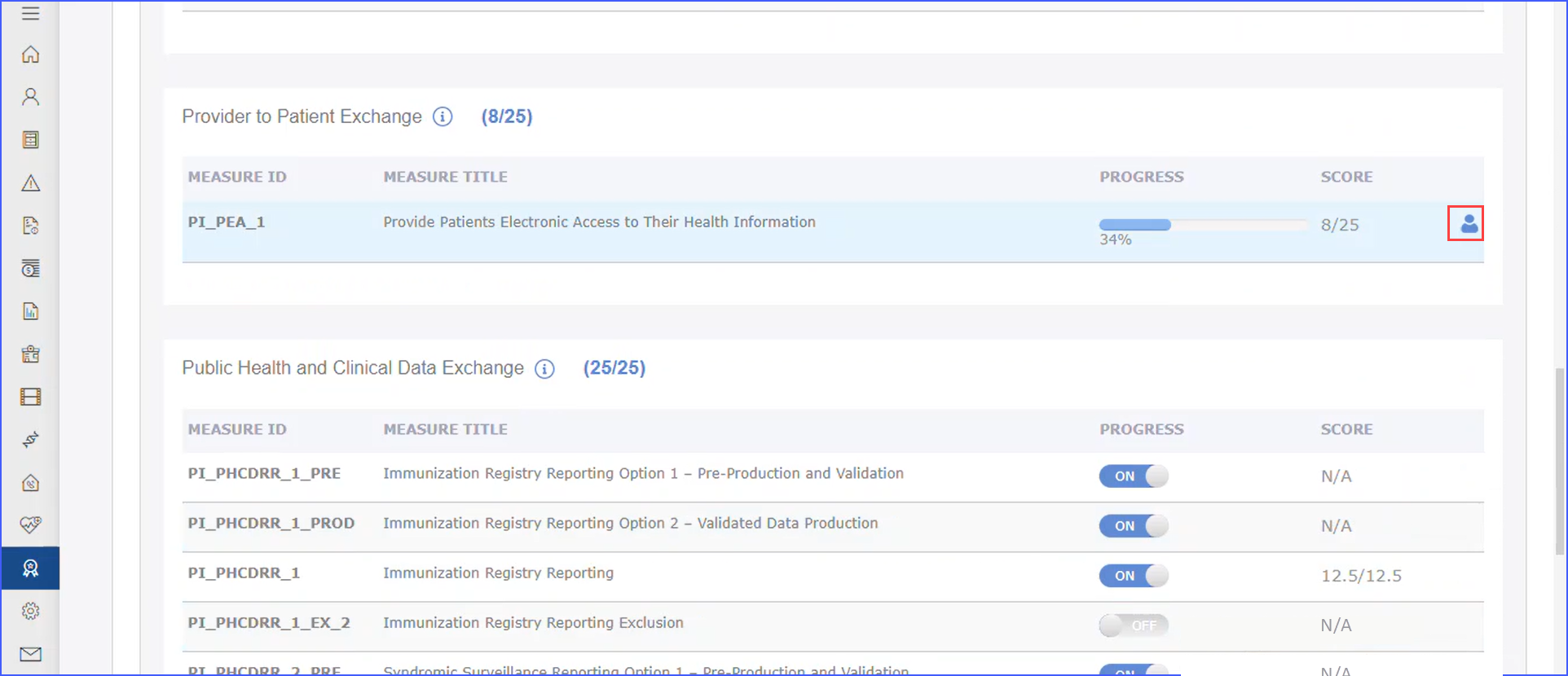
A new option, ‘Performance Not Met,’ is available in this dropdown.
Upon selecting ‘Performance Not Met,’ the system displays all patients who do not meet the measure criteria. This filter is available for all proportional measures, enabling users to quickly identify and focus on patients who need attention to improve performance metrics.